Table of Contents
Basic settings
Command: MCONFIG
Description
The command MCONFIG controls the automatic division of arcs into polyline sections and the selection of the layer for the contour lines.
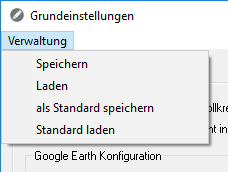
Features
| Save | Saves the current settings as a file. |
| Shop | Loads a setting that has already been saved. |
| save as default | Saves the current settings in the file Standard.CFRP from. This standard now applies to everyone new Drawings as default. |
| Load standard | In the case of manual changes, the file Standard.CFRP Loading. |
The files are stored in the user directory of DATAflor CAD saved. Each configuration corresponds to a file with the extension .CFRPso that the files can also be exchanged easily.
General tab
On the tab General the automatic division of arcs into polyline segments is controlled. This is necessary because DATAflor For example, CAD cannot place images on arcs. For this reason, and also for the creation of height points and triangulations, drawing elements must be broken down into linear sections within circles and arcs. Two different methods are available for the derivation.
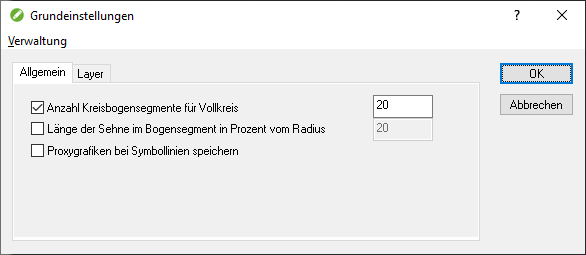
Number of arc segments for a full circle: Fixed value that creates the specified number of derived circle segments regardless of the object size.
Number of circle segments 20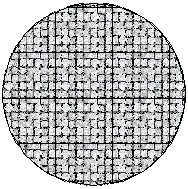 | Number of circle segments 5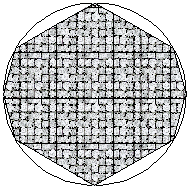 |
Length of the tendon in the arch segment: Relative information in relation to the radius. The larger the radius, the more segments are created.
Length of tendon 20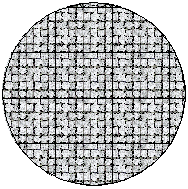 | Length of tendon 50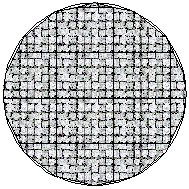 |
The default 20 usually gives good results. Of course, the value can also be increased, but this can result in longer calculation times.
Save proxy graphics for symbol lines: The symbol lines are also used in applications without DATAflor CAD shown.
Settings for the coordinate system can be made in the dialog Coordinate configuration define.
Layer tab
On the tab Layer the layer on which the generated contour lines are sorted is specified. In addition, the object color for the contour lines can be selected.
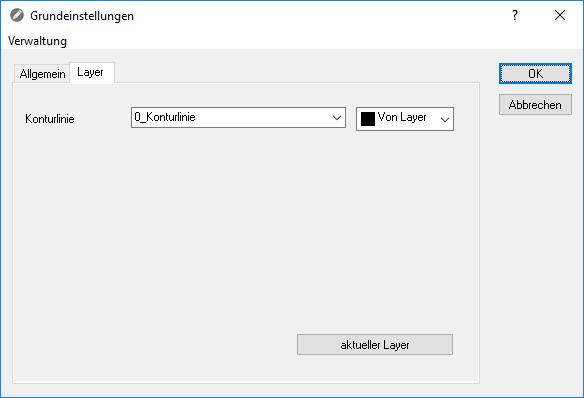
The given Layer is always a layer 0_contour line. However, an existing layer can also be selected or a new layer can be created.
Once you hit the [current layer] click, the selected layer is through "Current layer" replaced. When creating objects, the layer currently set in the drawing is used.
Will the Contour derivation from the Object manager called (see Derive contour in Tool box base 1) and the option Prefix for layer designation is activated (see Options > General tab), then this layer prefix is added to the default layer selected here.
Except the default layer is on "Current layer" is set, then the actual current layer is actually used.
