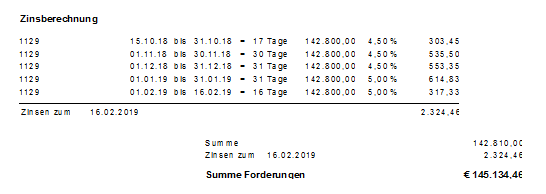Table of Contents
Payment reminders and reminders
Description
Depending on the dunning level of the overdue invoices, you can print payment reminders and dunning notices with the dunning text assigned in each case.
You define the dunning levels and dunning texts in the Dunning text management.
Open the menu BUSINESS and click on  .
.

The following print menu opens.

Print settings
Make the following settings:
| Data field | Description |
|---|---|
By clicking  switch to the printouts statement of account, Outgoing invoice list, Incoming payments list, Accounts receivable list and Reminder list. switch to the printouts statement of account, Outgoing invoice list, Incoming payments list, Accounts receivable list and Reminder list. |
|
| Variant | For each form you can use the designer to create different Print variants shape. When opening the print menu for the first time, the variant that you used for Form warning have set. By clicking on  select the variant that you want to use for the printout. select the variant that you want to use for the printout. |
| Preview | Each printout can be checked again before printing. The display of a preview is preset by the program. If you do not want to see a preview, deactivate it  The option. The option. |
| Operator sign | The operator symbol should be an abbreviation from the name of the employee who is responsible for this LV. This could be, for example, the first two letters of the surname or the initials of the employee. The program enters the operator code here, which is displayed in the Address manager was stored in the user data of the logged-in user. |
| Contact Person | The full name of the employee who is the contact person for all queries should be entered here. The program enters the name here that is used in the Address manager was stored in the user data of the logged-in user. |
| Telefon-Nr. | If this employee has his own extension number and you want to prevent the customer from having to go through the switchboard first, the direct extension number of the employee can be printed out here. The program has the telephone number here. one that im Address manager was stored in the user data of the logged-in user. |
| output | It is displayed that the reminder is being printed on the set printer. |
| printer | By clicking  choose the printer you want to use for printing. Only printers installed under Windows are available for selection. The default setting is the printer that you selected for the selected Pressure variant have deposited. choose the printer you want to use for printing. Only printers installed under Windows are available for selection. The default setting is the printer that you selected for the selected Pressure variant have deposited. |
| Paper feed | If your printer offers several paper trays, select by clicking on  the slot from which the paper is used for printing. By default, the shaft selection that you have selected is set Pressure variant have deposited. the slot from which the paper is used for printing. By default, the shaft selection that you have selected is set Pressure variant have deposited. |
| Copies | If you need several copies of the printout, enter the required number here. |
| print from / to page | The pages to be printed out can be specified here. |
| Include in building file | Have a license for the module DATAflor Construction file, you can save the reminders as documents. |
Form settings
The available settings and selection options are displayed on the right side of the screen.

Make the following settings:
| Data field | Description |
|---|---|
| Reminder date | The date that will be printed on your reminder. |
| Dunning level | Specify that the reminders of a specific Dunning level to be printed. Select the dunning level by clicking on  . . |
| Minimum amount reminder | Enter a limit here from which a reminder should be issued. This prevents a minimum invoice from being sent as a reminder. |
| Only output selected ones | On the tab selection you can select specific clients or construction sites for which you want to print a reminder. To mark  the relevant clients or construction sites. Activate the option Group by business area the clients and construction sites are displayed grouped by business area. the relevant clients or construction sites. Activate the option Group by business area the clients and construction sites are displayed grouped by business area. |
| Output related to the construction site | By default, the reminders customized issued, ie one reminder per customerlisting overdue invoices from all customer construction sites. Set the option Output related to the construction site aktiv  , so that one reminder per construction site is printed out with details of the construction site and the contact person. , so that one reminder per construction site is printed out with details of the construction site and the contact person. |
| Output all open items | Irrespective of whether the invoice can be dunned, all of the customer's open items are listed on the dunning notice. |
| Print header / footer text | The ones on the tabs Header text and Footer text entered texts are also output. |
| Booked until | With this date you show the customer until when you have considered incoming payments. Use in your Reminder texts the text variable [BOOKED], the date of this field is automatically entered by the program. |
| Setting a deadline | Set a deadline for your customer to pay the outstanding amount. Use in your Reminder texts the text variable [DEADLINE], the date of this field is automatically entered by the program. |
| Increase dunning level | After the printout, a query is displayed as to whether the dunning level should be increased. Without confirming this query, the individual invoices will retain their reminder indicators. |
| to calculate interest | Interest on arrears can be charged for the printout of reminders (not for payment reminders!). Specify the period for which interest is to be calculated. The interest rates stored in the financial administration are shown in the interest rate table Interest on arrears displayed.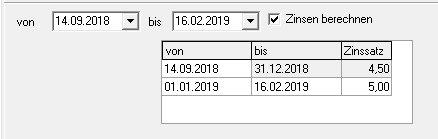
The calculation and output of interest on arrears is per OP amount:
Post incoming interest payments in the incoming payments together with the dunning fees. |
After you have entered all the necessary information for your printout, click on  in the toolbar or alternatively use the key combination Ctrl + P.
in the toolbar or alternatively use the key combination Ctrl + P.