Table of Contents
Reminder list
Description
The Reminder list lists all customers with outstanding invoice amounts.
Open the menu BUSINESS and click on  .
.

The following print menu opens. Open the selection Print  and select the entry Reminder list.
and select the entry Reminder list.

Print settings
Make the following settings:
| Data field | Description |
|---|---|
By clicking  switch to the printouts statement of account, Outgoing invoice list, Incoming payments list, Accounts receivable list and reminders. switch to the printouts statement of account, Outgoing invoice list, Incoming payments list, Accounts receivable list and reminders. |
|
| Variant | For each form you can use the designer to create different Pressure variant shape. When opening the print menu for the first time, the variant that you used for Form Reminder list have set. By clicking  select the variant that you want to use for the printout. select the variant that you want to use for the printout. |
| Preview | Each printout can be checked again before printing. The display of a preview is preset by the program. If you do not want to see a preview, deactivate it  The option. The option. |
| Operator sign | The operator symbol should be an abbreviation from the name of the employee who is responsible for this LV. This could be, for example, the first two letters of the surname or the initials of the employee. The program enters the operator code here, which is displayed in the Address manager was stored in the user data of the logged-in user. |
| Contact Person | The full name of the employee who is the contact person for all queries should be entered here. The program enters the name here that is used in the Address manager was stored in the user data of the logged-in user. |
| Telefon-Nr. | If this employee has his own extension number and you want to prevent the customer from having to go through the switchboard first, the direct extension number of the employee can be printed out here. The program has the telephone number here. one that im Address manager was stored in the user data of the logged-in user. |
| output | It is displayed that the list is being printed on the set printer. |
| printer | By clicking  choose the printer you want to use for printing. Only printers installed under Windows are available for selection. The default setting is the printer that you selected for the selected Pressure variant have deposited. choose the printer you want to use for printing. Only printers installed under Windows are available for selection. The default setting is the printer that you selected for the selected Pressure variant have deposited. |
| Paper feed | If your printer offers several paper trays, select by clicking on  the slot from which the paper is used for printing. By default, the shaft selection that you have selected is set Pressure variant have deposited. the slot from which the paper is used for printing. By default, the shaft selection that you have selected is set Pressure variant have deposited. |
| Copies | If you need several copies of the printout, enter the required number here. |
| print from / to page | The pages to be printed out can be specified here. |
Form settings
The available setting options are displayed on the right side of the screen.
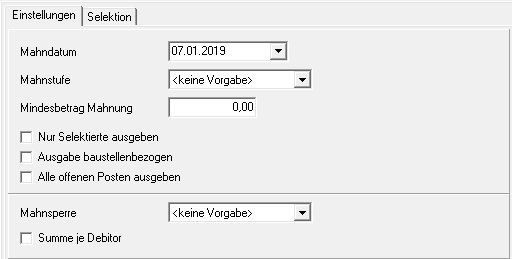
Make the following settings:
After you have entered all the necessary information for your printout, click on  in the toolbar or alternatively use the key combination Ctrl + P.
in the toolbar or alternatively use the key combination Ctrl + P.


