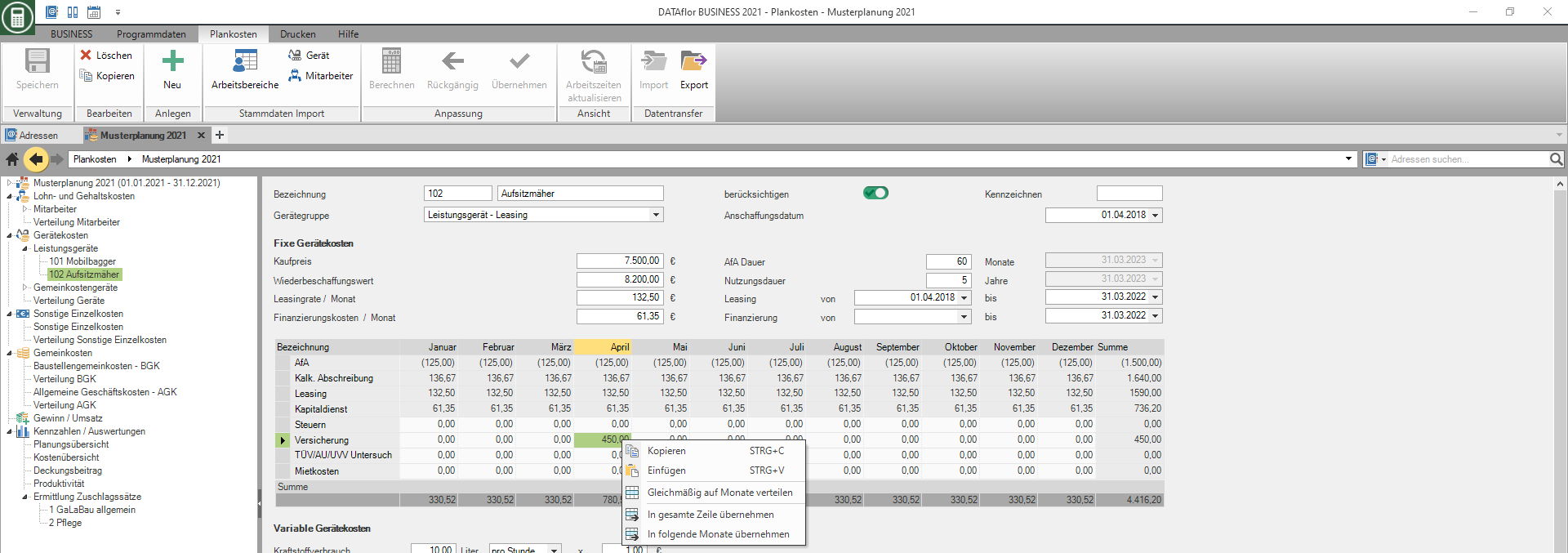Table of Contents
Device costs
Description
Determine the costs that you will need for the maintenance and use of your machines and devices in the planning period and distribute them to your work areas.
Select the entry in the directory tree Device costs, an overview of the costs of all devices is displayed on the right-hand side of the screen. There are also on the tabs Fixed device costs, Variable device costs, working area and months further overviews of the planned device costs are available.
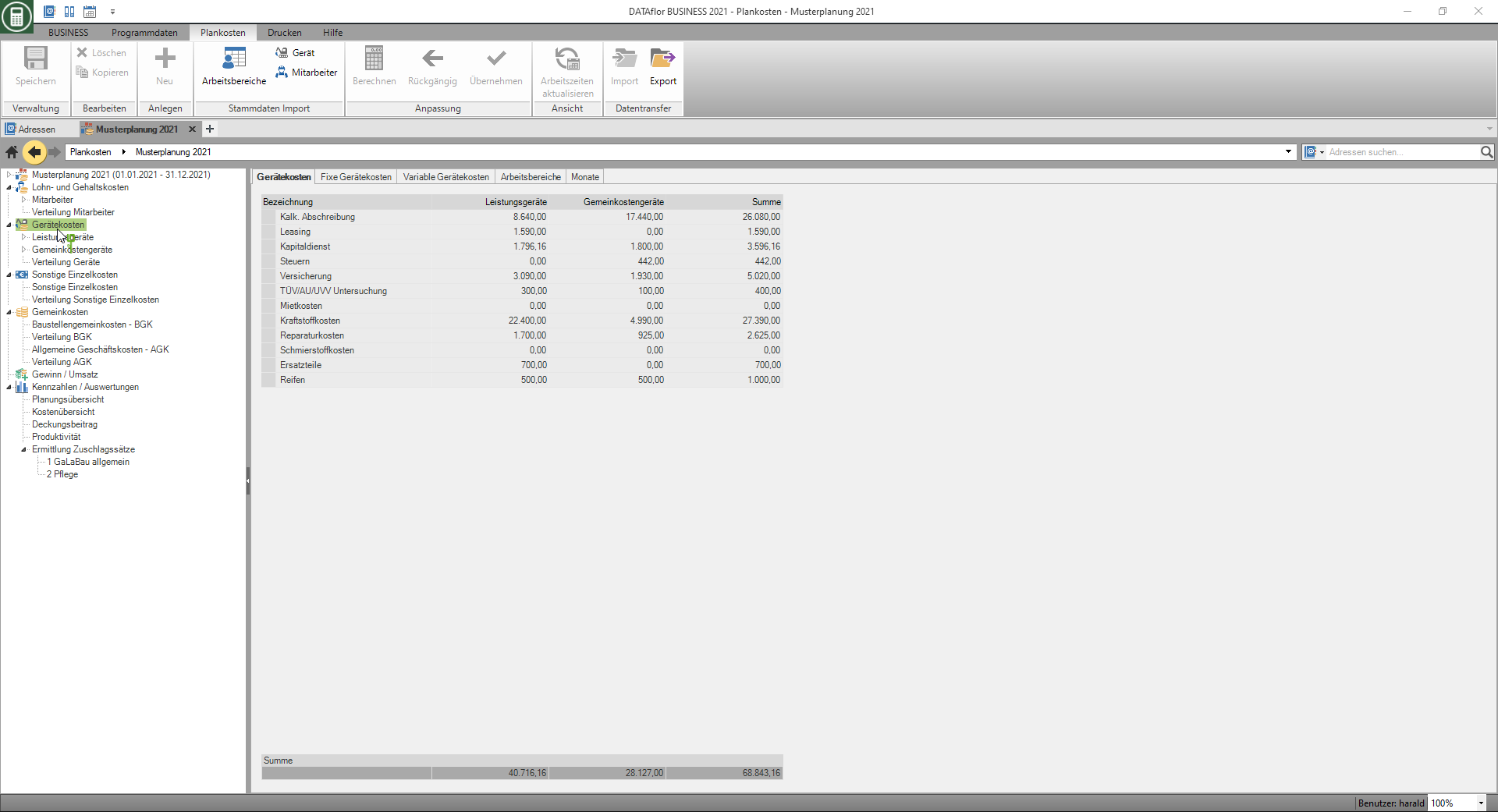
Take over master data
The devices that you have in the device management have already entered, you can include them in your planning. To do this, click in the menu Planned costs in the group Master data import on  .
.

The following data from the devices are included in the planning:
- Short name
- License-plates
- Device number
- assigned device group
- Acquisition date
- Purchase price, replacement value
- Depreciation period in months, useful life in years
- Leasing rate or interest pa
- Financing process
- Mileage, fuel consumption, fuel price
- Repair costs, lubricant costs
Create a new device
In the directory tree, mark the device group for which you want to create a new device and click in the menu Planned costs on  or open the context menu with the right mouse button and select the entry New.
or open the context menu with the right mouse button and select the entry New.

Copy device
In the directory tree, select the device whose planning data you want to copy and click on in the menu  or open the context menu with the right mouse button and select the entry Copy.
or open the context menu with the right mouse button and select the entry Copy.

The device is copied with all the data recorded for it and displayed in the directory tree with the suffix "- Copy". You can then change the device number, designation and all planning data individually.
Do not consider device
By default, all devices are taken into account when calculating your company's device costs. In order not to include the costs of a device in the total, select the device in the directory tree and deactivate it  the option on the right side of the screen take into account.
the option on the right side of the screen take into account.

Fixed device costs
If you select the device in the directory tree, the fields and table for recording the fixed device costs are displayed on the right side of the screen in the upper area.
- To record the costs, click in the table cell and enter the amount.
- With Tab switch to the next field.
- The entries that you made in the settings for Device costs have defined.
- If you open the context menu with the right mouse button, additional functions are available for quickly filling out the table for monthly breakdowns.
- In the settings for Device costs Define whether tax or imputed depreciation is used to calculate the fixed costs.
Variable device costs
If you select the device in the directory tree, the table for recording the variable device costs is displayed on the right-hand side of the screen in the lower area.
- To record the costs, click in the table cell and enter the amount.
- With Tab switch to the next field.
- The entries that you made in the settings for Device costs have defined.
- If you open the context menu with the right mouse button, additional functions are available for quickly filling out the table for monthly breakdowns.
- in The Field Fuel price the amount that you entered in the settings for Device costs have entered. You can also enter the change in the fuel price in the settings and then apply it to all or selected existing devices.
Distribution devices
Select the entry in the directory tree Distribution devices, the costs of all devices are displayed on the right side of the screen. Distribute this percentage to your work areas.
- To do this, click in the table cell and enter the percentage.
- With Tab and the arrow keys, you can use the keyboard to navigate within the table.
- Costs that you do not assign to any work area are automatically added to the administration. These administrative costs are based on the key that you set in the settings for Work areas - cost centers allocated to the general business costs of the work areas.
If a power device is assigned 100% to the administration, ie not yet distributed to work areas, the line in the table is marked in red and the entry in the directory tree Distribution devices with  characterized.
characterized.