Table of Contents
Create resources
The resources view automatically shows you the resources to which construction sites have already been assigned in the construction site view. To transfer additional resources that have not yet been planned to the resource view, carry out the following steps.
Create individual resources
Activate in the Resource view in the menu Construction site manager the entry Select.
The resource list opens on the left. This shows you all employees and devices for which the Address manager or in the device management the option Deploy in construction site manager is set.
In the list, mark the employees and devices that you want to include as resources in your view and select the entry in the menu or via the context menu with the right mouse button Add.
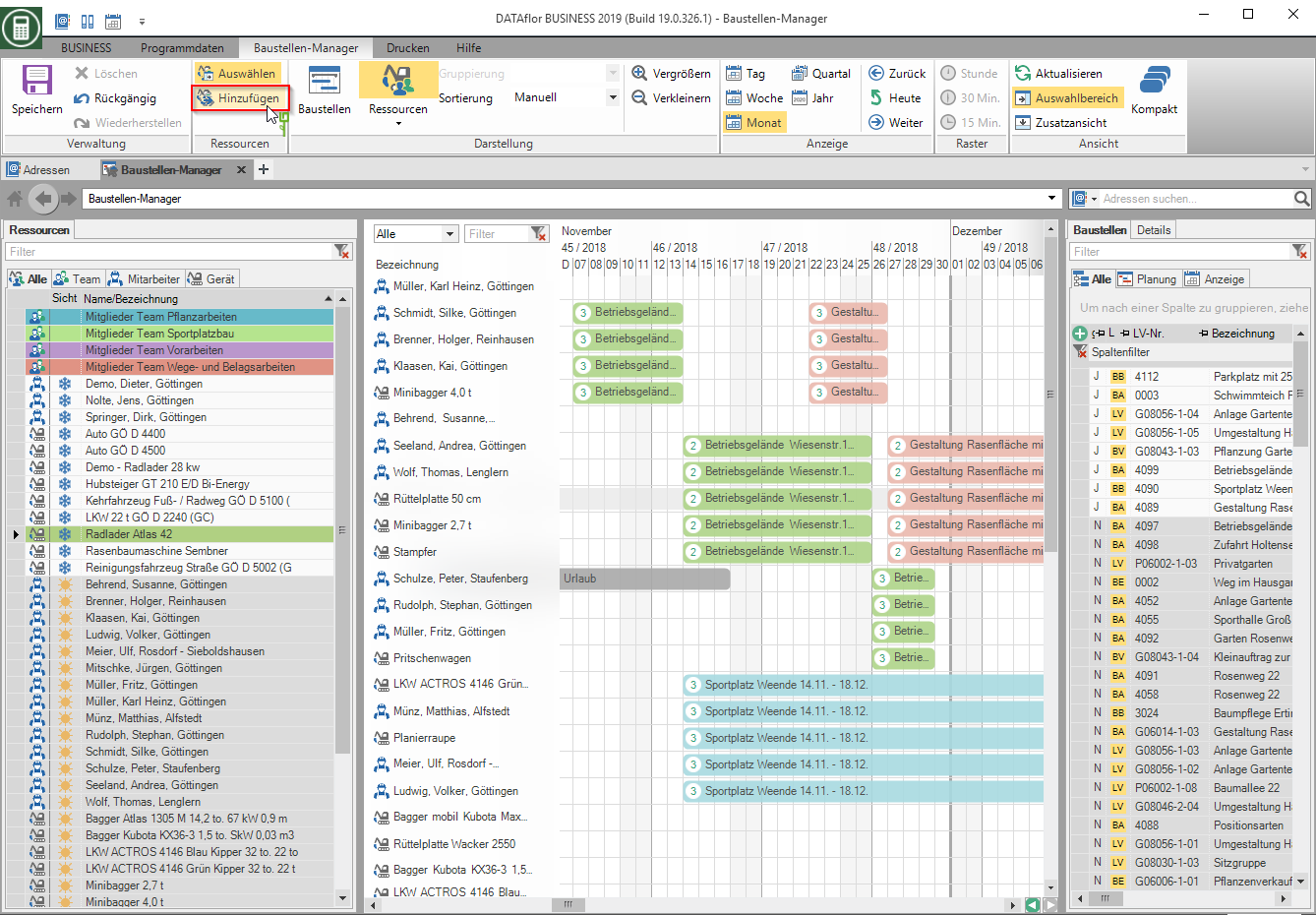 Resources that have already been created in the construction site manager are grayed out in the list.
Resources that have already been created in the construction site manager are grayed out in the list.
After you have added all the resources you need to your view, hide the entry by clicking again Select the resource list again.
Create resources from team templates
If you work with team templates, these will also be displayed in the resource list. In the list, select the team template whose members you want to include as resources in your view and select the entry in the menu or via the context menu with the right mouse button Add and assign a construction site to the newly added resources.
The function Create team templates is available to you with the license Construction site manager pro is available for storage, management and analysis.
