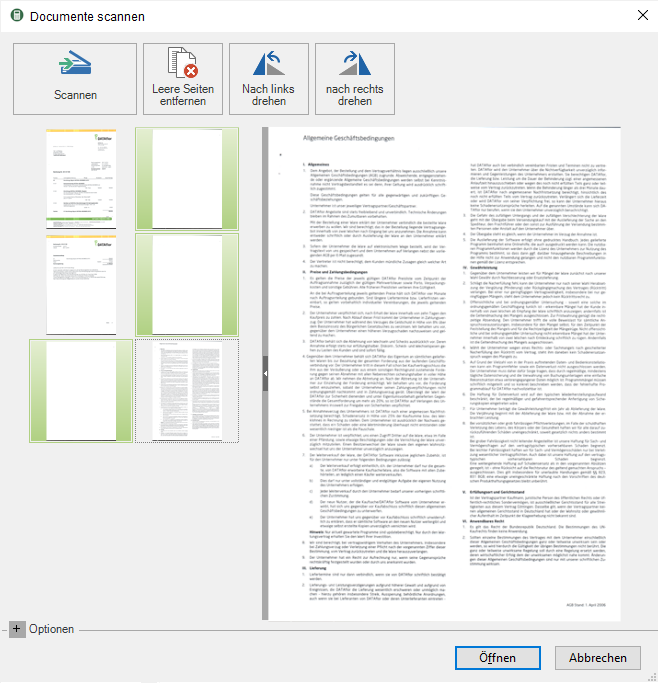Scan
With this function, paper documents can be sent directly to the DATAflor Building files are included.
- First open the desired program area (e.g. address manager or project management) and then the address or the LV to which you want to add the document.
- Then select the tab Documents and click in the menu Documents> Create> Scan
 .
. - The window Scan documents will be opened.
- In the area Options make the settings for the scanning process.
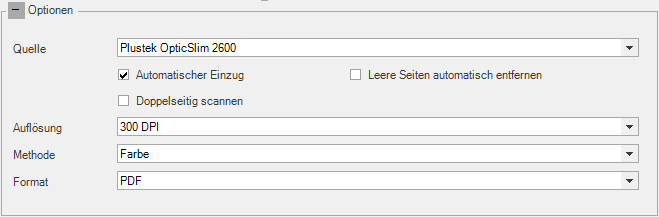
If several scanners are connected to your computer, select under Which the desired device.
Choose the Resolution, Method and Format the file to be created.
At a 300 DPI resolution produces a file with good A4 print quality and an acceptable file size.
Will be automatic on your scanner Front and back side scanned, you have several options Pages zu remove:
- Activate the option Automatically remove blank pagesto delete blank pages as you scan.
- Or you can select the function after the scan process [Remove blank pages]
- Or you can select the page or several pages with in the left area Ctrl and press the button Del.
- Start the scanning process by clicking [To scan].
If the document consists of several pages, you can choose the file type PDF scan one after the other so that only one PDFFile is created. After scanning the first page, place the next page on the scanner and click [Scan another page].
The PDF file can also be viewed using Windows Explorer Add pictures. To do this, drag and drop the file (bmp,png,jpg,tif) from the Windows Explorer window into the scanner dialog.To the sequence the sides too change, drag a page to the new position with the left mouse button pressed.
- After you have scanned all the desired pages, confirm the scanned pages with [OK] and deposit the Document information of the imported document.