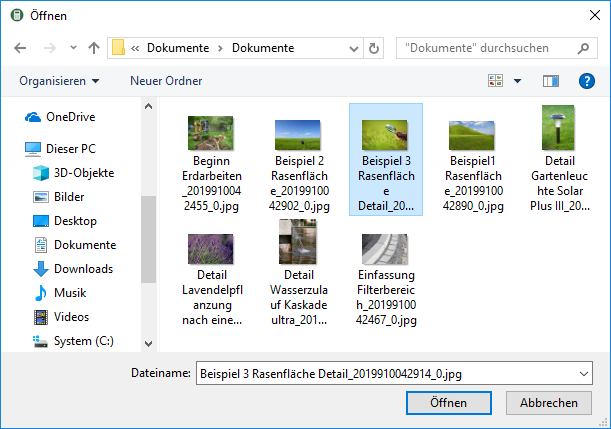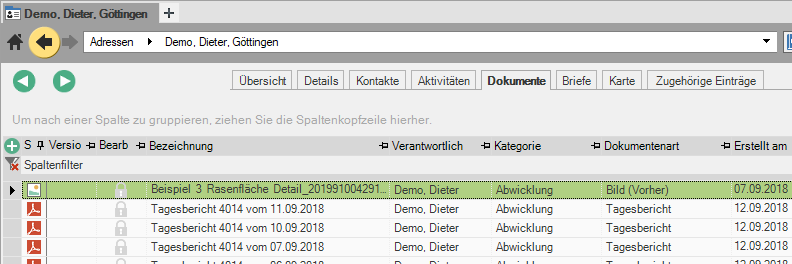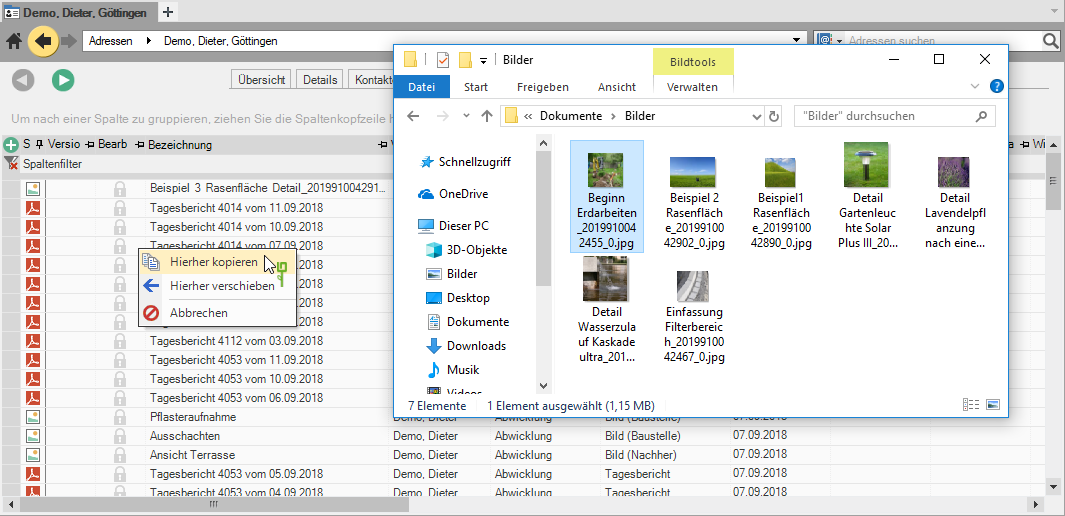Table of Contents
Import documents
Documents that are available as external files can be accessed via the dialog to open selected or by Drag and drop in the DATAflor Building files can be imported.
Any files you put in the DATAflor Import construction files are used for administration purposes away from the place of origin, in the directory of your Construction file added and renamed. This means that all the documents in your construction files are bundled in one place and the risk of something being accidentally deleted is reduced.
Import file
- On the Documents menu, click
 .
. - The dialogue Create document will be opened. Deposit the Document information of the imported document (s).
Import the file using drag & drop
- Select the file in Windows Explorer, on the desktop or in the attachment to an email (or via Ctrl or Shift multiple files) that you want to adopt. Hold down the mouse button and drag it to the tab Documents and release the mouse button (drop).
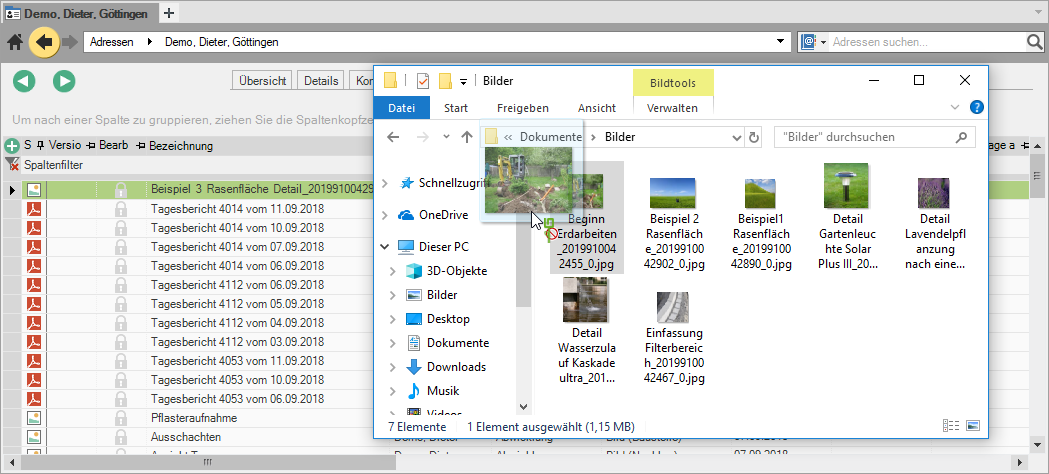
If you use the right mouse button for drag & drop, a selection appears whether you want to move or copy the files.
- The dialogue Create document will be opened. Deposit the Document information of the imported document (s).
- Confirm your entries with [OK]. The document is on the tab Documents for the selected entry.