Run program
The welcome menu starts when you DATAflor GRÜNSTUDIO Open 3D.
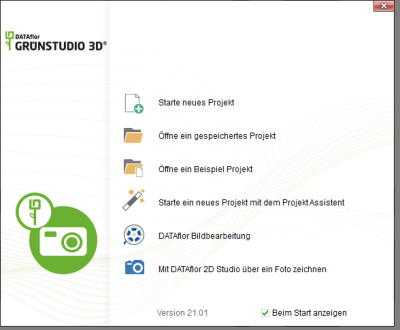
Start new project
If you choose this option, an empty project will be started.
Open a saved project
With this option you can open a project that has already been created and saved.
Open an example project
With this option you open a project that is shown as an example with the installation of DATAflor GRÜNSTUDIO 3D is included. You can of course adapt these examples according to your own ideas and, if necessary, use them as a basis.
Start a new project with the project assistant
Using the project wizard, you can quickly create your first project under simple guidance and edit further details on it.
DATAflor image editing
With this tool you can edit images individually and prepare them for insertion. For example, you can create your plant variations here.
With DATAflor Draw 2D STUDIO over a photo
With this option you open DATAflor 2D Studio and can draw a design on your existing photo. You can very easily with DATAflor Insert 2D STUDIO plants, place garden furniture or other objects in the picture and thus visualize the impressions of your project.
Show at startup
If you remove this tick, the welcome menu will no longer be shown when the program starts. You can get him over File> Welcome menu call anytime.
