Table of Contents
Text label
Command: TEXT LABEL
Description
Text label are labeling objects within the drawing that have more formatting options and options than the normal AutoCAD text functions Single-line text (command TEXT) and paragraph text (command MTEXT).
Application
- After calling the command, a dialog opens in which the text entry can be entered.

A pair of wordwrap in the text field with Ctrl + Enter inserted.
- As soon as a number is entered in the text field, the option counting be set active. When activated, the numerical value is counted up when a text label is inserted multiple times. Example: see detail 1, see detail 2, see detail 3 etc. In addition, a Increment can be set.
- With [Text parameter] the text label can be formatted, which is explained below.
- After confirmation with [OK] you will be asked to indicate the insertion point for the text label in the drawing. Text labels can be inserted several times until the entry is made with Enter or the right mouse button terminates.
As long as the command is active, your text will be in a Preview displayed as a rectangle or circle on the crosshairs.
Functionality
With the button Text parameters The following dialog opens, in which the exact settings for the text layout can be specified.

Will for a round frame If a fixed size is specified, this value refers to the radius of the newly calculated circle.
The Style in the text area, the created Text styles resorted to. If a different font (e.g. Windows ARIAL) is to be used for labeling, this must first be in the text style (command STIL) can be defined as a style.
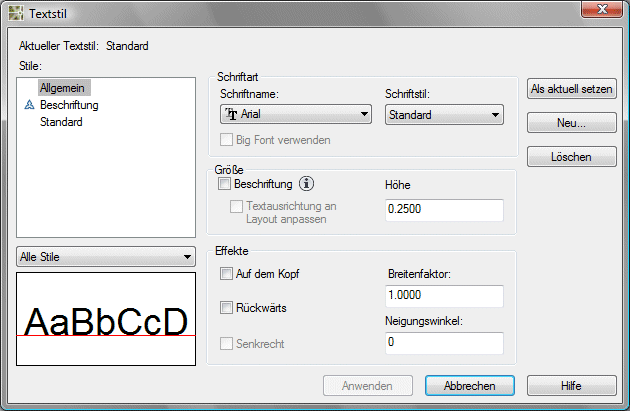
Is with one Text style If a fixed height is defined, this is adopted in the text label. The field Size then has no function within the text parameters.
This has the advantage that the size of the lettering can be controlled very easily via the defined text style. If, on the other hand, the text style is defined variably (height 0.00), the text size can be entered in the dialog Text parameters to be controlled.
Furthermore, in the dialog for the text parameters a Binder To be defined. After pasting, the text and the binder are both at the insertion point.
If the text or the binder is to be moved, the text label must be activated (clicked). You can now move the text by clicking again and dragging the blue handle (it must now have turned red). Now the handle of the tie is also visible. This can be moved in the same way.
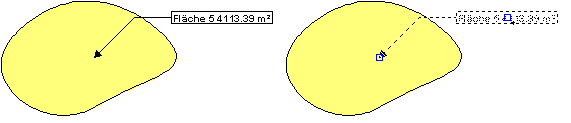
Edit pasted text labels
There is the option of double-clicking the Features of the selected text label in the Properties window. Changes can be made here without an extra command.

If you want to transfer all properties of a selected object to another object, use the command Customize properties (Command CUSTOMIZE). The target object then has all the properties of the source object.
