Table of Contents
Important instructions
In this help there are a lot of hints and information to help you work with DATAflor Make CAD easier. The most important are compiled in the following list:
Assistance
To get more Information about a command click the command and then press the key F1. Help opens with the selected topic.
You also have the option to perform a Search for commands The keyboard entry is listed for each command. To search for a command, open the menu browser and enter the term in the search field. All results are displayed in a list. In addition, the list of results shows you on which tab the command you are looking for can be found.
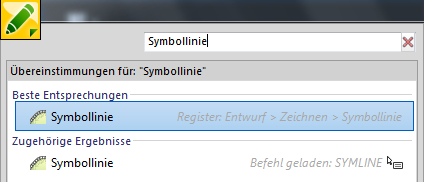
Data Backup
It is important to secure your projects. However, you should also back up your program settings. Settings from options and configuration, but also symbol lines, for example, are stored in separate files. In this way you can quickly restore your program interface and continue working with your saved data.
The easiest way is to Backup of the user directory from DATAflor CAD:
Windows XP: C: \ Documents and Settings \ All Users \ Application Data \DATAflor\ CAD
Windows Vista, Windows 7, Windows 8, Windows 10: C: \ ProgramData \DATAflor\ CAD
Further information on data backup can be found in the area General Operation.
If you have any questions about data backup, use our Support tool.
user interface
You can optimize the appearance of the user interface by, for example, quickly and easily creating and editing the menu and the interface structure according to your requirements. The fastest way to do this is with a so-called partial CUIX-File. Once defined, the same user interface elements can then be loaded on every workstation in the company. This means that you will not lose any personal settings even with an update.
This film shows how to customize, save and load the menus and toolbars in your interface.
Drawing template
Default settings are saved in a drawing template and used consistently for all drawings. Many elements from the work environment can be expanded and designed according to your needs. This allows you to quickly start a new drawing without repeatedly specifying settings.
Watch this film to see which adjustments are possible to use your own template file.
Data exchange
Especially when working with the DATAflor Image commands and the associated work with images, it is important that all necessary files, including images, are passed on in exchange with other companies. The AutoCAD command should do this ETRANSMIT should be used.
Would you like to exchange your drawings in a completely safe and time-saving manner with other project participants who need them for display and printing DWF is the ideal format for sharing. Creating DWF files in your CAD application is as easy as creating an electronic plot. You can also get the free Autodesk DWF Writer to publish DWF files. For viewing and printing, you can also use the free Autodesk DWF Viewer Further information is available on the website www.autodesk.com.
Ab DATAflor CAD Version 7.07.20 the program recognizes whether the drawing file has been processed with a newer CAD version. In this case, the following appears warning: The drawing was made with an incompatible DATAflor CAD version created. DATAflor Objects are loaded as proxy objects!
If this information dialog appears, you should avoid further processing, e.g. in the quantity management of the object manager, and close the drawing. Otherwise there is a possibility that the drawing has errors in newer versions.
External data
If you receive CAD data from other companies, it is always necessary to view and prepare this data for further processing without later planning errors. To do this, use the following functions:
EXAMINATION (Menu browser ›Drawing programs› Check): Checks the integrity of a drawing and corrects certain errors, if this is confirmed with [Yes] If the errors cannot be corrected, open the drawing with RESTORATION (Menu browser ›Drawing programs› Restore).
PURGE (Menu browser ›Drawing programs› Clean up): Removes unused named elements, such as block definitions and layers, from the drawing.
DFOPTIM (Menu ›Design tab› Home group ›External data optimization, not available in DATAflor RAINXPERT): External data optimization offers you the option of restructuring your drawings in the shortest possible time. This also includes the problem of different heights. If different heights exist in a drawing, this can easily be determined in a side view. Read more about this under External data optimization.
Circular arcs
When using circles, arcs and rounded polylines (e.g. splines) for a symbol, you should use the Basic settings (Menu ›Help tab› Administration ›Basic settings) set the circle segments per full circle to the desired accuracy value. If the values are too small, circles or arcs appear angular. Read more about this under Basic settings.
Configuration
DATAflor CAD is already preconfigured so that you can work with the program immediately after installation. For an individual adjustment, in the Quick-Masses can Options is available for storage, management and analysis.
With the Options general settings for the object manager are specified. The settings apply to the entire drawing after application.
Im Quick DGM the properties for the terrain model objects can be configured.
Save
Save your drawings in the current file format. The memory requirement is then significantly lower than in older formats. This also benefits you in terms of working speed.
You work with the BUSINESS-Link or with drawings that are linked to DATAflor BUSINESS, then the command is DFSAVE important for her.
Text style
Is with one Text style (STYLE command, Text group>  Text style) a fixed Height defined, this is adopted in the dialogs. The field Size then has no function within the dialogs. This has the advantage that the size of the lettering can be controlled very easily via the defined text style. If, on the other hand, the text style is defined as variable (height = 0.00), the text size can be controlled via the entry in the dialogs. For example with text labels, documentation and profiles.
Text style) a fixed Height defined, this is adopted in the dialogs. The field Size then has no function within the dialogs. This has the advantage that the size of the lettering can be controlled very easily via the defined text style. If, on the other hand, the text style is defined as variable (height = 0.00), the text size can be controlled via the entry in the dialogs. For example with text labels, documentation and profiles.
