Table of Contents
Edit table layout
Description
Adapt the layout of the booking table to your requirements. Edit, save, delete and open custom layouts.
Open layout
You can open self-defined, saved table layouts by clicking in the menu Mobile NK recording the selection menu layout open the entry Open layout choose. All saved layouts as well as the standard layout are available for selection. The layout currently in use is shown in bold.

Edit layout
Sort booking records
By clicking on a column header in the table, the posting records are shown in ascending order after this column or numerically  or descending
or descending  sorted.
sorted.
For example:

Column selection
To add or remove columns from the posting table, open the menu Mobile NK recording the selection menu layout and select the entry Edit layout.

The dialogue Column selection will be opened. All available columns are listed. Put a check mark next to the columns you want to add in the table  .
.
For example:
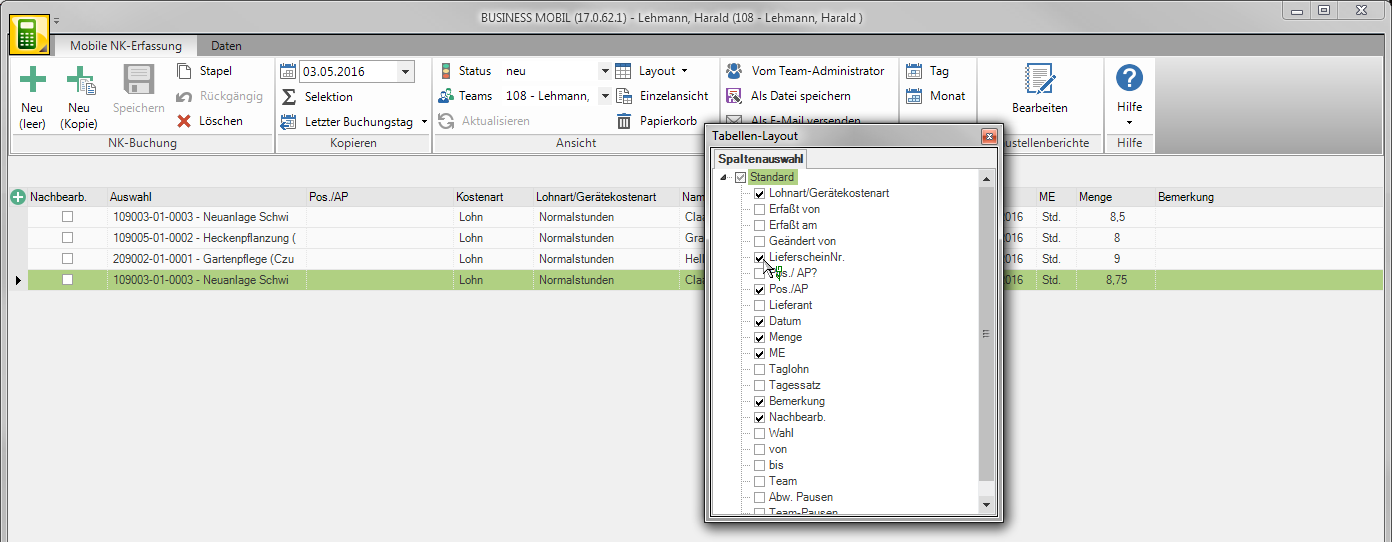
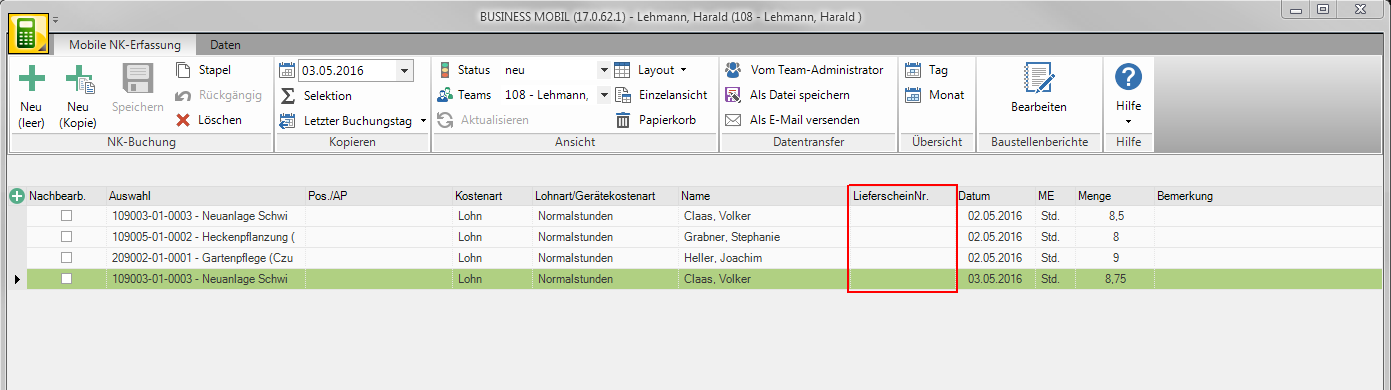
The gap Price is only available if the function is in the team administrator Suppress price display was deactivated when the team composition was output.
Column order
You can change the order of the displayed columns by clicking the column header of the column that you want to move and, with the mouse button pressed, drag the column header between the column headers of the columns between which you want to insert the column.
For example:
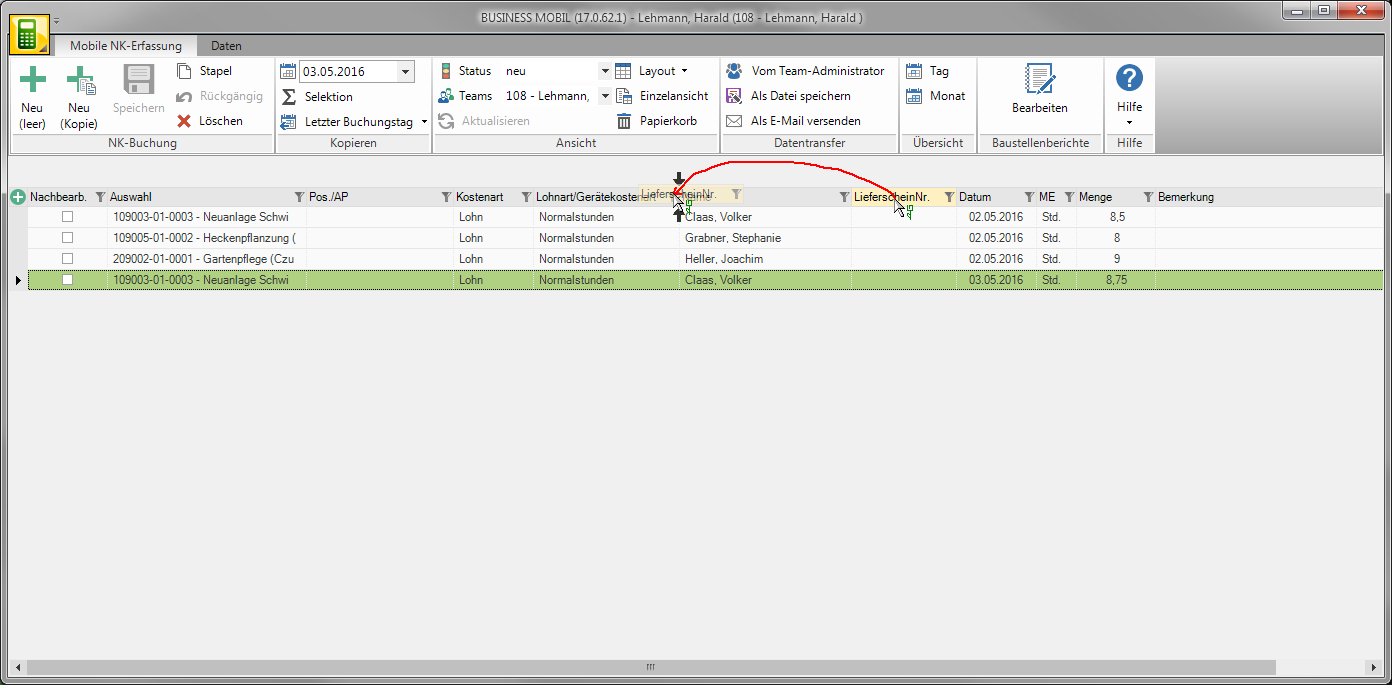
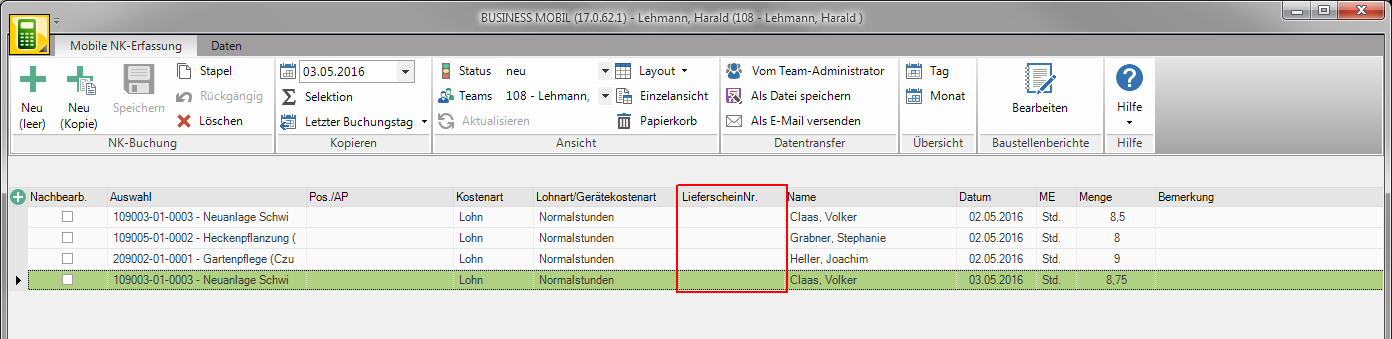
grouping
The displayed data records can be grouped according to the values in each column. Click on the column header by which you want to group and drag the column header with the mouse button pressed into the gray row above the table.
For example:
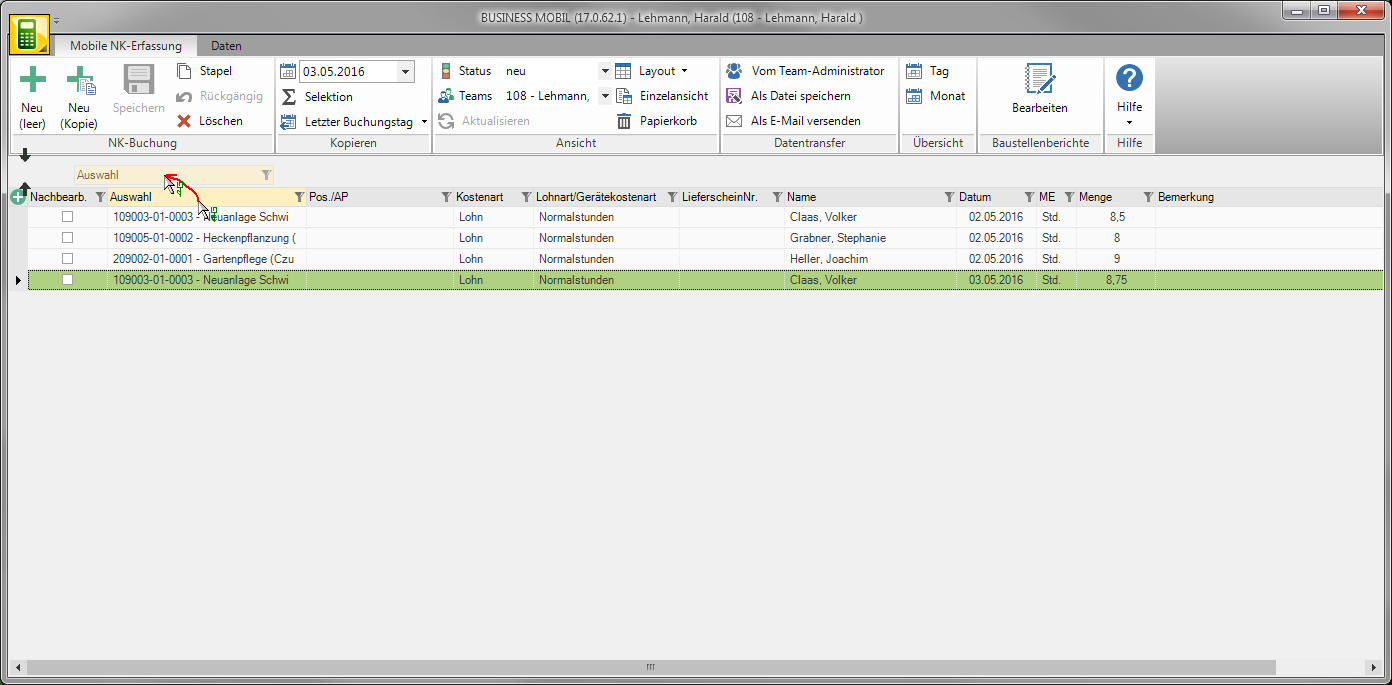
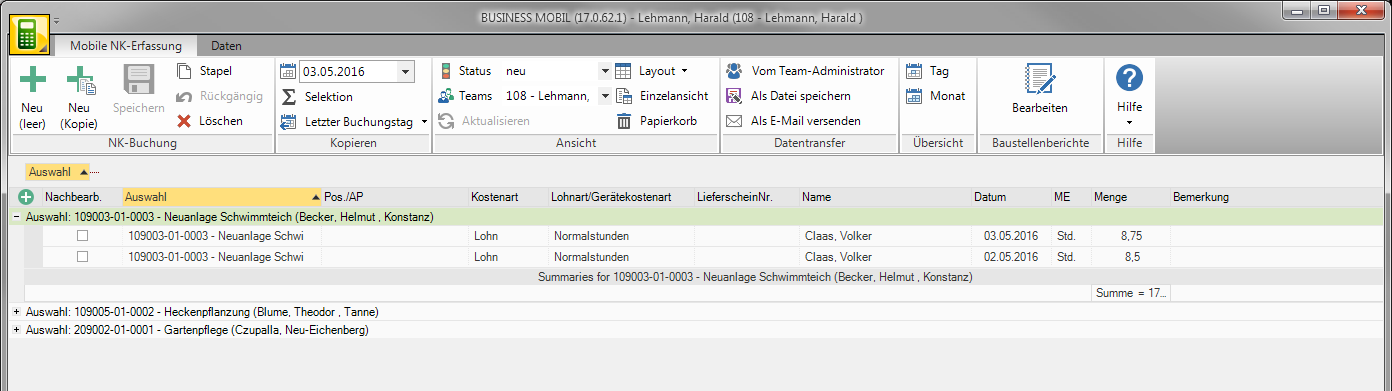
Multiple groupings are also possible. To do this, drag the column header of another column into the gray line above the table.
For example:


Save your edited table layout in order to display the booking table in the same way the next time the program is called.
Save layout
To save a self-defined table layout, open the menu Mobile NK recording the selection menu layout and select the entry Save layout.

The dialogue Table layout will be opened. All layouts that have already been saved are displayed. Enter im text box Enter a name for your table layout and confirm with [To save].
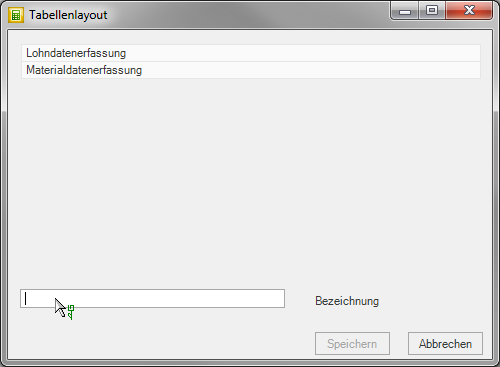
Delete layout
To delete a saved table layout, open the menu Mobile NK recording the selection menu layout and select the entry Delete layout.

The dialogue Table layout will be opened. All layouts that have already been saved are displayed. Select the table layout that you want to delete and confirm with [Clear].
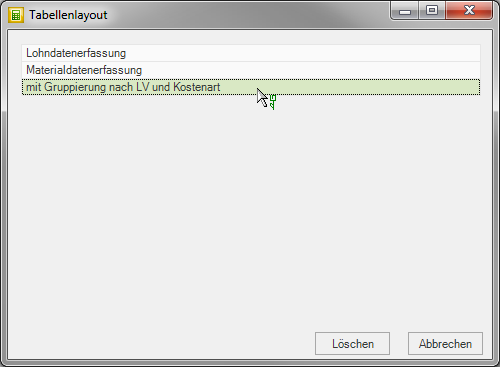
The table layout currently in use cannot be deleted. To do this, first open another layout.
