Table of Contents
Individually
Description
The command ![]() Individually opens the print preview for printing the address or address list individually. In the right section of the screen you will find the preview of your data sheets. In the left area you can make further settings for printing.
Individually opens the print preview for printing the address or address list individually. In the right section of the screen you will find the preview of your data sheets. In the left area you can make further settings for printing.
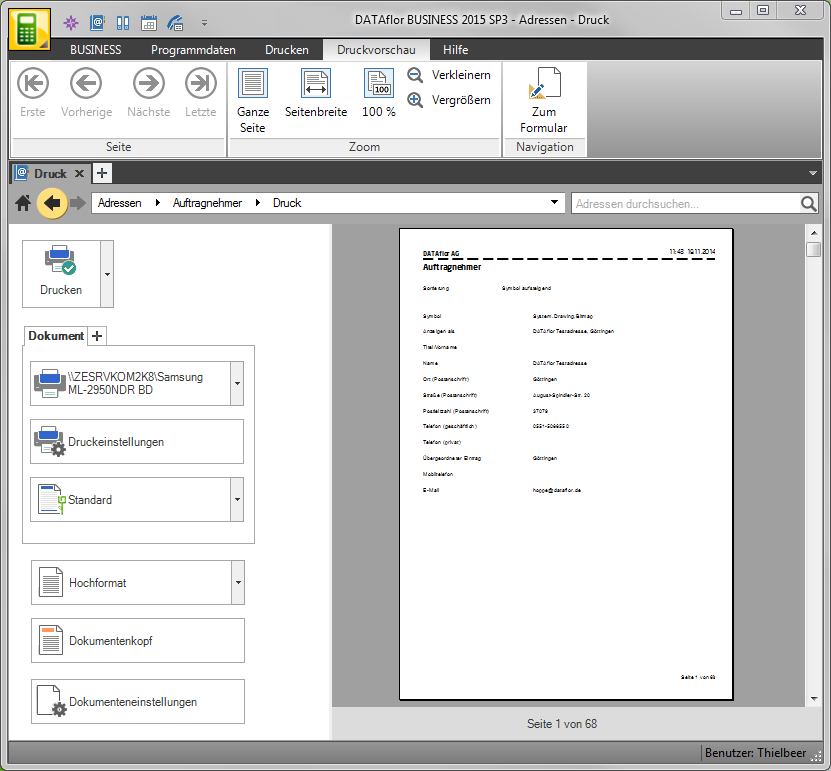
Features
In the top control element you can choose how you want to output the data sheets.
The option is standard Print elected. A click on the button starts printing. There is also the possibility of the data sheets to send as a fax or as email.
For output as email you have to im Program parameters 20.10 Printer assignments select a printer that will be used to create PDF files for e-mail. Of the DATAflor Document printer is from BUSINESS installed by default and can be selected here.
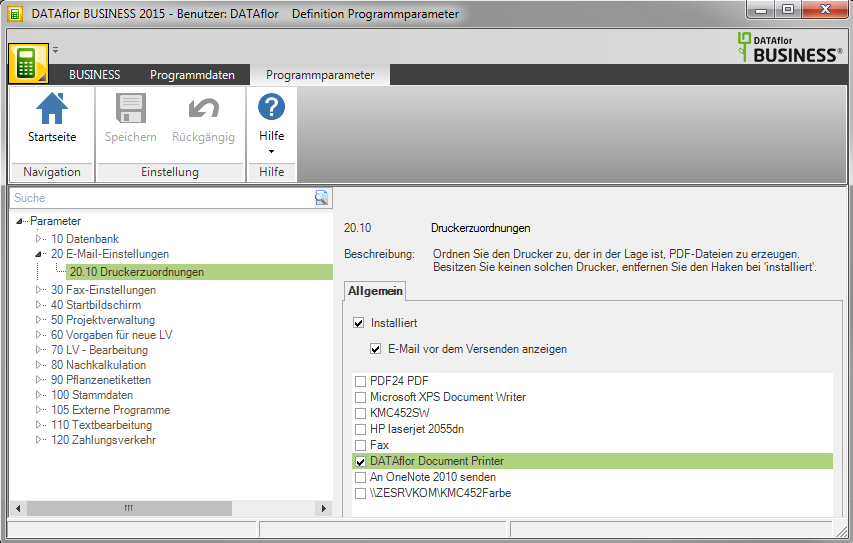
As further options you can use the data sheets save as a file. After confirming the option, a dialog opens for selecting the document to be exported. With confirmation by [OK] the export starts.
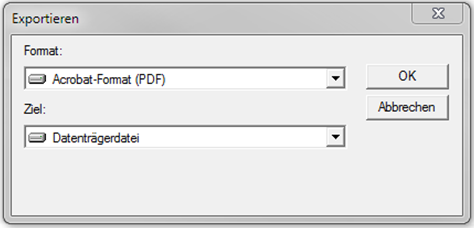
If the option Print is selected, you have the option of several in one step copies of a document. A click on is sufficient to create a copy  . Separate settings for the printer, the print settings and the print variant can be made for the document and each subsequent copy. If there are more than three copies, small arrows appear that you can use to navigate through your copies.
. Separate settings for the printer, the print settings and the print variant can be made for the document and each subsequent copy. If there are more than three copies, small arrows appear that you can use to navigate through your copies.

Print settings
By clicking the button Print settings the area for further print settings opens. Clicking the button again hides the area again.
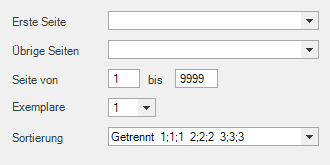
Print variants
A print variant can be set for your document and each subsequent copy. Print variants can be found in the form management under Program data> Forms> Form groups> Reports and lists (Crystal)
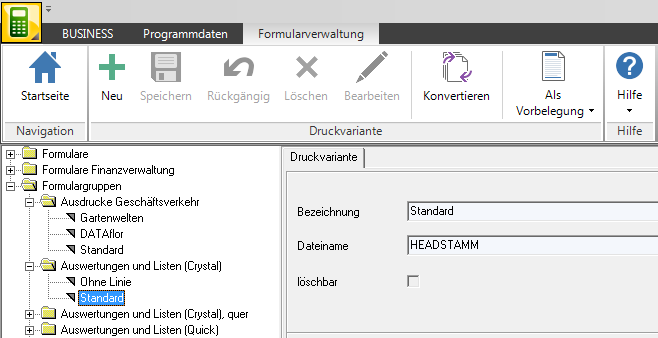
Portrait and landscape format
You can choose between portrait and landscape format for printing. The change in format takes effect immediately in the preview.
Document header
By clicking the button Document header the area for further print settings opens. The entries made here will be used after the takeover  Transferred to the document header of the data sheet. Clicking the button again hides the input area again.
Transferred to the document header of the data sheet. Clicking the button again hides the input area again.

Document settings
In the Document settings can you use the Form name adjust (see Forms) and format the data sheets according to your requirements.
