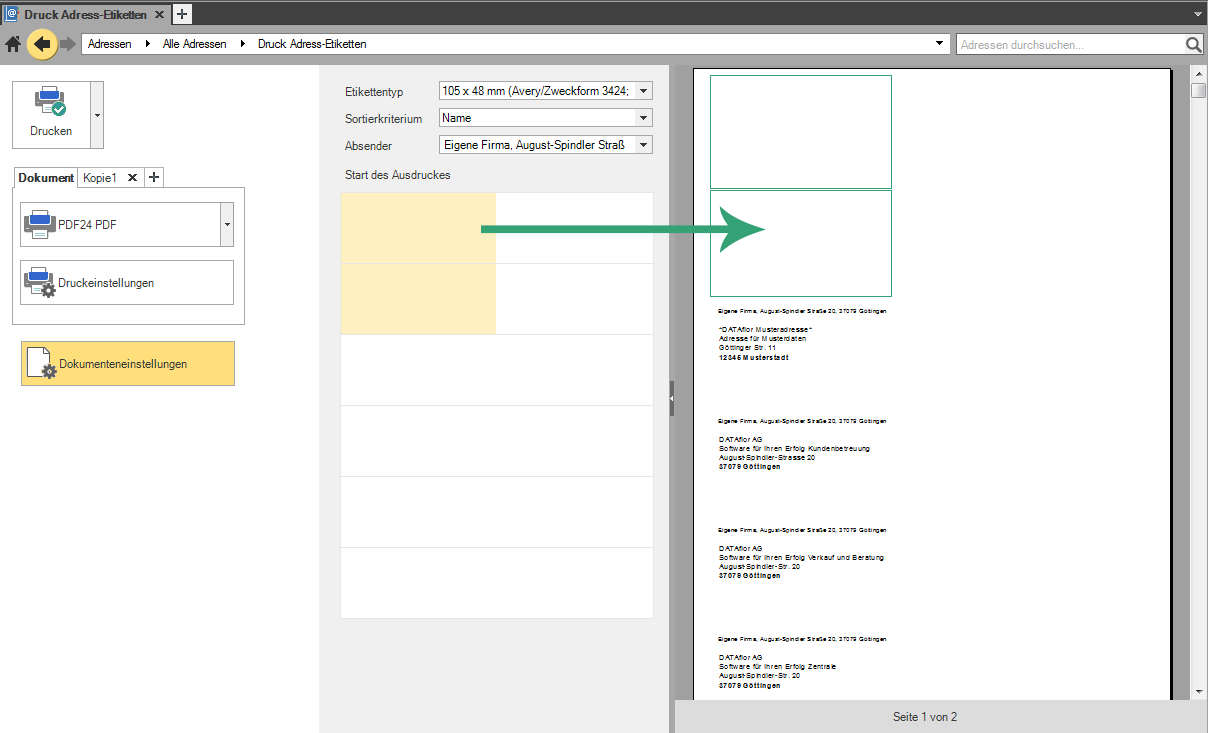Table of Contents
Address labels
Description
The command ![]() Address labels opens the print preview for printing the address labels. You will find a preview of your labels on the right-hand side of the screen. In the left area you can make further settings for printing.
Address labels opens the print preview for printing the address labels. You will find a preview of your labels on the right-hand side of the screen. In the left area you can make further settings for printing.
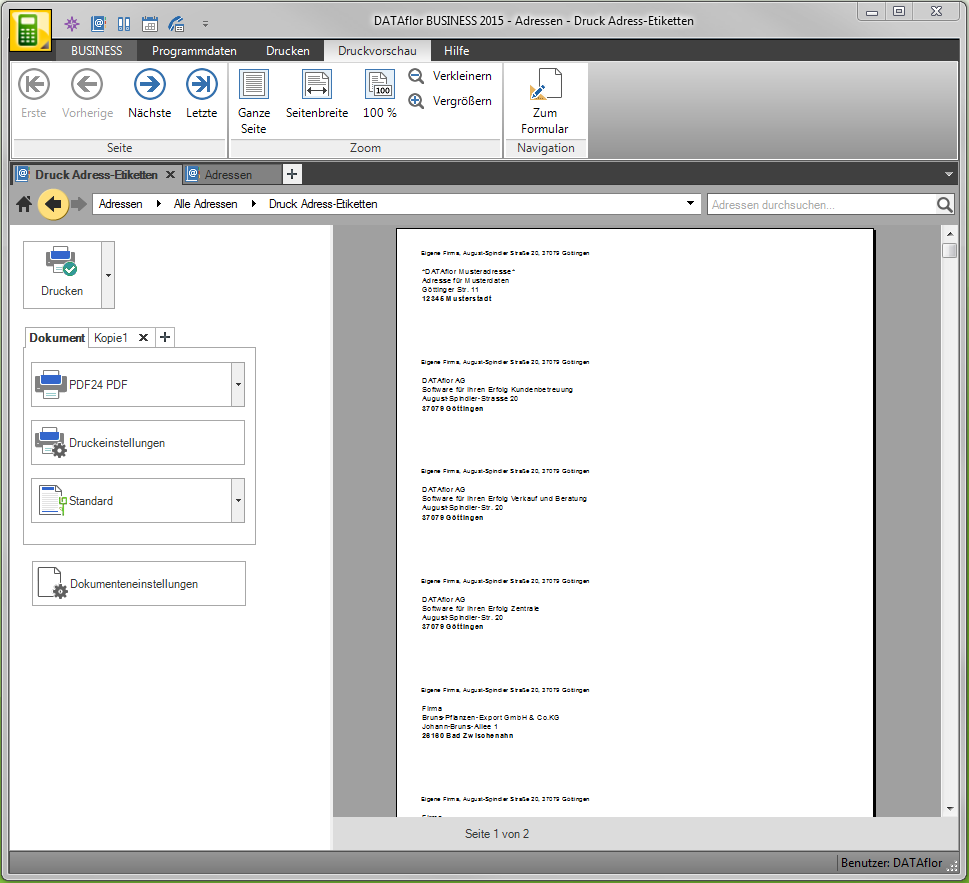
Features
In the top control element you can choose how you want to output the labels.
The option is standard Print elected. A click on the button starts printing. There is also the possibility of the list to send as a fax or as email.
For output as email you have to im Program parameters 20.10 Printer assignments select a printer that will be used to create PDF files for e-mail. Of the DATAflor Document printer is from BUSINESS installed by default and can be selected here.
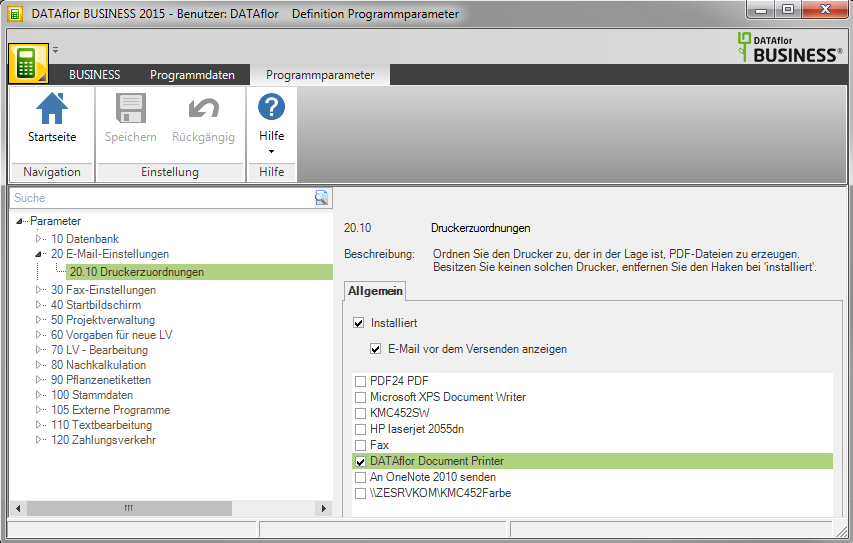
As other options you can use the labels save as a file. After confirming the option, a dialog for selecting the document to be exported opens. With confirmation by [OK] the export starts.
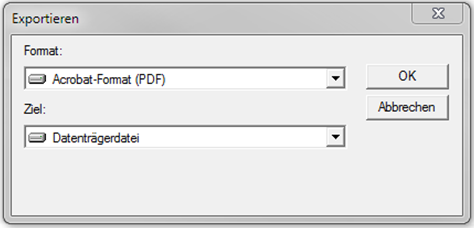
If the option Print is selected, you have the option of several in one step copies to create a document. Just click on to create a copy  . Separate settings for the printer, the print settings and the print variant can be made for the document and each subsequent copy. If there are more than three copies, small arrows appear that you can use to navigate through your copies.
. Separate settings for the printer, the print settings and the print variant can be made for the document and each subsequent copy. If there are more than three copies, small arrows appear that you can use to navigate through your copies.

Print settings
By clicking the button Print settings the area for further print settings opens. With another click on the area, the area is hidden again.
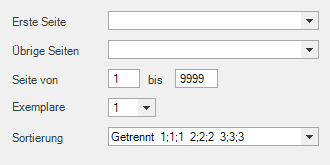
Document settings
In the Document provision can you do that Label type choose that Min and of the address and determine whether the Sender should be specified with. You can also use the Start of the printout Select to reprint free labels on label paper that has already been used.
To do this, simply select the start of printing in the preview by clicking on the scheme. The areas with a yellow background are not printed. The print preview is automatically adapted to your changes.