Table of Contents
Scan
Description
With this function, paper documents can be sent directly to the DATAflor Building files are included.
The function in the address manager described here differs from the functionality in the project management. the scan function within the Project management is described in detail in the local documentation.
Application
- First open the desired program area (address manager) and then the address to which you want to add the document.
- Then select the tab on the address Documents and click in the menu Documents> Create> Scan
 .
. - The window Scan documents will be opened.
- In the area Options make the settings for the scanning process.

If several scanners are connected to your computer, select under Which the desired device. Choose the Resolution and Format the file to be created. - Start the scanning process by clicking [To scan].
If the document consists of several pages, you can choose the file type PDF scan one after the other so that only one PDFFile is created. After scanning the first page, place the next page on the scanner and click [Scan another page].
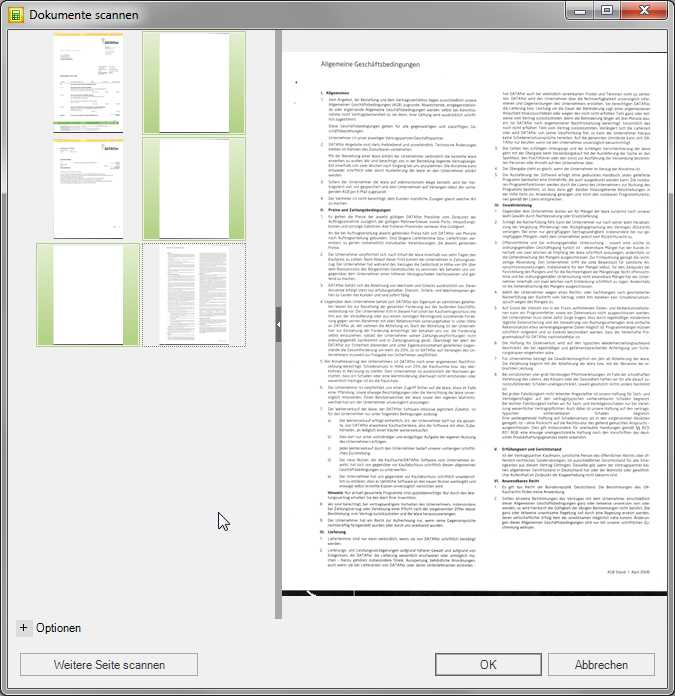
Will be automatic on your scanner Front and back side scanned, you have the possibility Pages zu remove. In the left pane, select the page or multiple pages containing Ctrl off and press the button Del.
To the sequence the sides too change, drag a page to the new position with the left mouse button pressed. - After you have scanned all the pages you want, deposit them Document information of the imported document and confirm your entries with [OK].
