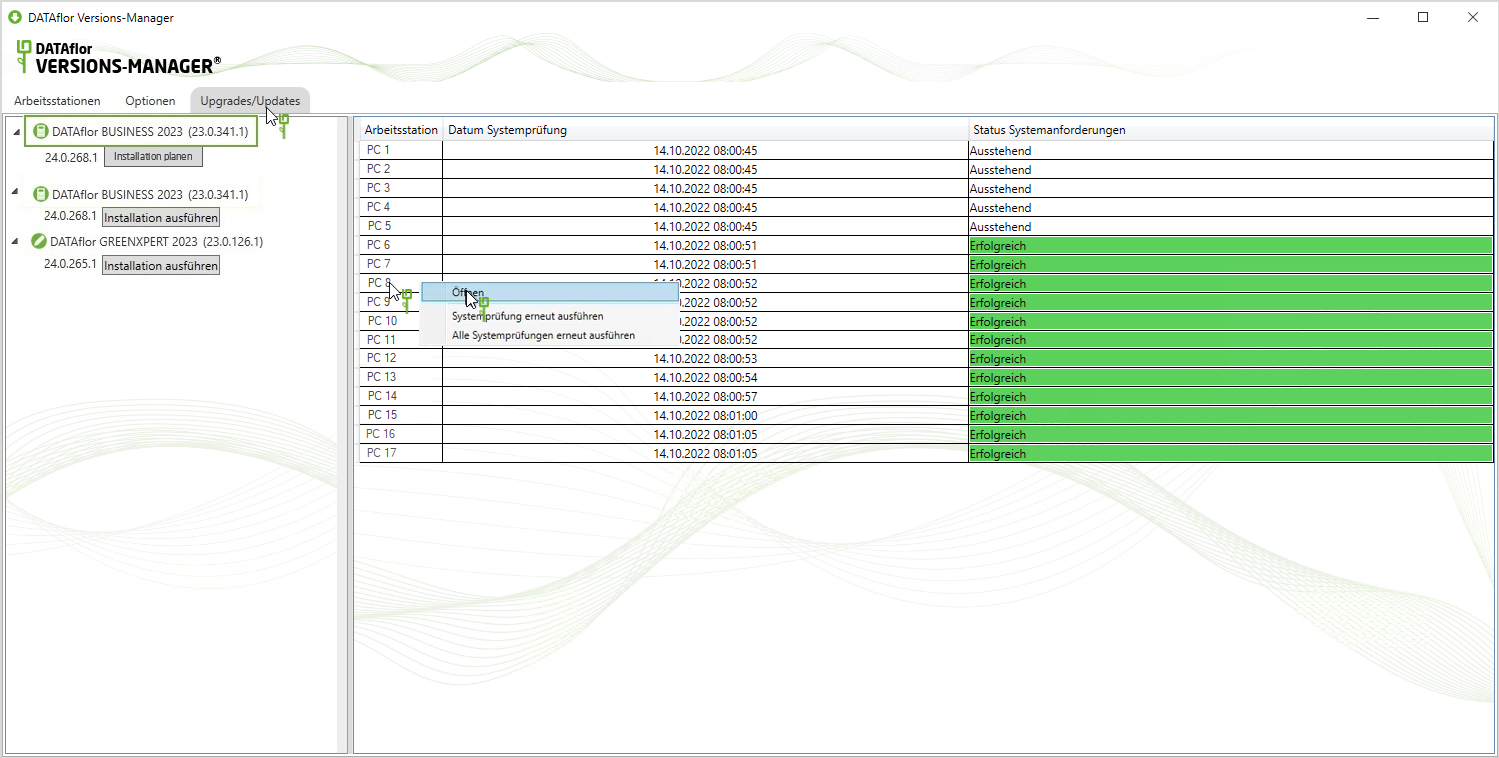Table of Contents
BUSINESS Network upgrade (automated installation)
Description
Via the <strong>integrated datalog</strong> the measuring values can be stored on the humimeter RH5 paper moisture meter and additional data can be added. You also have the possibility to use the Autolog function. This function automatically saves measuring values in adjustable time intervals. DATAflor Version Manager allows you to configure the upgrade to BUSINESS 2023 is executed automatically outside of the usage time.
To configure upgrade/update planning, you must be logged on as a Windows administrator, in domain networks as a domain administrator.
Basic procedure:
- Im DATAflor Version manager define the time at which the installation of the new BUSINESS-Version is run automatically on the server, e.g. outside normal working hours the next night.
- If you use replication for DATAflor BUSINESS use (additional license module), carry out the replication before the planned server upgrade/update and uninstall the replication client on the network workstation.
- This will happen in the workplace BUSINESS-Program automatically updated after the next computer start, so users can continue their work in BUSINESS can start directly with the new version.
- If necessary, set up the replication again.
If you do not want to use upgrade planning, you can start the upgrade manually. You can find a detailed description of this here.
What's new?
A description of all new features can be found on the wiki page New.
Configuration in Version Manager
The DATAflor Version manager is a standalone program that runs on the server and on all BUSINESS-workstations is installed.
Start the program via the Windows start menu.

available upgrades / updates
System check
If you mark a product, the workstations in your network on which the selected product is installed are listed on the right-hand side.
Network workstations that are switched on and connected to the network are automatically checked to see whether they meet the system requirements for the new program version.
| Column | Description |
|---|---|
| workstations | PC name of the network workstations on which the selected product is installed |
| System check date | Date and time when the system check for the new program version of the selected product was carried out |
| system requirements | Result of the last system check: Pending (white) = A system check could not yet be carried out, eg if the computer is not switched on or not connected to the network. Successful (green) = The computer meets all system requirements for the new program version. Not successful (red) = The computer does not meet at least one of the system requirements of the new program version. Conditionally successful (yellow) = The computer meets the minimum requirements of the new program version, but at least one criterion does not have the recommended performance. |
A planned server upgrade/update is also carried out if one or more network workstations do not meet the system requirements for the new program version. As a result, at the affected jobs not more with BUSINESS can be worked.
Our recommendation: Before installing the new program version, make sure that the system check has been carried out on all workstations and no Result Not successful (red) is.
If you open the context menu for a workstation using the right mouse button, the following functions are available:
- to open - view the result of the system check of the workstation with all details
- Run system check again - Run the system check for the selected network workstation again
- Run all system checks again - run the system check for all network workstations again
Plan network upgrade
To configure the automated installation of the upgrade/update, click on [Schedule Installation]. The dialogue Upgrade/update planning will be opened.
- Select the day and time that your BUSINESS-Server should be automatically updated with the new program version. This will happen at the network workstations BUSINESS-Program then automatically updated after the next computer start.
- In addition, to the BUSINESS-Clients will see a maintenance notice informing users that the BUSINESS-Server will be updated soon and not in at this time BUSINESS can be worked. Set how long before installation you want this notice to appear.

With the function Scheduled for {scheduled day and time} can you dialogue Upgrade/update planning open again and, if necessary, the planned installation time change.

Questions about the upgrade
For all questions about the upgrade, the DATAflor Customer care here for you. About our practical Support tool contact our support team and send your request together with all important information.
The DATAflor SelfHelp offer you an extensive knowledge database in which you can research solutions independently of our opening hours.