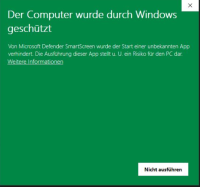Table of Contents
Installation instructions for GRÜNSTUDIO 3D 2024
installation instructions
Please note the following specifications before you start the installation or update:
* At least 60 GB free capacity on the hard disk
* Windows 10 or 11 as operating system
* 8 GB RAM memory
* Local admin rights for your user profile during installation and activation
The complete system requirements - especially to the point "video or graphics card" - You will find here: System requirements for GRÜNSTUDIO 3D 2024
New installation 2024
In your own interest, please run a before installing complete data backup through. For installation in the workplace local administrator rights necessary. For later work with DATAflor GRÜNSTUDIO 3D local user rights are sufficient. As the operating system Windows 10 or 11 thats it!
- Download the version DATAflor GRÜNSTUDIO 3D 2024 via the link mentioned. Unpack the downloaded ZIP file in the download directory.
Simply click on "Further information“And then on "Execute anyway"
- Follow the instructions in the subsequent dialogs. Confirm the dialogs with "Continue".
- In one of the following dialogs you have the option of specifying a target folder for the program installation. Normally, this dialog is simply confirmed with "Next".
- Nachdem DATAflor GRÜNSTUDIO 3D was installed successfully, exit the installation with "Complete“. The computer should then be restarted.
- The first time you start you will be asked for your activation code. Please enter here new Code from your invoice or shipping notification. Now you can see the version DATAflor GRÜNSTUDIO Make full use of 3D 2024.
- If you have also purchased the Pool-Designer, this code will be queried the first time you use Pool-Designer functions in the program. The license code is also on your invoice.
- Now you can get the version DATAflor GRÜNSTUDIO Make full use of 3D 2024.
If activation has problems with your internet connection, repeat the process. If the problem persists, briefly turn off your firewall and anti-virus software and try again.
Note for students: You can send your activation code to info@dataflor.de Request.
In the version we have already installed the current, new libraries for you. In the future, after the release of the new library manager in autumn, you will be able to download content or updates from the suppliers' libraries on our website. During this step must DATAflor GRÜNSTUDIO 3D 2024 to be closed. If there are new libraries or an update to existing content, maintenance customers will be notified. After a successful download, the data is automatically installed after starting the exe and is available in the libraries in the program. Please understand that we can only support the current program version.
If you have any questions, please contact us via this Support tool.
After installation, you can easily send questions and suggestions via the support tool. To do this, click in the drop-down menu Assistance and then on DATAflor Support tool...
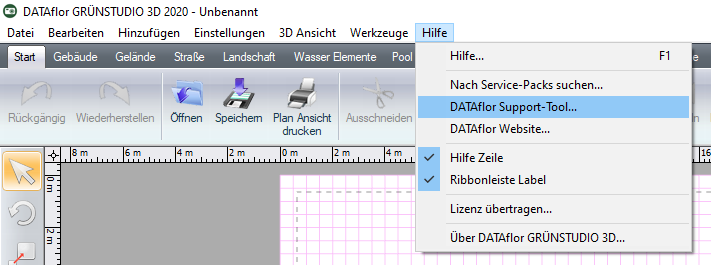
This dialog then appears. Fill in the information once, then the button for sending will be activated.

Upgrade from older versions from 2020 to 2023
installation instructions
Please note the following specifications before you start the installation or update:
* The old version - if you want to transfer data - not IN ADVANCE uninstall, but only after installing version 2024 and successful data transfer!
* At least 60 Gb of free hard disk space
* Windows 10 or 11 as operating system
* 8 GB RAM memory
* Local admin rights for your user profile during installation and activation
In your own interest, please make a complete data backup before installation. Local administrator rights are required for installation at the workplace. For later work with DATAflor GRÜNSTUDIO 3D local user rights are sufficient. At least Windows 10 or 11 is required as the operating system.
DANGER! When updating from an older version to version 2024, back up the existing data before uninstalling the old version. To do this, you can open the entire folder "...\Documents\DATAflor GRÜNSTUDIO 3D 2023" (or earlier version) to backup media. - Download the version DATAflor GRÜNSTUDIO 3D 2024 via the link mentioned. Unpack the downloaded ZIP file in the download directory.
- Click on "Further information“And then on "Execute anyway"
- Follow the instructions in the subsequent dialogs. Confirm the dialogs with "Continue".
- In one of the following dialogs you have the option of specifying a target folder for the program installation. Normally, this dialog is simply confirmed with "Next".
- After a successful installation, you will be asked whether you have the user-related documents for GRÜNSTUDIO 3D from the 2023-2020 version. With older versions before 2020, the data may have to be transferred manually. These are all custom models, templates, textures, plants and landscapes from the "../Users/your_username/Documents/" folderGRÜNSTUDIO 3D 2023”. Please confirm this dialog with "Yes" if you want to keep these files.
- Nachdem DATAflor GRÜNSTUDIO 3D has been successfully installed, end the installation with Complete. The computer should then be restarted.
- The update notification for version 2024 contains your personal new license number (activation code). The first time you start you will be asked for your activation code. Please enter here new code from your invoice or the update notification. it is it unnecessary or possible to transfer the license from version 2020 to 2023.
- You must then uninstall the old version - after the successful installation of version 2024 and, if necessary, data transfer from your old version to version 2024 - in order to avoid version problems in the files and to save space on your hard drive.
We will deactivate your old license from version 2023 (or earlier) that you no longer need. Now that you can install or use version 2024, there may otherwise be version problems in the files on your PC!
If the activation has problems with your internet connection, repeat the process. If the problem persists, temporarily turn off your firewall and antivirus program and try again. Otherwise, please contact your network administrator
Now you can get the version DATAflor GRÜNSTUDIO Make full use of 3D 2024.
If the pool designer cannot be activated in the new version, please send a message using the support tool Support tool.
In the version we have already installed the current, new libraries for you. In the future, you will be able to download content or updates from the suppliers' libraries on our website. During this step must DATAflor GRÜNSTUDIO 3D 2024 to be closed. If there are new libraries or an update to existing content, maintenance customers will be notified. After a successful download, the data is automatically installed after starting the exe and is available in the libraries in the program. Please understand that we can only support the current program version. If you are interested in an update to version 2024, please contact Sales: https://www.dataflor.de/galabau/produkte/gruenstudio-3d/anmeldeformular-gruenstudio-3d-live-erleben/
If you have any questions, please contact us via this Support tool.
After installation, you can easily send questions and suggestions via the support tool.
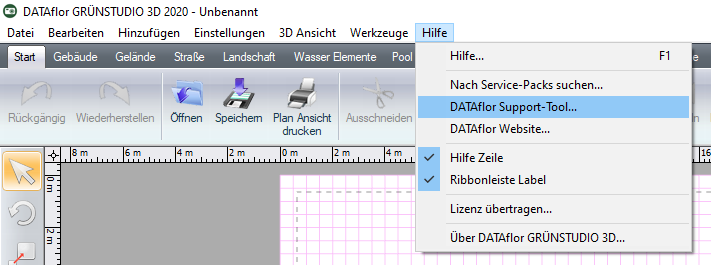

If you fill out the information once, the button for sending will be activated.
Installation instructions for update 24.19
1. Here you can also manually search for the update.
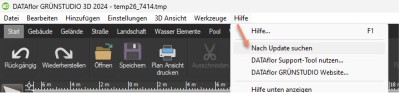
2. Download the update to the local hard drive and unzip it after downloading.

The update needs approx. 5.8 GB Hard disk space
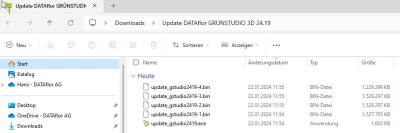
3. Installation with the “update_gstudio2419.exe” start:
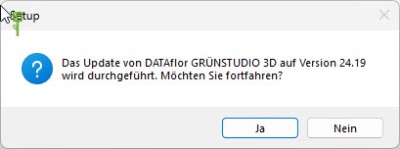
If necessary, deactivate the firewall and any virus program that may be present!
4. Then carry out the installation according to the dialog instructions:

5. After successful installation, open the dialog with “Complete" complete.

The update is now available.