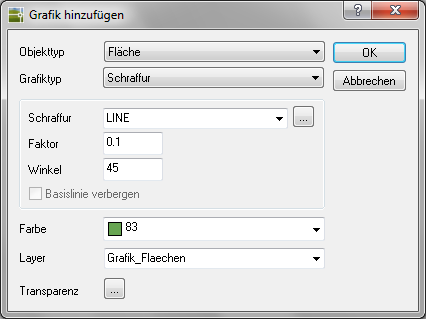Table of Contents
hatching
Description
You can with the help of the hatching Quickly and effectively assign hatching to objects or groups in the drawing.
For example: Hatching SOLID + hatching LINE + lettering
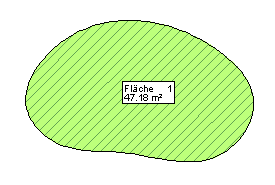
Application
- Choose the Property Type and Graphic type hatching .
- In this example hatching is to be assigned. The desired hatching can be selected from the list. Depending on the template file, the corresponding * .PAT-File used for selection.
- With the button [...] the hatching manager opens, with which other hatching files can be accessed. If you use a different hatching file, it will be active as a template file the next time you open it.
- Nachdem factor, Shop, Color and Layer have been selected, the Dialogue with [OK] getting closed. The last step is to save the change
 .
. - You can also use a Transparency define for the object in which you click [...] click (at DATAflor CADXPERT available from AutoCAD 2011).
If you want to use hatching that is in a support search path, the hatching name can also be entered directly.