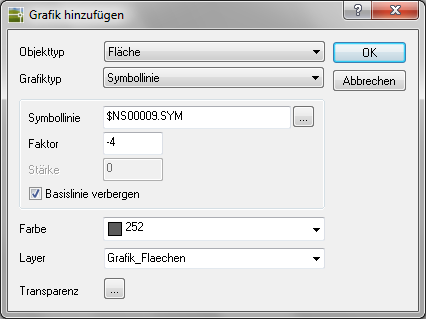Table of Contents
Symbol line
Description
You can avail of the multitude of options Symbol lines Assign graphics to objects or groups in the drawing quickly and effectively.
For example: Symbol line Lawn edge 2 + Symbol line Cobblestone 2 + Lettering
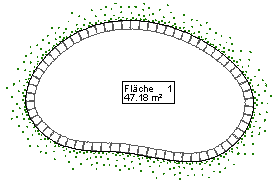
Application
- Choose the Property Type and Graphic type Symbol line .
- With [...] the symbol line manager is started (see Symbol line), in which one of the existing symbol lines can be selected.
- in The Field factor the size of the symbol line is determined.
- Hide baseline activate if only the symbol line is to be displayed.
- Nachdem Color and Layer have been selected, the dialog can be opened with [OK] getting closed.
- The last step is to save the change
 .
. - You can also use a Transparency define for the object in which you click [...] click (at DATAflor CADXPERT available from AutoCAD 2011).
Other symbol lines can also be used as long as they are in a support search path. To do this, the name of the symbol line must be entered using the keyboard.
By entering a negative factor, the symbol line can be rotated automatically.