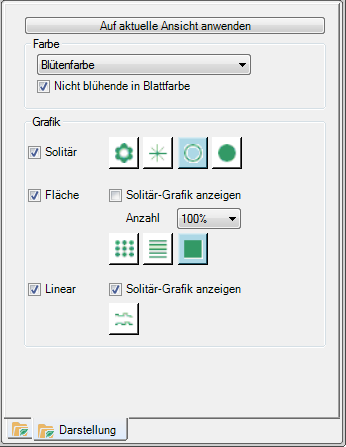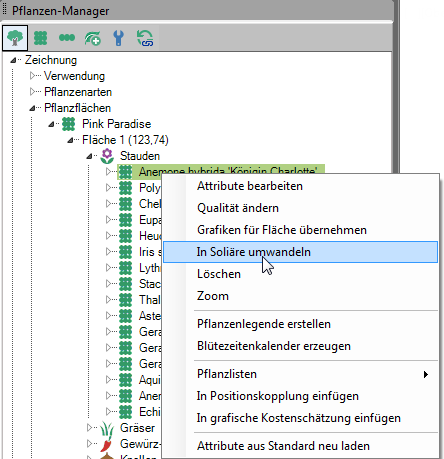| Apply to current view | Applies the tab settings presentation on the Model areawhich layout or selected viewports
Select the Viewport by clicking on the frame so that the blue handles appear.
|
| Color | Choose which color settings to apply: From object, leaf color groups, leaf color, flower color group, flower color, months with flower and leaf aspects. |
| Not blooming in leaf color | If this option is selected, plants with the attribute not blooming are provided, represented by their leaf color. |
| Solitaire | You can use any solitaire graphics show and hideby enabling or disabling the option.
Select the by clicking on the buttons Type of representation  BILD, BILD,  Block, Block,  Symbol or Symbol or  Filled symbol for the solitary plants in your drawing. Filled symbol for the solitary plants in your drawing. |
| Area | You can use any surface show and hideby enabling or disabling the option.
With the option Show solitaire graphics Flat plantings can be displayed as solitary plants. The representation is thereby taken from the area Solitaire accepted. The information on number / m² for the plants serves as a basis.
This form of representation is a purely graphic adaptation. The symbols can not individually moved and processed.
If you wish, select the command with the right mouse button on the level of a plant that is used extensively Convert into solitaires.
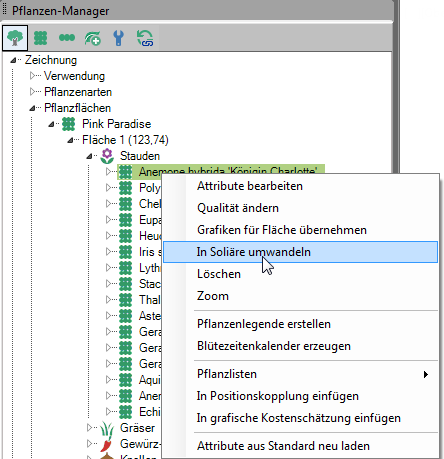
Quantity - You can use the above type of representation condense or expandFor example, to visualize the plant image after a few years of growth. This is also a purely graphical option and has no effect on the number of plants set in the planting plan and the associated costs.
Select the by clicking on the buttons Type of representation  texture, texture,  hatching or hatching or  Solid for the planar plantings in your drawing. Solid for the planar plantings in your drawing.
|
| Linear | You can do all linear plantings show and hide by enabling or disabling the option.
With the option Show solitaire graphics linear plantings can be displayed as solitary plants. The representation is thereby taken from the area Solitaire adopted.
By clicking the button  Symbol line the corresponding symbol line is shown for the linear plantings (stretches) in your drawing. Symbol line the corresponding symbol line is shown for the linear plantings (stretches) in your drawing. |