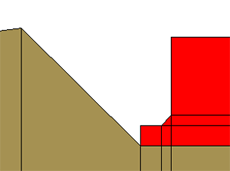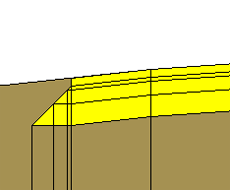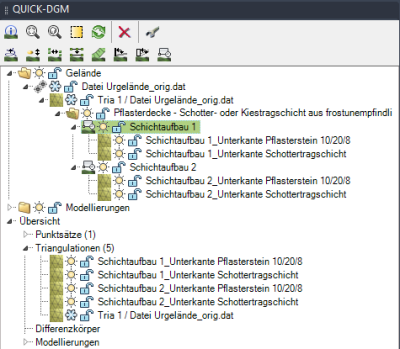Table of Contents
Layer structure
Description
You can use this function to create new layers for the selected triangulation, which are required, for example, when building paths and terraces.
A distinction is made between two situations:
Application
- Select the desired triangulation in the DTM tree and call it with the right mouse button Layer structure on and choose whether the layer structure on the site or in the area should be created.
- In dialogue Layer structure you can either select an existing layer structure or create a new layer structure.
- To create a new layer, click in the dark gray area in the table below. Enter the Namur, the Thickness and Offset at, define whether the edge of the layer perpendicular or should run with a slope and select whether a triangulation or a difference body should be calculated for the layers. To change the columns, press the key Tab.
- Call via the context menu Choose object and then select all DTM objects to which this layer structure is to be assigned. With select contour new objects can be derived from existing objects (e.g. individual lines).
- After confirmation, the new entries for the layer structure are created (triangulations in the specified number and the corresponding difference bodies).
Features
Layer structure tab
In the upper area of the dialog you can select an existing layer structure from the list or enter a new name for your layer structure in the field. With the button [Save Template] you can save your changes. The button [Manage] opens a dialog for managing existing layer structures, in which you can delete the existing layer structures or create copies.
The next area shows the individual layers with their settings:
The order of the active layer (line) can be adjusted or deleted using the right mouse button.

Is the option Delete terrain outside the selected boundary activated, then only the terrain inside the boundary will be calculated as layers. If the option is deactivated, the terrain outside the boundary is also used for the calculation.
Through Layer specify on which layer(s) the individual layers should be created. The designations from the selected layer structure are used for the defined variables. In addition, you can Use prefix for names, so that the created layer structures (triangulations) can be found more easily in the structure of the Quick DTM. The settings displayed here can be changed within the Configuration predefine.
In the DTM tree, the Name rename a layer structure. As soon as the group title has been renamed, the corresponding DTM objects are automatically updated.
In the field for the Description you can store further information about the layer structure.
In the lower left area, a Preview of the layer structure shown. The preview can also be inserted into the drawing as a scheme (see the following chapter).
context menu
In the quick DTM, further functions can be selected for the selected layer structure (group) with the right mouse button.
Terrain cut creates a profile section through the selected layer structure (see Terrain cut).
With the function Triangulation of 3D surface a new triangulation can be created based on one or more 3D surfaces.
With Scheduling the scheme of the layer structure can be inserted into the drawing.
In order to cut out areas from the layer structure (e.g. buildings), you can use existing, closed objects as a border capture or limits with the options contour (for existing, not closed objects) or To draw (for new, closed polygons). In the info area of the quick DTM you can use the button [Clear] Boundaries that are no longer needed can be removed from the list.
Notes on the calculation of the individual shifts
Please note the following information on calculating the triangulations of the individual layers.
When calculating the layer structure, it is primarily a matter of calculating the individual volumes of the layers. In order to be able to calculate these difference bodies, the respective lower edges are made up not only of the base area, but also of the associated slopes on the next layer.

- The top triangulation (black in the picture) is not shown in the tree, it is only calculated internally. It consists of the original triangulation and the bevels on the lower edge1.
- The next triangulation (lower edge1; red) contains the base area of the previous triangulation and the bevels on the lower edge2.
- The following surfaces are calculated according to the same scheme.
- Since there are no more surfaces after the last surface (lower edge4; magenta), no more slopes are calculated for this surface. This triangulation therefore only consists of the base area of the previous triangulation.
During the projection therefore the area of the last triangulation corresponds to the previous triangulation. However, if you compare the surfaces in the Processing, then the area of the last surface is even smaller than that of the previous surface, since the slopes significantly influence the size of the surface. This is not an error in the program, but is due to the calculation of the triangulations of the layers.
With a layer structure on the site the surfaces behave the other way around.