Table of Contents
Insert simulation of AutoTURN Online into the drawing
Command: DFATOGET
Description
Insert the simulations you have created from AutoTURN Online into your drawing.
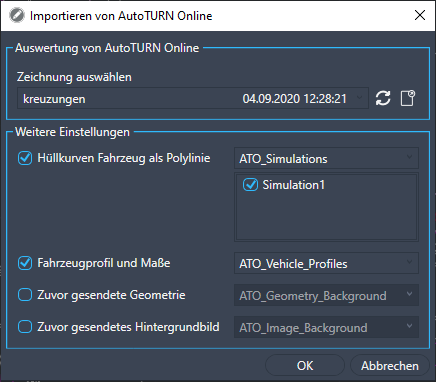
Features
After calling the function Insert simulation of AutoTURN Online into the drawing you have the option of inserting one or more simulations in the drawing. Various options are available for this.
- Select in the area Select drawing the drawing to be imported.
- Make a selection of the data to be imported in the area More settings.
- Import the selected data with the button [OK].
Evaluation of AutoTURN Online
You can in the list Select drawing select a drawing uploaded to AutoTURN Online.
The list with the drawings can be opened with the button  be updated. You also have the option of viewing the selected drawing using the button
be updated. You also have the option of viewing the selected drawing using the button  to be viewed and edited in AutoTURN Online (see Edit online with AutoTURN).
to be viewed and edited in AutoTURN Online (see Edit online with AutoTURN).
More settings
In this area you can specify which data should be inserted into the drawing by AutoTURN Online.
| Envelope of the vehicle as a polyline | The simulation created in AutoTURN Online is imported. If several simulations were created in the drawing, you can select which one should be imported. |
| Vehicle profile and dimensions | If vehicle profiles have been inserted in AutoTURN Online, then these will be imported if the option is activated. |
| Previously sent geometries | | The geometries uploaded to AutoTURN Online are imported if this option is activated. This is useful, for example, if the simulation is to be imported into another or empty drawing. |
| Previously sent background image | If a background image was uploaded to AutoTurn Online, it will be imported if this option is activated. This is useful, for example, if the simulation is to be imported into another or empty drawing. |
In addition, each option can be assigned a separate layer.
