Table of Contents
Control of visibilities
Description
With these control options, you can easily control the visibility of the objects that are triggered by the Object manager were created in the drawing. Like all properties in the Object manager This setting affects all objects and groups that are below the selected group or objects.
Features
| Symbol | feature | Description |
|---|---|---|
 | Make properties visible | Here only the activated properties are made visible if they were previously made invisible |
 | Make properties invisible | Here only the activated properties are switched invisible. |
 | Visibility Manager | Im Visibility Manager the settings for all properties can be applied at the same time. All created and visible properties of the Object Manager can be switched invisible in the drawing without having to freeze layers or remove the properties. There is also the option of deactivating the marking of all objects in the drawing. 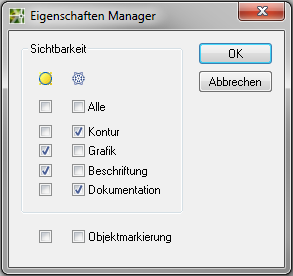 |
Practical example
- You create a complex drawing in which you want to document all areas graphically. However, only 1 area should be graphically documented per plan (e.g. construction phase 1).
- Outline that Mass tree after different construction phases e.g. construction phase 1.
- Highlight the group All and call the command Make properties invisible on. Accept the default setting here All and confirm the dialog with [OK].
- Now select the group with the construction phase that is to be output as a plan and call Make properties visible on. Select the option Documentation and confirm the dialog with [OK].
- The documentation is only for objects within the group Construction phase 1 switched to visible.
If contour derivations are often used, these should be switched invisible at the top level. This makes it easier to select adjacent objects because the contour derivations are not displayed.
