Table of Contents
Mass list
Description
As soon as a hierarchy object (LV or position) is marked in the mass tree, a new tab appears Mass list. Here is the Mass list as in BUSINESS displayed in a table. In addition, there are functions available for processing the quantity statements.
See also the film: Position processing in CAD
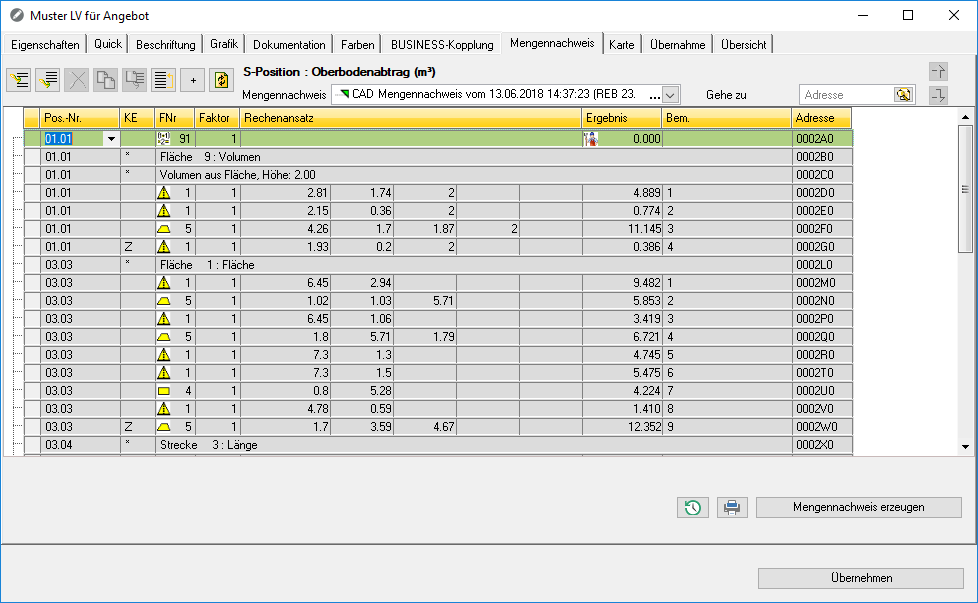
The tab Mass list is available for a position coupling as well as for an imported GAEB file. In addition, a separate group structure can be converted via the Graphical Cost Estimate so that the tab Mass list is shown.
Features
in The Field Mass list will, if already one Mass list was written in the BUSINESS active Mass list displayed. If not already available, the [Mass list generate].
Besides, he can Mass list with the function ![]() straight from DATAflor be printed CAD. To the activities in Mass list to look at, you can History
straight from DATAflor be printed CAD. To the activities in Mass list to look at, you can History ![]() to open.
to open.
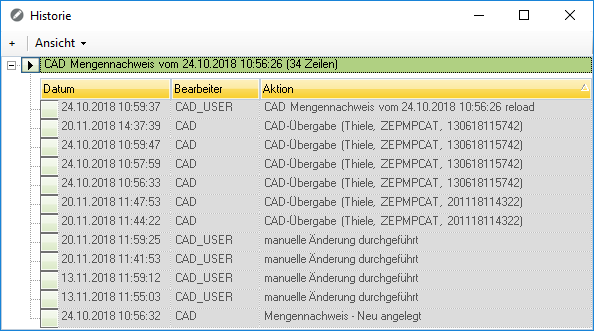
Manual changes made in CAD are shown with the entry CAD_USER provided.
Im toolbox further functions are available:
 | Insert | inserts another quantity line in front of the marked quantity line |
 | Attach | appends a new quantity line |
 | Delete | deletes the with Shift or Ctrl marked quantity lines |
 | Copy to clipboard | copied the with Shift or Ctrl marked quantity lines in the buffer |
 | Paste from clipboard | inserts the copied quantity lines from the buffer at the level of an item |
 | Referencing | opens the dialog Reference tracking, in which the quantity lines are displayed that refer to the value of the marked quantity line |
 | Open / close | Shows or hides the display of the subordinate lines of all multiline formulas |
 | Update | updates the Mass list |
More information about the BUSINESS-Functions can be found in the topic Quantity lines under BUSNESS > Billing > Mass list.
in The Field Mass list choose the one you want Mass list out of. Editing of the quantity lines is exclusively for that Mass list possible that is active (green). The recorded quantities of inactive quantity statements (grey) can only be viewed, not edited.
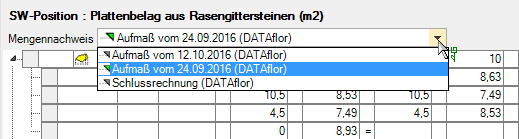
By entering the reference address in the field Go to you can jump directly to the relevant quantity line.
