Table of Contents
GAEB interface
Description
With the GAEB interface, GAEB files can be converted directly into DATAflor CAD can be read. This is done in the Quick-Masses a Mass tree created, which results from the structure of the GAEB file. By assigning drawing objects, the properties (areas, lengths, etc.) can be entered as a position quantity. The imported GAEB file with the determined dimensions can then be exported again. Alternatively, a REB-compliant quantity certificate according to REB 23.003 (D11) or a * .CSV file can be generated for further work in a spreadsheet program (e.g. Microsoft Excel).
The import and export of data is carried out by calling a function from the Quick-Masses and then happens once, ie a GAEB file must be read in or generated again for an update. The GAEB interface supports the GAEB 90 standard.
Only GAEB files that have been read into the drawing can also be exported again. The name can be freely chosen. The data type and GAEB version number were already determined by the import. An export of freely defined subtree structures as GAEB files is not possible.
Extended GAEB import
The extended import can be done via the context menu in the mass tree Coupling>  Extended GAEB import be called.
Extended GAEB import be called.
After calling the function for the import, the appears DATAflor GAEB import dialog.
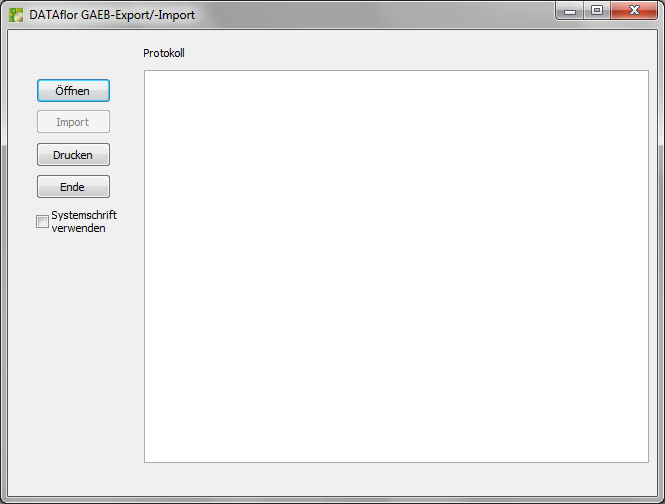
click on [To open] and select an existing GAEB file in the following dialog.
The import function supports the following data formats:
- GAEB XML format (* .x *)
- GAEB 2000 format (* .p *)
- GAEB 90 format (* .d *)
After selecting the file to be imported, the following dialog appears:
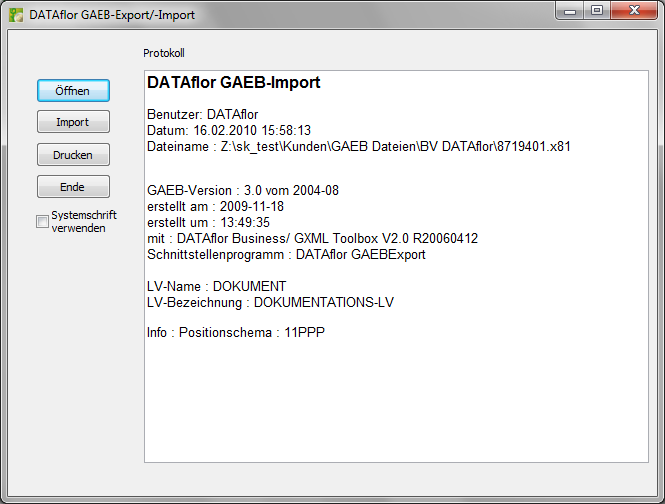
In the window Minutes you will find information on the GAEB file to be imported.
click on [Import] and after confirming the import [The End]. The GAEB LV has now been imported and a Position coupling with DATAflor BUSINESS created.
Once you're in the Documentation on the button Mass list will automatically go into BUSINESS a project CAD CAD created. The LV then behaves like the Position coupling.
This function is available to you with the DATAflor BUSINESS Version 2.3.1.1 available.
Operation
By assigning objects below the GAEB groups, their properties are entered as item quantities during the export. If there are already quantities available (check in the tab he grunted), these will be overwritten by the new set properties. If no objects are assigned, the original item quantities are not overwritten.
The unit of measure is specified in the GAEB file. Alternatively, the mass of another attribute can be entered during the export (attribute name: GAEB AMOUNT). To do this, assign a formula with the designation GAEBMenge to the GAEB group (position). This value is now used regardless of the specified unit of measure for the item.
For example: There are only surfaces in the drawing. A volume is to be assigned to a position, which is composed of an area x layer thickness.
Application:
- Record the areas and assign them to the groups (positions).
- Define in the tab Features a formula with the Namur GAEB AMOUNT. unity should accordingly be m³ and the formula eg {area} * [layer thickness]. Read about it too Add attribute.
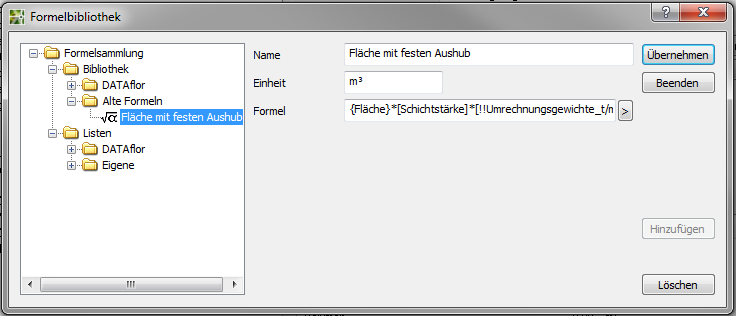
- The new formula must be assigned to the group (position). The layer thickness is queried during the assignment. As a result, the sum of all areas below the group (position) is multiplied by the specified visibility.
The allocation of the GAEB quantity must take place at the level of the groups (positions). An assignment at the object level has no effect.
GAEB export
To export a file, the top GAEB group in the Mass tree marked, otherwise the export function is deactivated.
The function [Export GAEB file] can via the right mouse button Coupling>  Output as GAEB file be called.
Output as GAEB file be called.
After calling up the function for the GAEB export, a file selection dialog appears. The name for the new file can be freely entered. You can also select the GAEB format (XML, 2000, 90). The data type is preset, however, because it was already specified by the GAEB import. The generated GAEB file can now be read into any calculation program that supports the GAEB standard.
REB export
To export a file, the top GAEB group in the Mass tree marked, otherwise the export function is deactivated.
The function [Export REB file] can via the right mouse button Proof of quantity>  Output as REB file be called.
Output as REB file be called.
As an alternative to exporting a GAEB or CSV file, a REB-compliant quantity certificate can be output in the data exchange format D11. An existing documentation is a prerequisite for this. After calling up the function for the REB export, a file selection dialog appears. The name for the new file can be freely entered. However, the data type is preset (* .D11).
The start value for the sheet line counter can then be set. The default value is 0001A0. For Leaf can only pay for Line counter only letters are used. Both values are automatically incremented. The number given for the Index is not incremented.
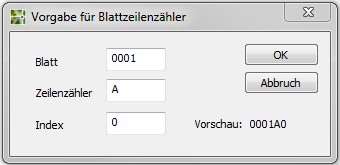
The generated REB file can now be read into any calculation program that supports the GAEB / REB standard.
The quantity proof is generated according to the REB standard 23.003.
A prerequisite for REB-compliant documentation is the supplement BUSINESS Quantity verification, since the objects have to be broken down into standard geometries in order to write the file.
Delete quantity statement
It is called up with the right mouse button Proof of quantity>  Delete.
Delete.
Use this function to delete the proof of quantity that you have deleted DATAflor Have written out CAD.
You can only delete quantity statements that belong to a file that is linked to an imported file from the Extended GAEB import was written.
The function is available to you with the BUSINESS Version 3.x available.
