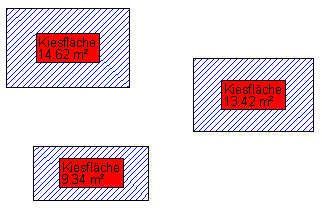Table of Contents
Label
author:
check:
release:
Features
In the tab Label all objects within groups or also individual objects can be provided with text.
At the group level it can be for everyone Property Type another label can be selected. If a single object is selected in the mass tree, the object type is automatically preset.
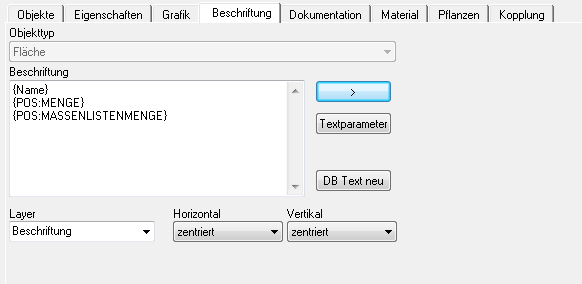
in The Field Label can be entered in free text or with  Variable The properties of the object are then inserted in the drawing as text. A combination of free text and variables is of course possible.
Variable The properties of the object are then inserted in the drawing as text. A combination of free text and variables is of course possible.
The [Text parameter] correspond to those of Text label.
With [DB text new] the texts from the database of DATAflor BUSINESS can be taken (e.g. item numbers or short texts).
Furthermore, the LayerAnd the location the labeling in relation to the object. The position of the inscription is in each case [centered] set, ie the text is inserted in the computational center of the objects.
The Labeling property is automatically inherited by all subordinate groups and objects when it is created. Exception: Separate labels have been defined for groups or objects.
As soon as a change has been made on the tab for a group or an object, the name of the tab is displayed in bold when the group or object is highlighted in the mass tree.
If selected subordinate groups or objects (e.g. deduction areas) should not be labeled, replace the existing text with a space.
In order to get the unit of measure m² instead of m2, the key must be pressed simultaneously when entering the 2 Alt Gr be pressed. It must be noted that the set text style (menu Change) also supports the input of ². This is the case, for example, with the ARIAL font style.
Change of the lettering in the drawing
If the position of the text in the drawing is to be changed, the text must be marked. The text can now be sent to the Griffen be moved.
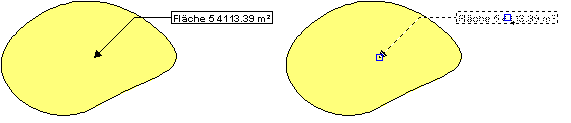
Special features of the labeling
Labeling with your own attributes
If assigned attributes are to be labeled, this can be done by manually entering the attribute name. Example of the cost attribute: {Costs}
Labeling with variables from special formulas
If the attributes of the special formulas (area from distance, volume from distance and volume from area) are to be labeled, this can be done by manually entering the attribute name. The following attribute names can be used:
| {VaF} | Labeling in the drawing with the value of the volume from area or distance |
| {FaS} | Labeling in the drawing with the value of the area from the line |
| {Layer} | Labeling in the drawing with the layer thickness |
| {Width} | Labeling in the drawing with the width for area from line or volume from line |
Label with the Percentage Distribution attribute
This labeling option is only available if you have already assigned this attribute to the group. Further information can be found at: Add attribute > Chapter Percentage distribution .
Conversion of units of measure
With the variables for the object properties it is possible to have them converted into another unit of measure, for example area in km². To do this, you will find the call when selecting the variables:
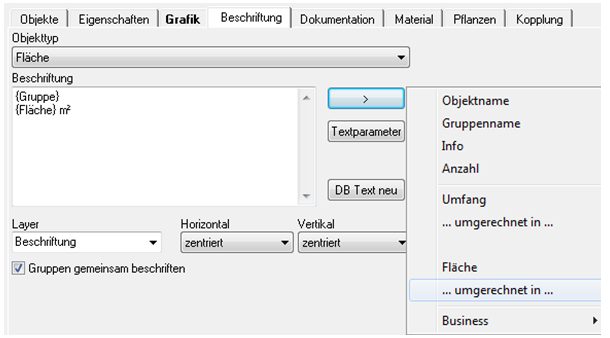
Many common units are available here, which can then be used, for example, as {Area: km²} can be inserted into the labeling field.

Control of the decimal place
For variables, by specifying parameters # + Value the number of decimal places can be controlled. It is rounded mathematically. Example:
| {Area # 0} | Labeling in the drawing: 34 m² |
| {Area # 3} | Labeling in the drawing: 33,849 m² |
Will be followed by a < indicated, the lettering is always rounded off. Example:
| {Area # 2 <} | 33.84 |
| {Area # 1 <} | 33.8 |
| {Area # -1 <} | 30 |
Will be followed by a > indicated, the labeling is always rounded up. Example:
| {Area # 2>} | 33.85 |
| {Area # 1>} | 33.9 |
| {Area # -1>} | 40 |
Labeling with higher-level parameters (group name and info field)
As a labeling option with group name or Info The field can also be labeled with superordinate entries, for example when the BUSINESS Coupling not with the position text, but with the title. Example:
| {Group 1} | Labeling in the drawing with the parent group name, one level higher |
| {Info # 2} | Labeling in the drawing with a superordinate info entry, two levels higher |
Summarize labels
Automatic grouping of labels during creation
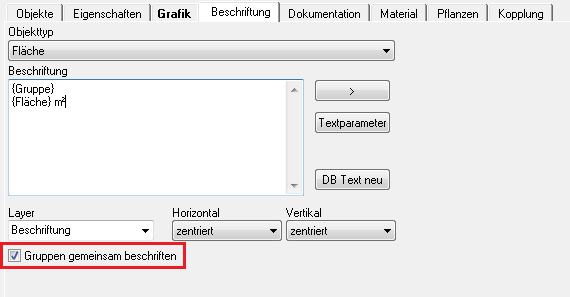
With the labeling option, not only can individual objects be created, but also related labels can be created (analogous to Mega label). The option Label groups together in the tab Label to be activated.
If object properties (e.g. area) are also used, these are also added up at the same time.
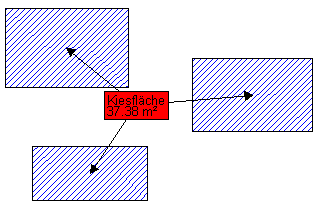
Subsequent grouping of labels
Individual labels that have already been created can also be summarized later. This is via the command LABEL COLLECT (please refer Combine text label to mega label) possible.
Dissolving the labeling into individual texts
Common labels can be converted back into individual texts at any time. Use the command for this LABEL EXPLODE (please refer Dissolve megalabel). Alternatively, the labeling options from the tab Label removed and without the option Label groups together newly created.