Table of Contents
View
Description
The images in Photo can be displayed in a table with all details, as tiles and as a slide show.
View with details
To display the pictures with all details click in the menu Picture on  .
.
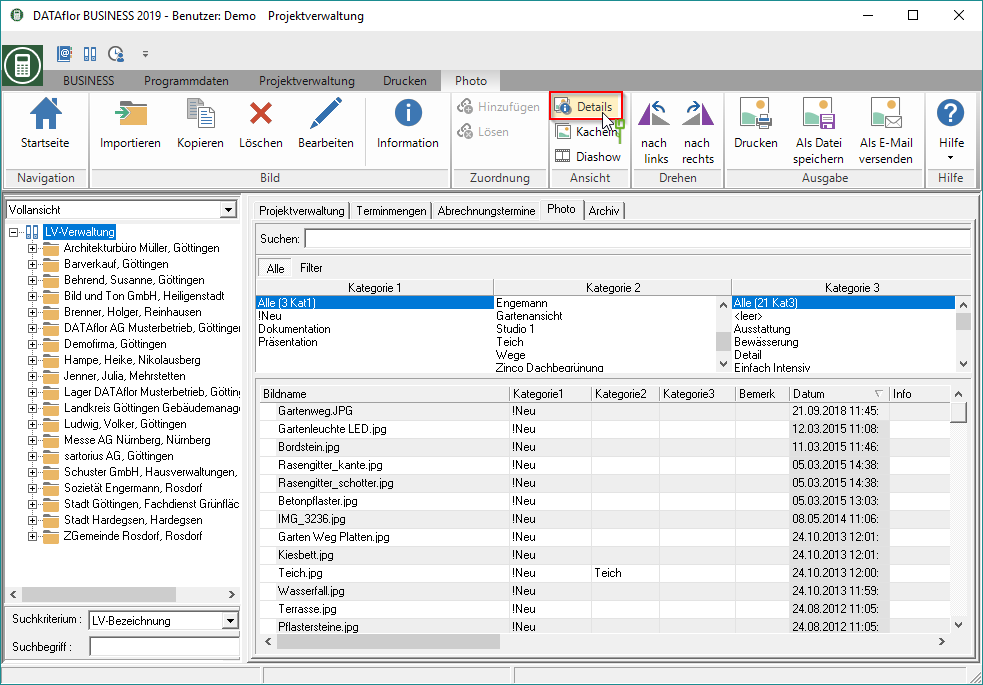
The order of the columns in the table can be changed as required. Hold down the mouse button and drag the column header to the desired location.
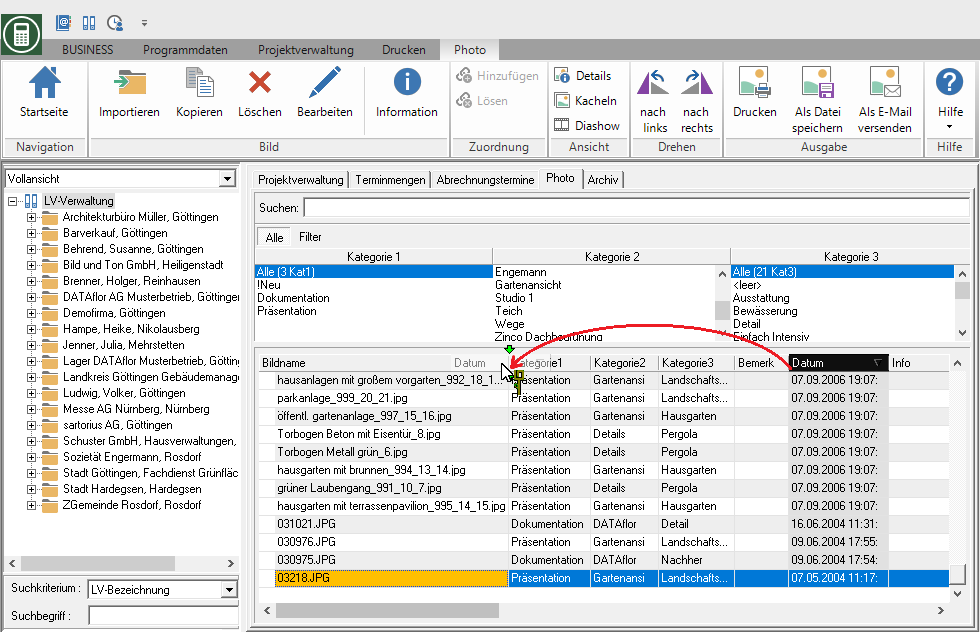
View as tiles
To display the images in miniature view, click in the menu Picture on  .
.
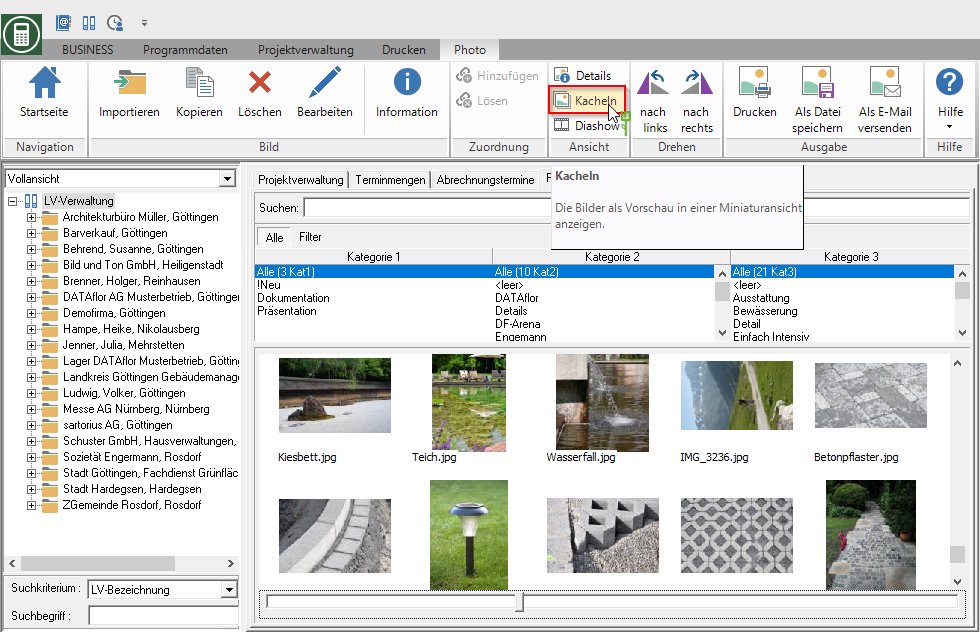
You can change the size in which the images are displayed by moving the slider while holding down the mouse button.
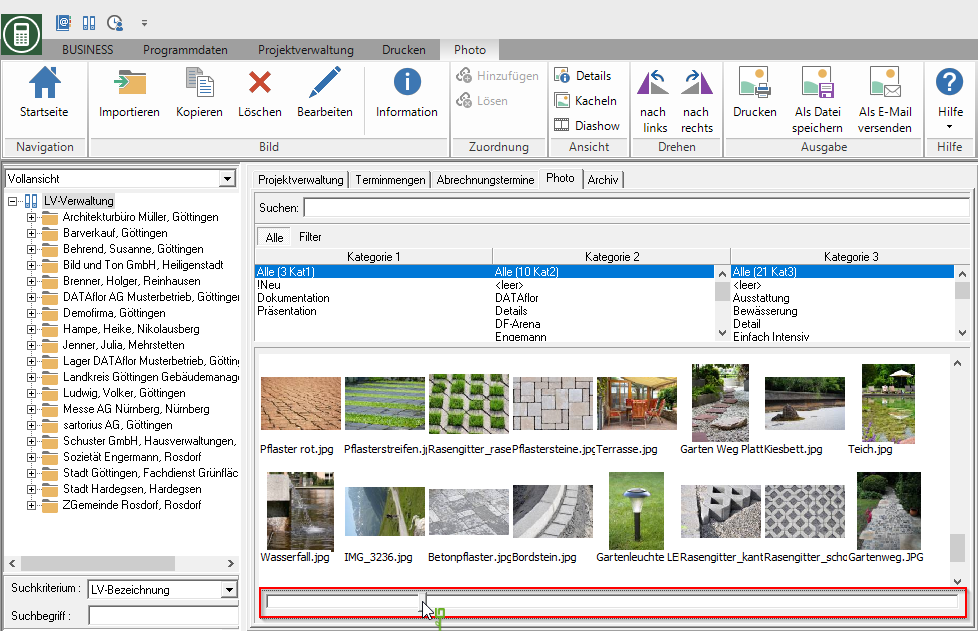
The orientation of an image can be adjusted by rotating it to the left and to the right can be changed by 90 °. Highlight the picture or with Ctrl or Shift several pictures and click in the menu Picture on  or
or  .
.

The evaluation is symbolized in the form of dots under the picture.
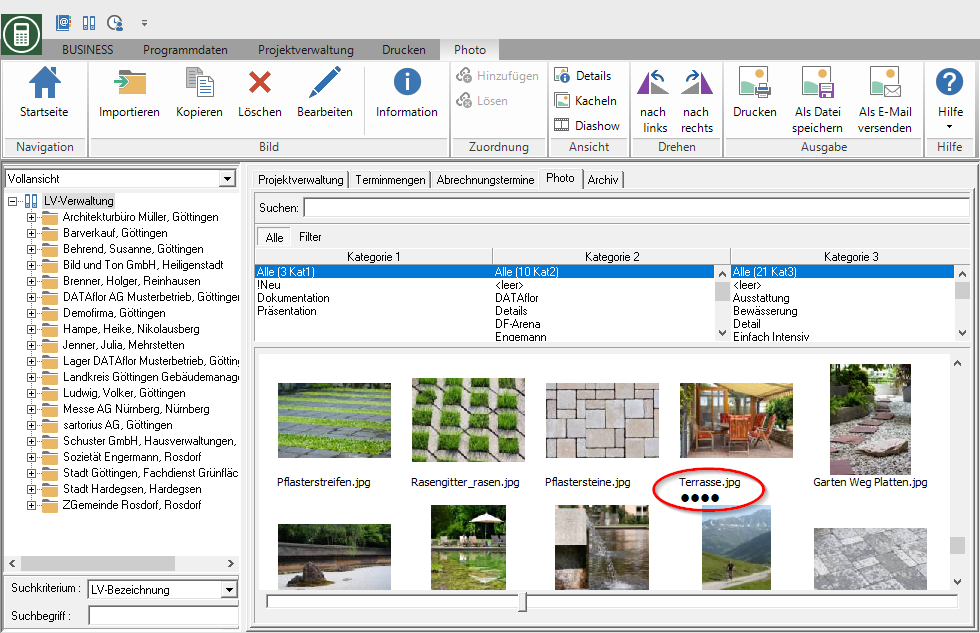
View as a slide show
Do you click in the menu Picture on  , all marked images are automatically displayed one after the other in full screen mode.
, all marked images are automatically displayed one after the other in full screen mode.

A control menu is displayed in the slide show, which you can use to control the presentation on the screen.

You can also control the presentation using the keyboard:
| Scroll | Use the arrow keys to scroll forwards or backwards. |
| Break | By pressing Space or P pauses the presentation. If you have the Space press again, the presentation continues. |
| Show / hide text | If you have provided text to pictures, these will only be displayed in the presentation if you press the button for the corresponding picture L press for layer. To hide the text again, press the button again L to press. |
| End the presentation | You end the presentation with I. |
