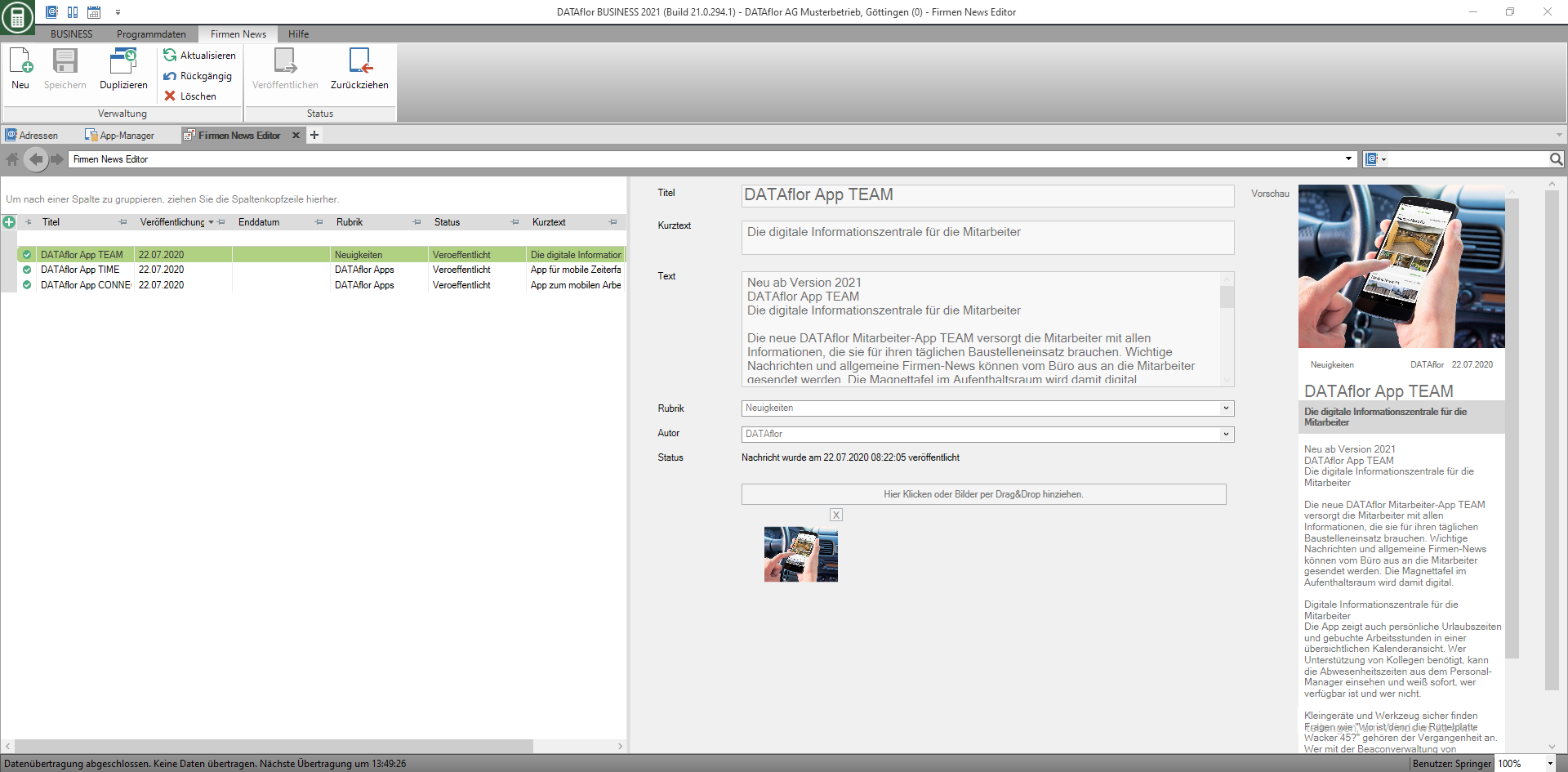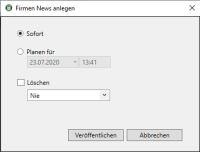Table of Contents
Company News
Description
Important messages and general company news can be sent to employees from the office.
You reach the program area Company News via the tab Program data in the ribbon Mobile.
Create news
To create a new message, click the button at the top left ![]() . An empty line opens in the grid. You can now fill in the title, short text and text. You also have the option of defining a category and an author. You can add images either by dragging and dropping them or by selecting them. A maximum of four images can be added.
. An empty line opens in the grid. You can now fill in the title, short text and text. You also have the option of defining a category and an author. You can add images either by dragging and dropping them or by selecting them. A maximum of four images can be added.
On the right side of the window you can see a preview of the company news on the mobile devices while you are composing the message.
Publish news
With a click on ![]() the dialog for publishing company news opens. After publication, all employees with the TEAM app or DATAflor BUSINESS-Clients the company news.
the dialog for publishing company news opens. After publication, all employees with the TEAM app or DATAflor BUSINESS-Clients the company news.
You have the option to publish the message immediately or at a specific time. If you want the company news to be published only for a certain period of time, you can also specify this here.
If you want to withdraw an already published message, mark the corresponding line in the grid and click on ![]()