Table of Contents
Business area management
Description
In addition to the Tenant management is available to you the function of Business area management is available for storage, management and analysis.
While independent databases are created in the client management, the data is organized on a single database in the business area management. This means that common master data can be accessed.
Evaluations and interfaces, on the other hand, can be used independently of the business area.
A combination of both management options is also possible. This means that you can also create several business areas under different clients.
Rights control
During the User administration Use detailed user rights to control the availability of functions and the visibility of data for the logged in user. Only those users who have the user right have access to the business area administration Edit company data are authorized.
| Rights | Administrator | Main user | User |
|---|---|---|---|
| Right group: System | |||
| Edit company data | X | ||
Create business areas
Open in the Company data the folder in the directory tree divisions, all business areas that have already been created are displayed. The business area Standard is always present. You can adapt the properties of this business area to your requirements.
To create a new business area, select the entry in the directory tree divisions and select the entry in the context menu with the right mouse button New business area or click in the menu ![]() .
.
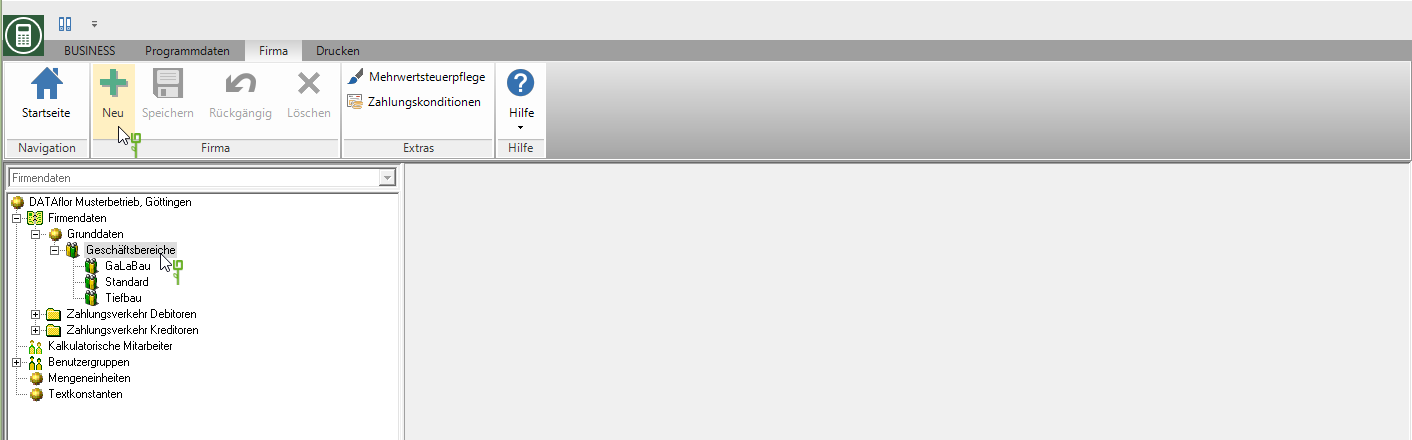
In the directory tree, under the node divisions an entry is added and the associated tabs are displayed on the right-hand side of the screen.
On the tab business store the following information:
| Feld | Description |
|---|---|
| Business area no. | Assign a unique number for the business area. Numbers may not be assigned twice. The number of digits in the business area numbers can be up to four digits. |
| Active | With the help of the tick you can activate or deactivate the entire business area. Only active business areas are taken into account in evaluations and printouts. |
| designation | Assign a unique name to the business area. |
Set number ranges
In the lower part of the tab business set the number ranges for the printouts offer, order confirmation, batch print performance record, the OP number for the marked business area. for incoming invoices, for invoices / credit notes and for printouts for invoice verification.
The number ranges for the printouts of the work plan, delivery note and daily wage report are independent of the business area and are used in the business area Standard Are defined.

| Feld | Description |
|---|---|
| Number prefix | The number prefix is placed at the beginning of the document number. With the help of the number prefix you can identify the respective business area based on the document number of an invoice, for example T for Civil engineering. You can also enter an abbreviation for the relevant fiscal year, e.g. 11 for 2011. The entry can be alphanumeric and up to four characters long. To separate the prefix and number in the document number, you can use the following characters, for example: "-" (hyphen), "_" (underscore), "/" (slash). One or more spaces at the end of the prefix are not taken into account for document numbering. |
| Number range | In the print menu for the printouts, you can click on for the receipt number |
When assigning the number range, also take into account your interfaces to the external Financial accounting software. For example, some accounting programs (e.g. Datev) only recognize Numbers as receipt numbers at. The T would be cut off on delivery.
General Ledger Parameters
For data transfer to external Financial accounting software Define the number of the target client and, if necessary, collective accounts for customers and vendors for each business area.
First, select the desired business area in the company data directory tree and then open the tab on the right-hand side of the screen General Ledger Parameters.
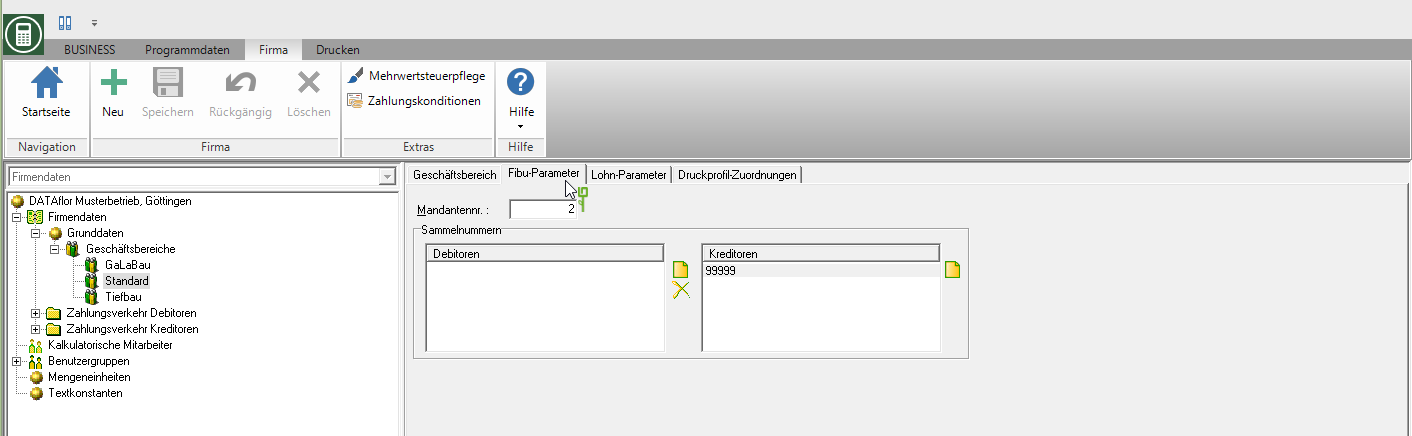
| Feld | Description |
|---|---|
| Financial accounting client no. | Enter the client number for the selected business area that you used in your external Financial accounting software . work You can assign the same client number to several business areas. For several business areas with the same client number, the general ledger transfer is always carried out together. |
| Collective debtor number / collective vendor number | You have the option of creating several collective debtor and collective vendor numbers for each business area. These numbers can be assigned several times when storing the master data for the supplier / contractor or client. |
Wage parameters
For data transfer to external Payroll software Define the number of the target client for each business area.
First, select the desired business area in the company data directory tree and then open the tab on the right-hand side of the screen Wage parameters.

Pressure profile assignments
With the Print management the LV printouts of the form groups are printed with the addition "(Fast)" (e.g. offer, invoice). In print management, the selection of a print profile controls whether or how many copies are made, as well as which output type, how the associated settings and which print variant are preset for each copy. The selection of a form profile controls which values are preset in the form settings.
On the tab Pressure profile assignments you can define for each form which form profile and which print profile should be preset in print management for printouts for the LV of this business area.
- The form profiles that are stored in the form manager for the form as well as the print profiles that are stored for the form group of the form are available for selection.
For example: For offers, the form profile is preset with the Position text = Long text and for Header and footer text special texts of this business area are stored as well as the print profile with the Issue type = E-mail + print using the print variants specially created for this business area (eg your own company logo) are preset. The form profile is preset for invoices Position text = Short list and also those defined for this business area Head and foot texts as well as the pressure profile with the Issue type = Printing using the printing options specially created for this business area (e.g. your own business stationery) preset.

Further options for pre-setting the form profile and print profile in print management can be found on the Wiki page More convenience in print management.
