Table of Contents
Record posting records
Description
There are various options available for creating new booking records in order to save you time and typing work:
- Empty posting record - Create a new, empty booking record.
- Copy a booking record - Copy a booking record.
- Copy the last booking day - Copy all the booking records you entered from the last booking day. The current date is pre-assigned.
- Copy a booking day - Copy all the booking records you have entered for a specific booking day. The current date is pre-assigned.
- Copy selected booking records - Copy a selection of booking records. The current date is pre-assigned.
Enable  The option Rework for a booking record, so is with Import NK postings The responsible person in the office immediately sees that the booking record should be checked.
The option Rework for a booking record, so is with Import NK postings The responsible person in the office immediately sees that the booking record should be checked.
Empty posting record
click on  in the menu Mobile NK recording or use the key combination Ctrl + Nto create a new, empty booking record.
in the menu Mobile NK recording or use the key combination Ctrl + Nto create a new, empty booking record.
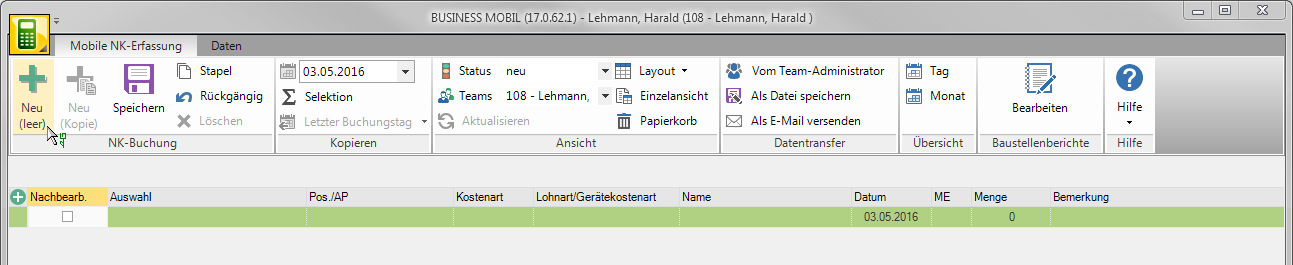
For the fields LV, Position, Employees, Cost type and Team breaks can you a Default establish.
The following keyboard functions enable you to quickly enter the NK data.
| Taste | feature |
|---|---|
| Space | Activate or deactivate checkboxes |
| Tab or Enter | move to the next field |
| Arrow keys | Selection of information in selection lists |
Save your entries by clicking on  in the menu or alternatively use the key combination Ctrl + S.
in the menu or alternatively use the key combination Ctrl + S.
To enter the booking records, you can use within the table with Tab Jump from column to column or change the posting record in the Single view open and with Tab jump from field to field. To do this, click on  in the menu Mobile NK recording.
in the menu Mobile NK recording.


Copy a booking record
click on  in the menu Mobile NK recordingto create a new booking record that contains the data of the selected booking record.
in the menu Mobile NK recordingto create a new booking record that contains the data of the selected booking record.

The booking record is copied with all data.

If necessary, make changes to the booking record and save by clicking on  in the menu or use the keyboard shortcut Ctrl + S.
in the menu or use the keyboard shortcut Ctrl + S.
Copy the last booking day
If you want to enter booking records that are identical to those of the last booking day, you can simply copy these booking records. The current date is automatically pre-assigned.
Open the selection menu  in the menu Mobile NK recording and apply to all types of costs
in the menu Mobile NK recording and apply to all types of costs  whose posting records you want to copy. Then click on
whose posting records you want to copy. Then click on  to start copying.
to start copying.
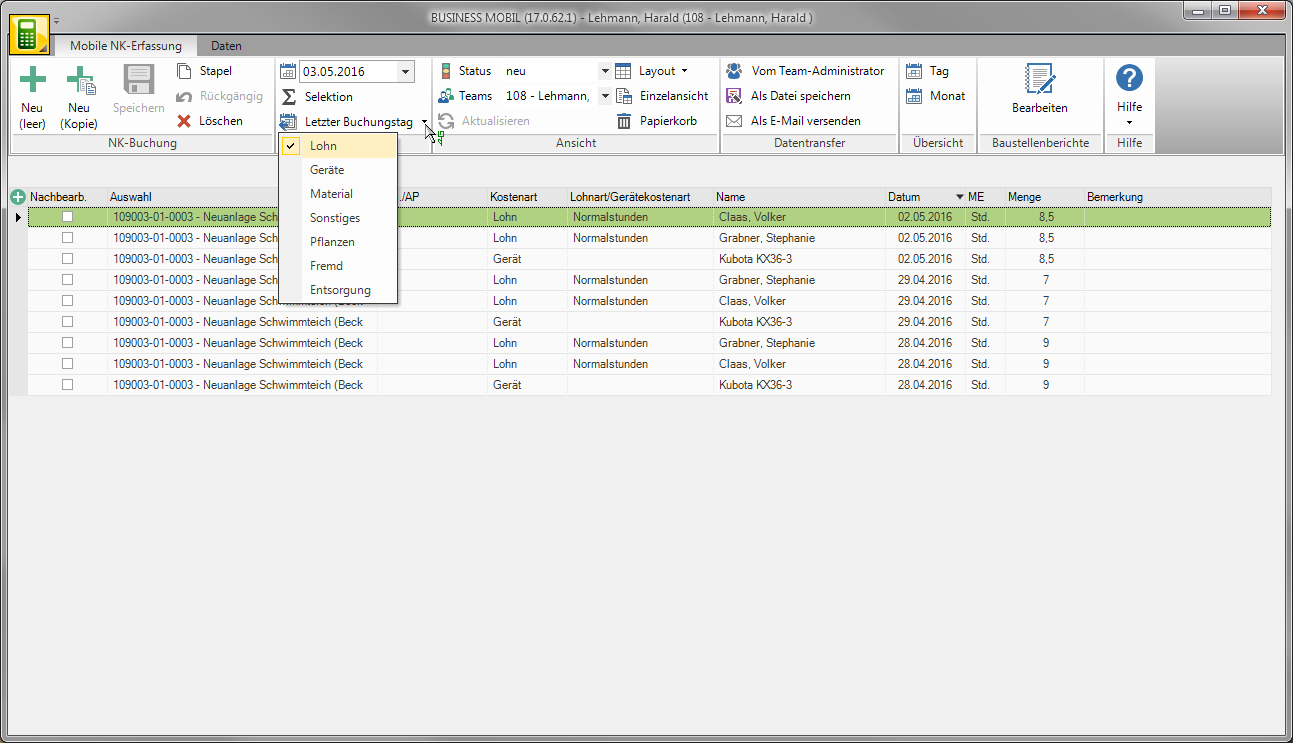
All posting records from the last posting day are copied whose cost type is selected and which you entered.
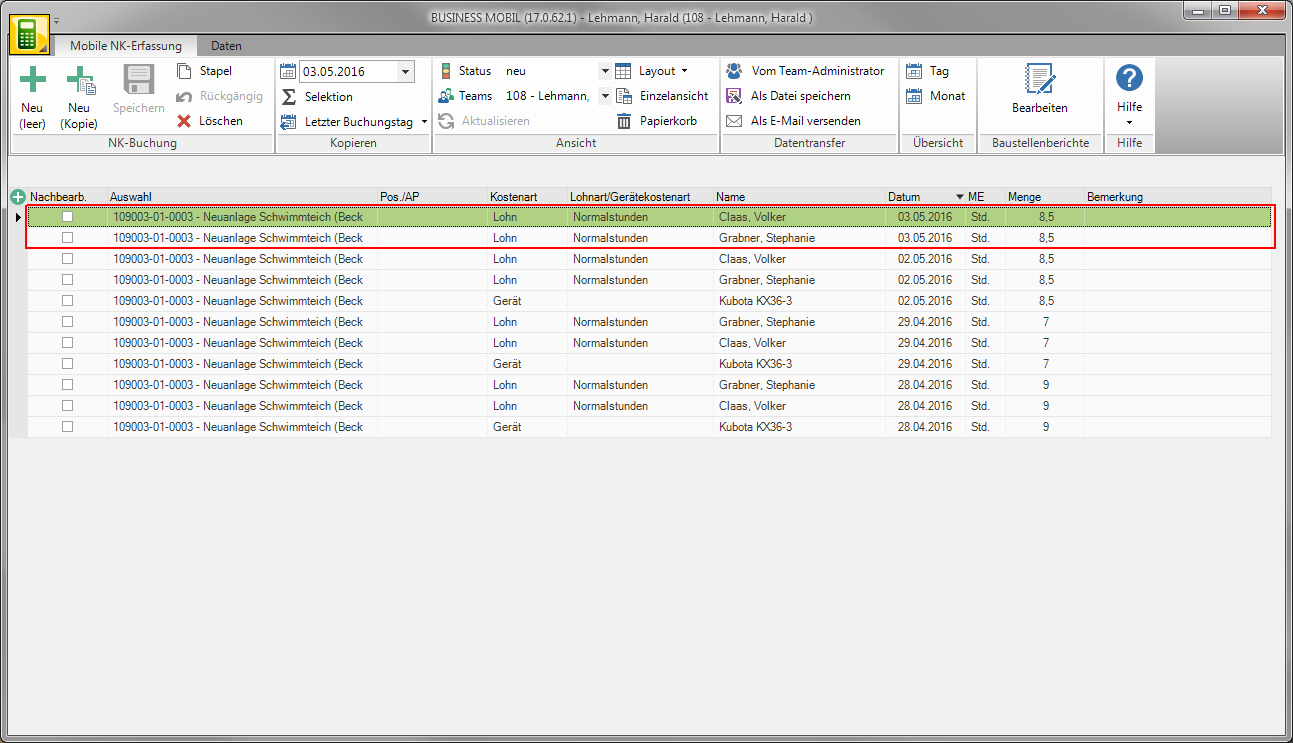
All newly entered and already exported booking records are taken into account. If necessary, switch to Display according to statusto view the affected records.
If necessary, make changes to the booking records and save by clicking on  in the menu or use the keyboard shortcut Ctrl + S.
in the menu or use the keyboard shortcut Ctrl + S.
Copy a booking day
If you would like to enter booking records that are the same as those of an already recorded booking day, you can simply copy these booking records. The current date is automatically pre-assigned.
Enter in the menu Mobile NK recording consider  the date or open the calendar and select the date.
the date or open the calendar and select the date.

All booking records for the selected booking day that you entered are copied.
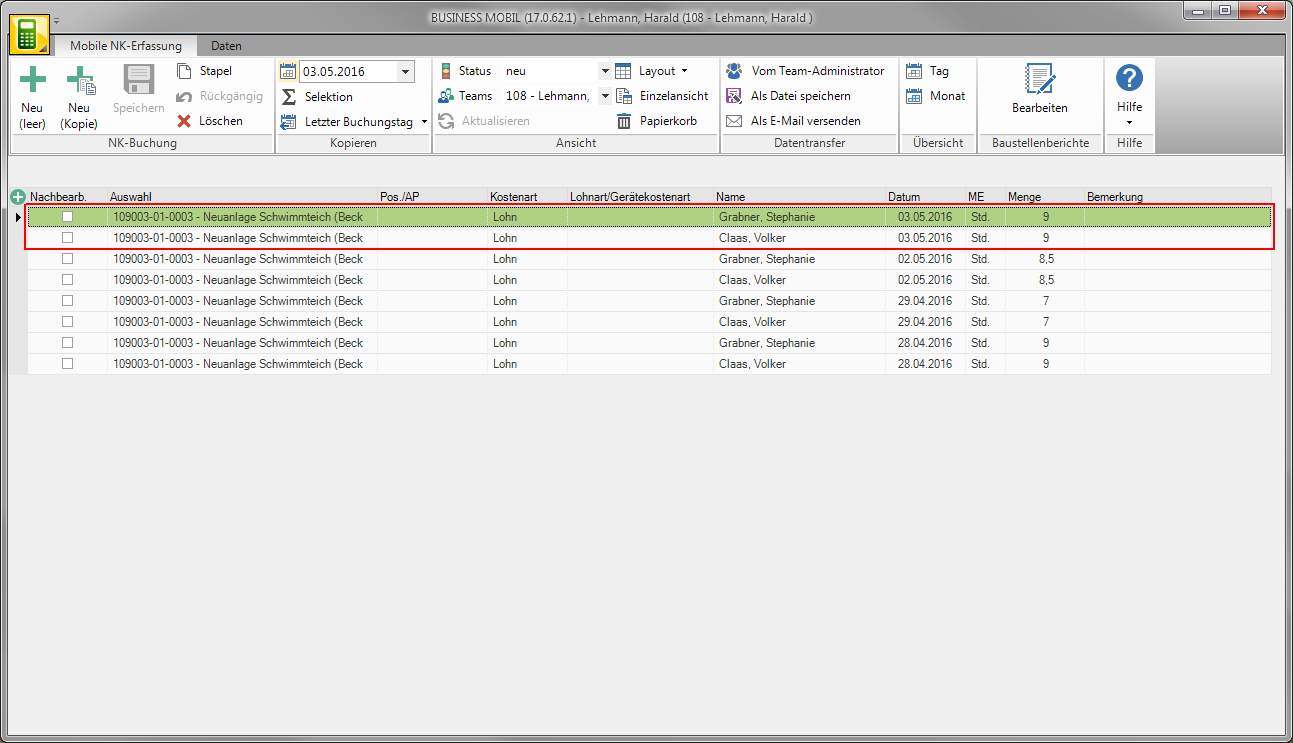
All newly entered and already exported booking records are taken into account. If necessary, switch to Display according to statusto view the affected records.
If necessary, make changes to the booking records and save by clicking on  in the menu or use the keyboard shortcut Ctrl + S.
in the menu or use the keyboard shortcut Ctrl + S.
Copy selected booking records
If you want to enter booking records that are the same as those that have already been entered, you can simply copy these booking records. The current date is automatically pre-assigned.
Select a booking record by clicking in the first column of the table. To mark several booking records, use Ctrl and Shift. Then click on  in the menu Mobile NK recording.
in the menu Mobile NK recording.

The new booking records are created.

If necessary, make changes to the booking records and save by clicking on  in the menu or use the keyboard shortcut Ctrl + S.
in the menu or use the keyboard shortcut Ctrl + S.
Default
For creating a empty posting record you can for the fields LV, Position, Employees, Cost type and Team breaks define a default.
Meet in the menu data the appropriate selection.

Take breaks into account
You can record wage and device hours in two ways:
Recording the number of hours
Recording of start and end of work
Second, you can use the column from the start of work as well as in the column up to enter the end of work. The program calculates the number of hours, for example from 6:00 up to 16:00 → 10,0 hours.
You can also use the team administrator Define break times, in the BUSINESS MOBIL can be deducted from the total time when recording wage and device hours via the time, e.g. from 6:00 up to 16:00, Break times: 9:00-9:30 and 12:00-12:30 → 9,0 hours.
In the selection menu Team breaks in the menu data the times that have been set for the breaks in the team administrator are displayed.

Enter different break times in the column Dev. Breaks a. If a different break is entered, this is used to calculate the number of hours.

In the chapter Edit table layout read how to add columns to the table and save custom layouts.

