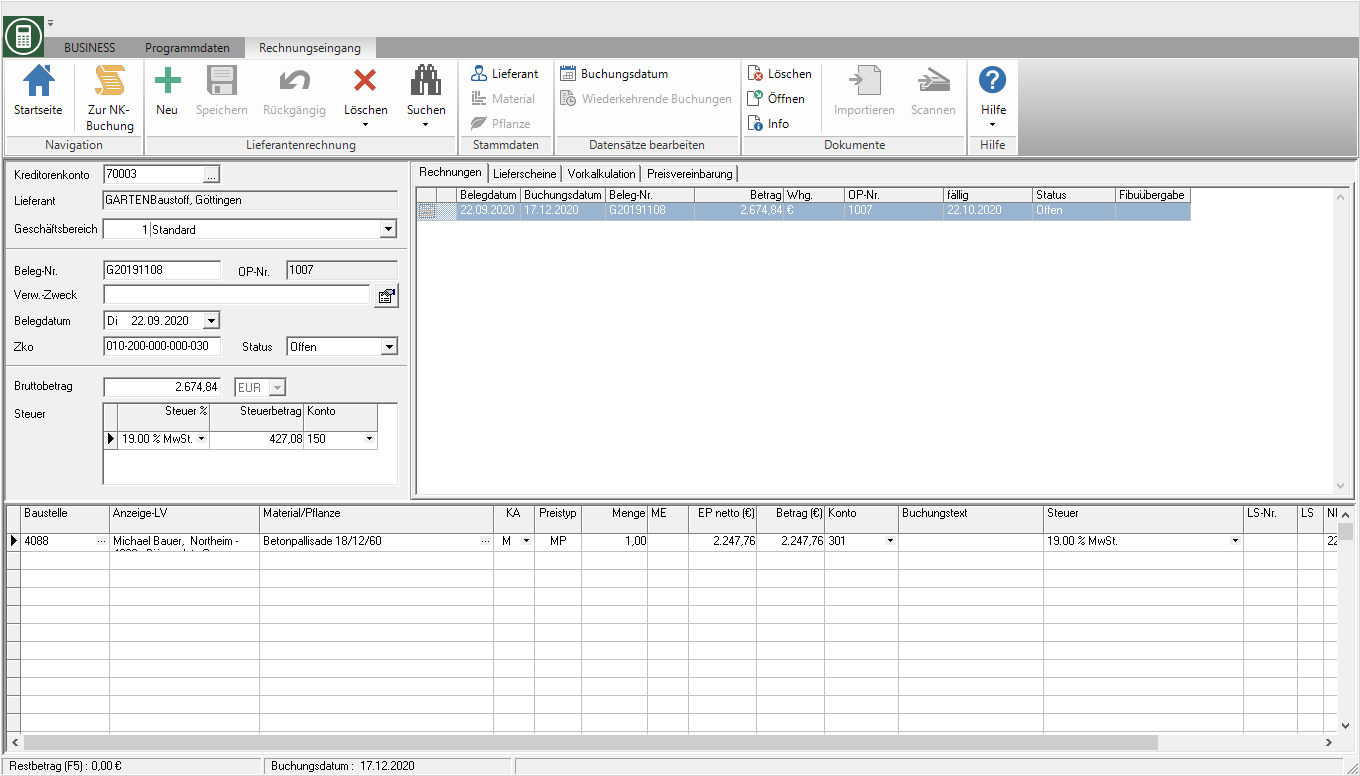Table of Contents
Save incoming invoice
Description
The digital inbox offers you the option of transferring the data from imported digital supplier / incoming invoices as well as digitized paper invoices in your invoice to take over. Thanks to the automatic field recognition and the data assignment by mouse click from the file view, the typing of the data is no longer necessary and the supplier invoices are quickly and easily available for timely payment via the SEPA clearing interface and the timely Evaluation of your construction sites is available for storage, management and analysis.
The transfer of the data from the supplier invoice to the invoice receipt is in the processing step Booking of the workflow invoice possible. Make sure that in the Settings in the workflow definition invoice for the processing step Booking das Formular Incoming invoice details is fixed. The form Incoming invoice basis does not contain all fields that have to be filled in order to save a supplier invoice.
Data mapping / entry
On the tab Incoming invoice details Enter the data that is transferred to the invoice receipt for the supplier invoice.
The following options are available for assigning and entering data:
- To transfer data from the file view, first mark the field that you want to fill, then move the mouse over the value you want to transfer in the file view (the value is displayed in the tool tip) and click on the value. in The Field notes you can hold down the button this way Ctrl accept several values one after the other.
- Of course, you can also type the desired value into the field using your keyboard.
The fields in the data assignment / entry can be marked with the following:
- Green background: The field was filled by the program's automatic field recognition.
- Bold gray border: The field is mandatory and must be filled out by the user in order to be able to forward the task to the next processing step.
- highlighted in red: The entered value is not permitted. If you hover over the field with the mouse, the tool tip shows which error is present.
- bold blue border: This field is active. Data entries / selections are made in this field.

Some fields are only displayed if certain conditions are met, eg a certain license module is available. This and much more is described in the following table. It also lists which values are preset in the individual fields.
| Feld | Note | Default |
|---|---|---|
| supplier - Vendor number and name | is filled automatically if the field identifier of the digital inbox in the PDF file recognizes an IBAN, VAT ID or customer number that is in your addresses in the Contractor master data of a supplier / contractor is recorded | taken from the previous processing step of the task |
| IBAN | the IBAN in the Address master data of the selected supplier is stored as the main bank account | |
| LV | taken from the previous processing step of the task | |
| business | is displayed when the program parameter 80.30.50 GB-comprehensive billing on 0 (allow without warning) or 1 (allow, with warning) and more than one business area is stored in the company data | the business area that is assigned to the selected course |
| Document number | is automatically filled when recognized by the field recognition of the digital inbox in the PDF file | taken from the previous processing step of the task |
| Document date | ||
| OP number | is displayed when the program parameter 80.30.60 OP no. automatically assigned on 0 (manual) or 2 (automatically, can be changed in the supplier invoice) | at 80.30.60 = 2 from the number range of the business area that is set in the program parameter 80.30.40 Business area for OP number generation is fixed |
| Booking date | the current system date | |
| Status | the status Recurring direct debit is not available | Debit (Klarna)when in the Contractor master data a SEPA direct debit mandate is stored for the selected supplier, otherwise Open-back |
| Terms of payment | not editable | the terms of payment, which are specified in the Contractor master data of the selected supplier is stored |
| Usage | is displayed if the module ZV vendors is included | according to the definition in program parameter 80.30.80 Lecture intended use |
| Performance | is in the column Material / plant of the first split posting | save |
| Cost type | the value Material | |
| Booking text | is displayed if the module Interface - Fibu is included; Entry restricted to 60 characters | according to the definition in program parameter 80.30.70 Lecture booking text |
| Total amount | is automatically filled when recognized by the field recognition of the digital inbox in the PDF file | save |
| tax rate | the tax rate with the tax code normal tax ratethat is valid for expense accounts | |
| notes | taken from the previous processing step of the task |
Save / post an invoice
The switches are below the data assignment / input [Split posting] and [Invoice booking] displayed.

| invoice booking | Split posting | |
|---|---|---|
| Save invoice | complete supplier invoice including a split posting with the total invoice amount | cached supplier invoice without split posting |
| Payment | The invoices are immediately available for payment. | |
| Costs taken into account in construction site evaluations | ja | no |
| Invoice receipt and PDF display | - | The incoming invoice is opened with this supplier invoice and the PDF file in your standard PDF reader. |
| Delivery note comparison and split postings | - | Im invoice As usual, compare the delivery notes you have already entered and / or record the individual items of the incoming invoice in order to positional comparisons the quantities actually consumed with the to be able to carry out pre-calculated quantities of a material article. |