Table of Contents
Say HR Suite
Basic attitude
First open the wage type administration by clicking on  in the menu Program data.
in the menu Program data.

Then open the transfer parameters in the wage type administration by clicking on  .
.
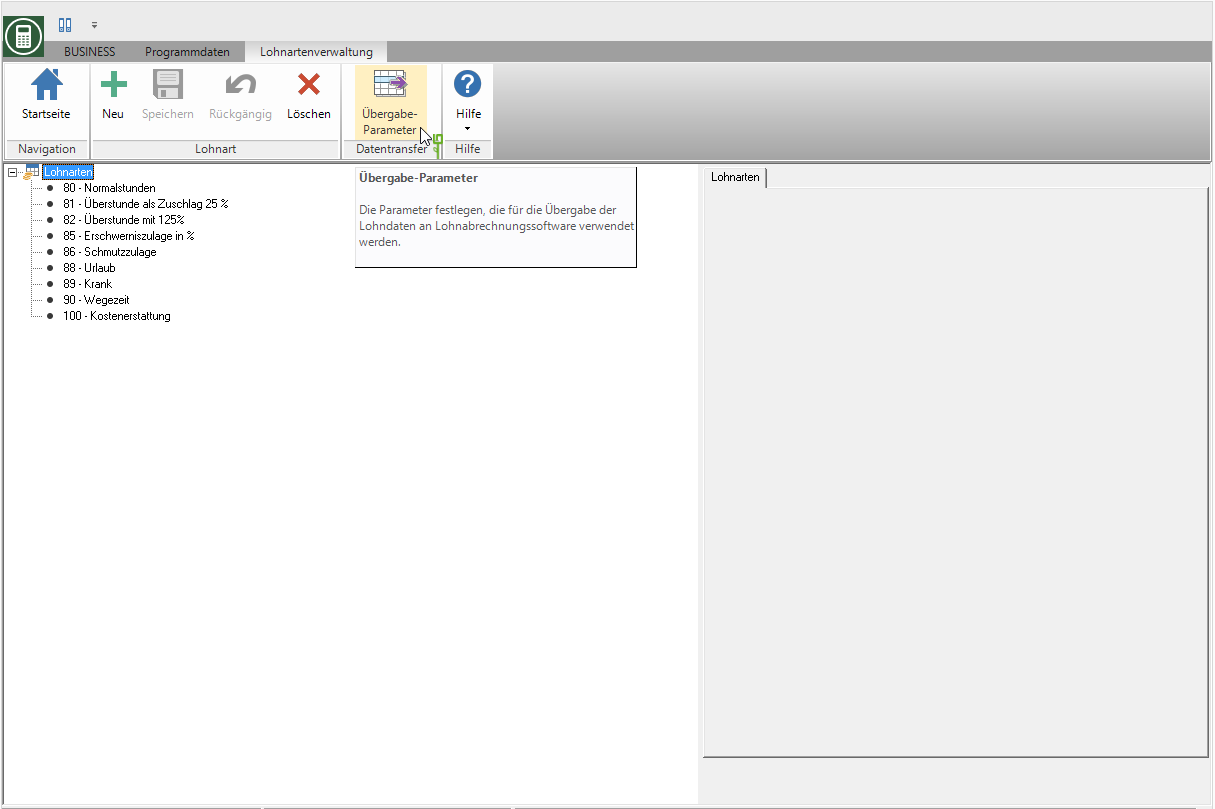
The dialogue Edit wage parameters will be opened. Open the selection Wage version and choose the interface Say HR Suite .

The setup of the interface is password protected. The password was given to you when you purchased the license for the interface Say HR Suite sent.

Make the following settings for future data transfers:
The wage parameters are set at the start of DATAflor BUSINESS loaded. In other words, restart the program after changing the settings so that the current settings are used for the next transfer of the wage data.
Transfer wage data
To transfer the data to the external payroll software, select in the menu BUSINESS in the group Data transfer the entry Wage data.

The data to be transferred is displayed in a table overview. If necessary, make a selection of certain data, transfer data that has already been transferred again for correction or take a look at the archive of previous transfers. A description of all functions can be found on the wiki page Transfer of wage data.




 Open the Windows file selection dialog in which you can select the path.
Open the Windows file selection dialog in which you can select the path.