Table of Contents
Form profiles
Description
With the form profiles, you have the option of making default settings for the form settings for your printouts. The settings stored in the assigned form profile are pre-assigned when printing and can then be changed individually.
Form profiles are only available for printing out the form groups (Fast).
Application
Open in Form manager the desired Fast form group.
In the directory tree you will find under each form the entries of the form profiles. At the beginning there is a standard form profile for each form, which can neither be edited nor deleted.
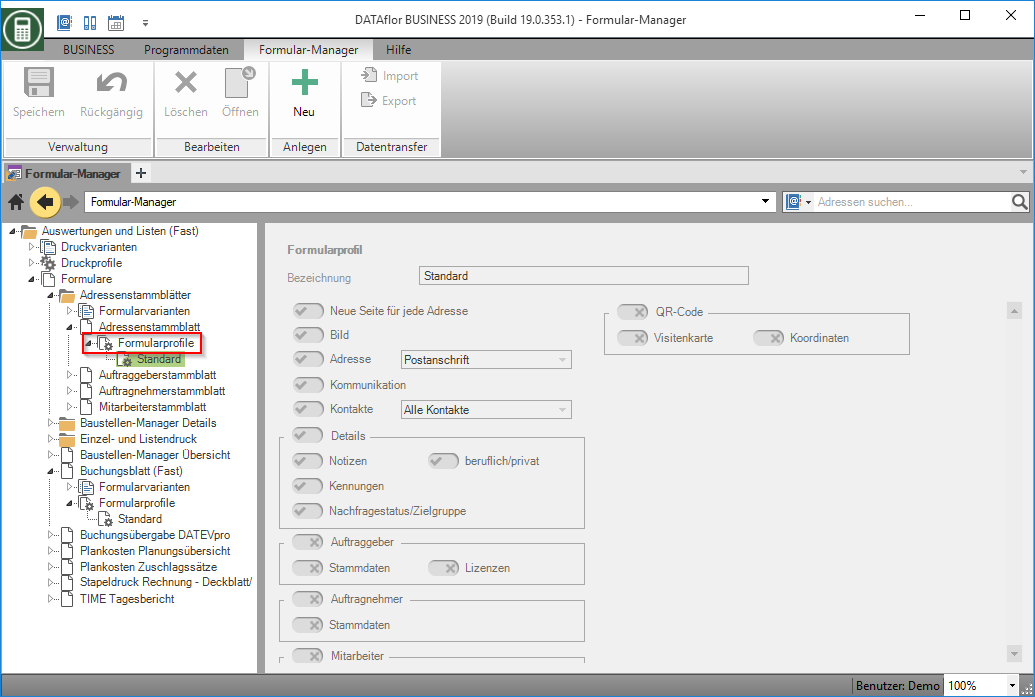
Create form profile
Select a form profile in the directory tree and click on in the menu ![]() .
.
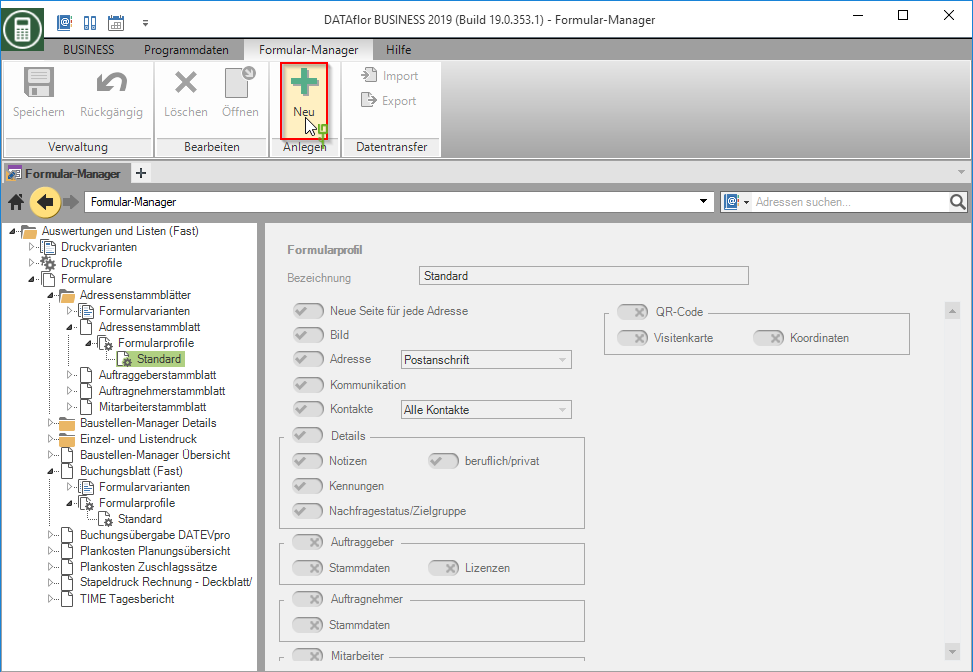
A copy of the form profile is created in the directory tree. Assign a unique name to the new form profile. Save your details by clicking on ![]() in the menu.
in the menu.

Edit form profile
Select the form profile in the directory tree.
On the right-hand side, you can now make the required changes to pre-populate the form settings when printing. Save your changes by clicking on ![]() in the menu.
in the menu.

Assign form profile
In the directory tree, mark the relevant form for which you have created a form profile. In the form you have the option in the form profile line by clicking on ![]() select a form profile. Save the change by clicking on
select a form profile. Save the change by clicking on ![]() in the menu.
in the menu.

printed output
When you print out the corresponding form, you have access to all form profiles that were created for this form in the form manager. The form profile that was assigned directly to the form in the form manager is marked in the list with a colored symbol.
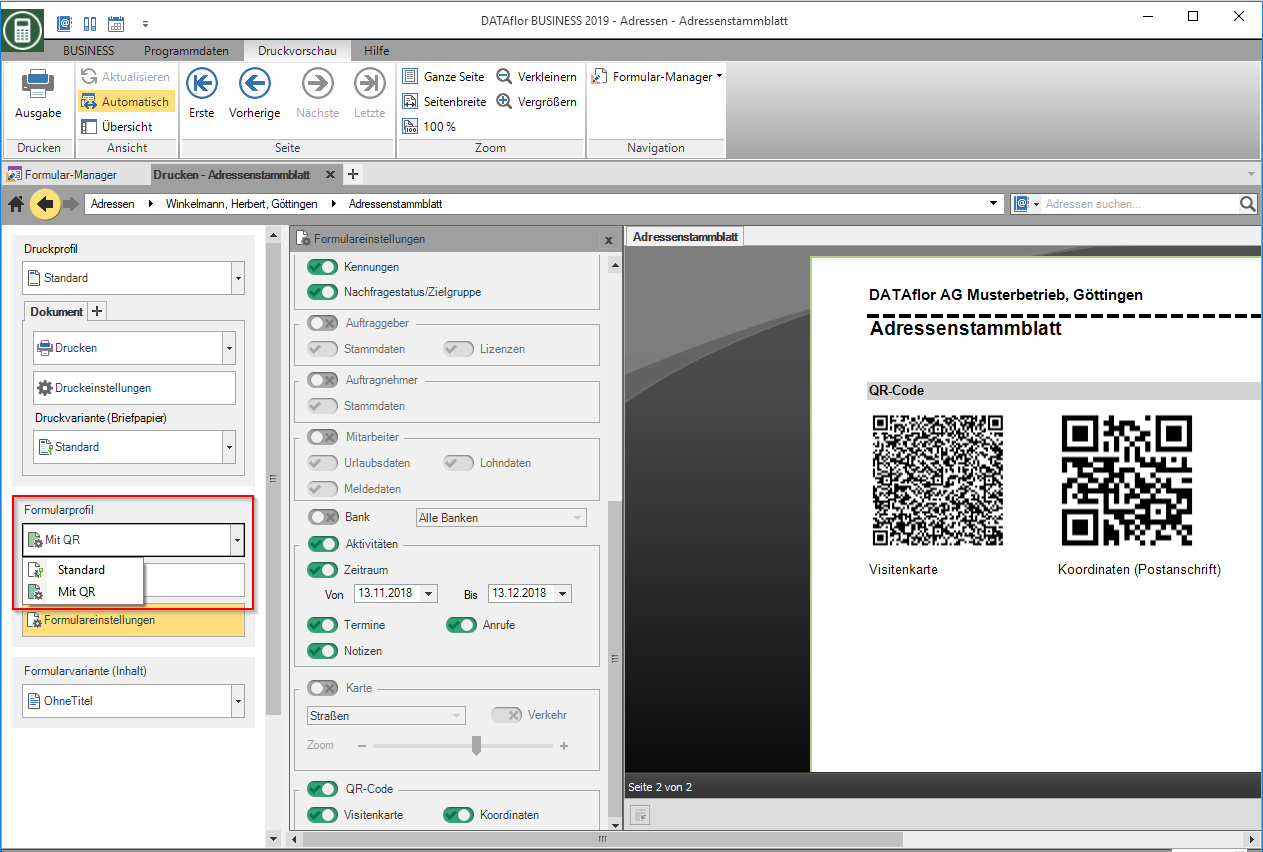
As soon as you make changes to the form settings of the selected form profile, the information text will be added (changed) supplemented.

