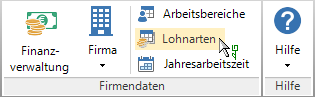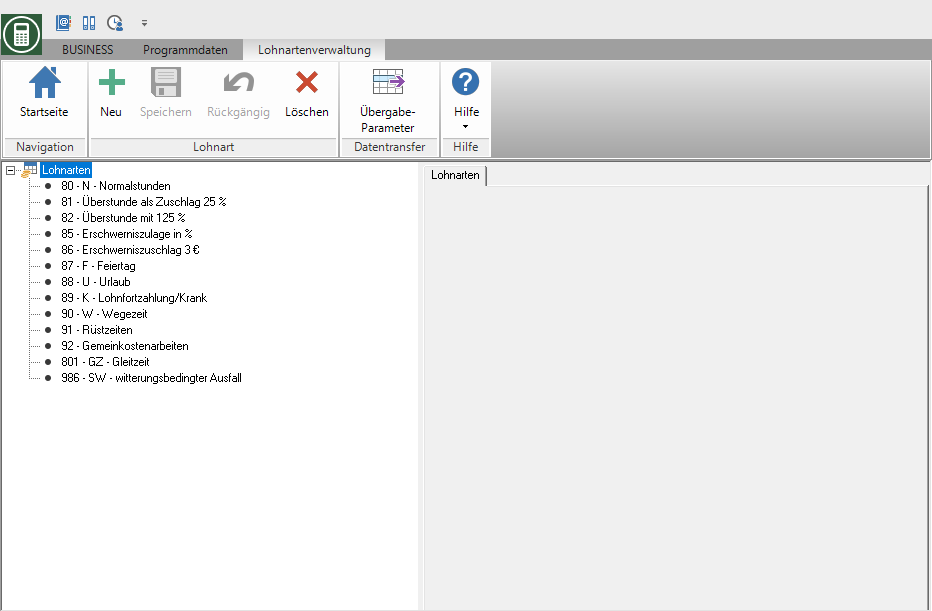Table of Contents
Wage types
Description
In the program part Wage types you can edit existing wage types and create new wage types.
Application
- As soon as you select an existing entry, its properties can be edited.
- Make a new entry with
 at. Fill in the fields. To do this, read the following chapter.
at. Fill in the fields. To do this, read the following chapter.
Features
Wage type no.
Assign a unique number for the wage type. If you use a wage type interface, the other software usually recognizes the wage type from this number.
designation
Enter the name of the wage type in this field.
% - booking value hourly wage
With the help of % Booking value hourly wage you can enter the posting amount for an employee hourly wage posting increased or decreased as a percentage, depending on the wage type. Enter a wage type, for example hour of overtime with one % Booking value hourly wage of 125% and the hourly rate of the employee to be booked is offset against the specified percentage.
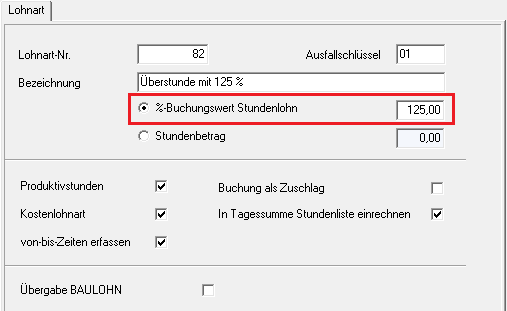
Existing wage types are assigned to one by default % Booking value hourly wage from 100% set so that there are no hourly or amount changes to the existing calculation method.
Hourly amount
With the help of the hourly amount, you can enter wage postings independently of an employee's hourly rate. Use this functionality, for example, to enter surcharges that have fixed amounts. The wage booking is offset against the hourly amount (multiplied by the number of hours) regardless of the employee's hourly wage.

Productive hour
Productive hours are hours that require work that has actually been done. All absent hours (such as illness, public holidays or vacation) would be unproductive hours.
Wage types that are marked as productive hours are included in the total number of hours for productive hours (wage postings and costing evaluations). The number of hours of wage types that are not marked as productive hours are shown in brackets.
A bonus wage type cannot be marked as a productive hour because it must always be entered in addition to an existing posting line. The number of productive hours is not increased by surcharges.
Free wage type
The costs of this wage type are charged to the construction site. Leave the box deactivated if you want to book the wage type, but the construction site you are booking should not record these costs.
Wage types that are marked as free wage types are included in the total amount of hours. The number of hours of wage types that are not marked as free wage types are shown in brackets.
Example: Unpaid overtime can be defined as a productive hour, but not as a free wage type.
| Free wage type | Productive hour | Example wage type |
|---|---|---|
| Vacation (not subject to construction site loads) | ||
| x | Travel time, (vacation stressful on the construction site) | |
| x | x | Normal hour |
| x | Unpaid overtime |
Record from-to-times
With the option Record from-to-times control whether you want to enter the hours directly as a decimal number or whether the fields are also entered from, up to and Break should be displayed.
As soon as you have the option for the selected wage type Record from-to-times activate, the fields from, up to and Break displayed. Input can also be made via the Hours respectively.
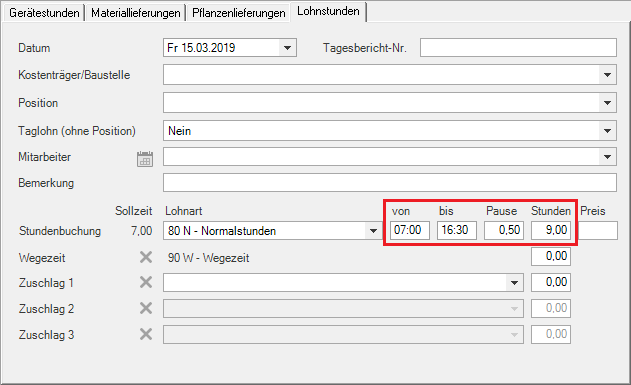
If the check mark is not set (standard), the fields are displayed in the entry mask from, up to and Break hidden. The entry is made via the Hours.

Booking as a surcharge
Mark a wage type as surchargeif you want to book surcharges in addition to a wage booking (dirt allowance or overtime allowance). These bonus wage types are made available to you in separate entry lines for a wage posting. The amount of the booking value of a surcharge depends on your settings % Booking value hourly wage or Hourly amount. The number of hours of an additional wage type is calculated within BUSINESS not counted as an additional number of hours worked (not possible as a productive hour) but only booked in your amount as a cost burden.
If you would like to book the overtime share in addition to the recorded number of working hours (the number of overtime hours is already included in the working hours portion), you can enter the overtime share by entering additional overtime bonuses.
However, if you would like to book overtime as a separate wage type (number of working hours does not include the number of overtime), you can do this by entering a wage type hour of overtime without marking as surcharge carry out. Pay attention to the one to be taken into account % Booking value hourly wage.
Booking example 1: Overtime as a surcharge
| number of hours | Wage type | percent | Bonus wage type | Hourly rate for employees | amount | |
|---|---|---|---|---|---|---|
| 8,00 | Normal hour | 100,00% | no | 15,50 | 124,00 | |
| (8,00) | hour of overtime | 25,00% | ja | 15,50 | 31,00 | |
| Total | 8,00 | 155,00 |
Booking example 2: Overtime as a "normal" wage type
| number of hours | Wage type | percent | Bonus wage type | Hourly rate for employees | amount | |
|---|---|---|---|---|---|---|
| 8,00 | hour of overtime | 125,00% | no | 15,50 | 155,00 | |
| Total | 8,00 | 155,00 |
Handover of building wages
With this check mark you can determine whether you want to use the wage type for data transfer to external software of the Payroll accounting want to hand over. For example, it can make sense for trainee hours to book them in the recalculation in order to have an overview of the hours worked. However, these hours may not be transferred to the payroll department, as trainees receive fixed amounts per month.