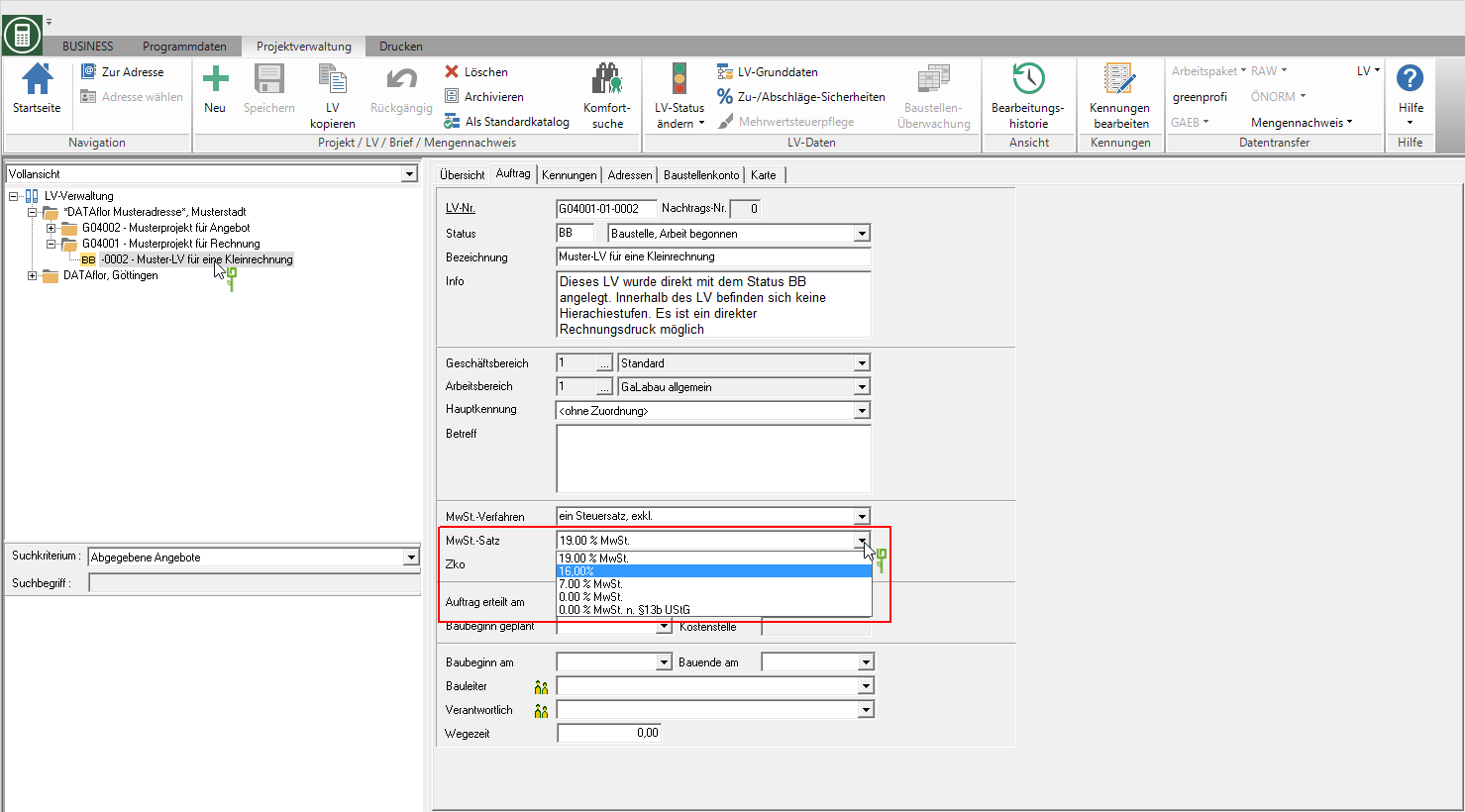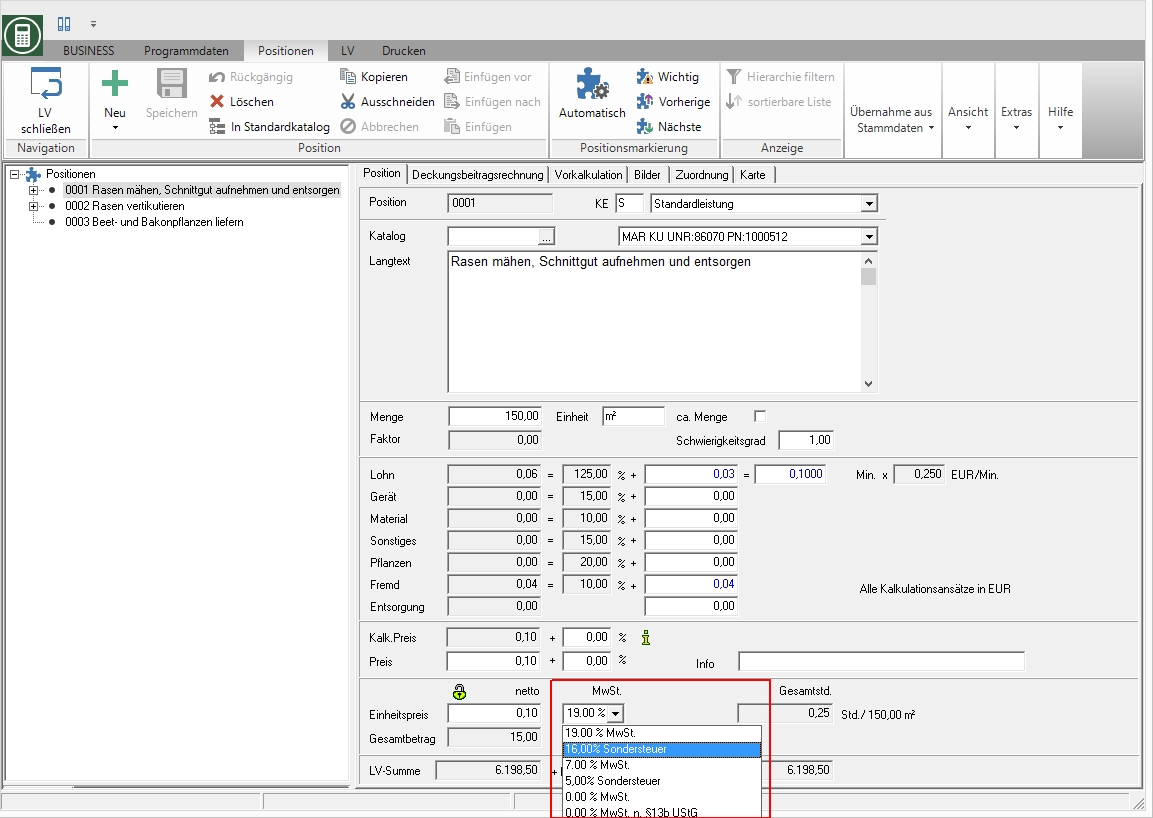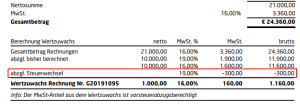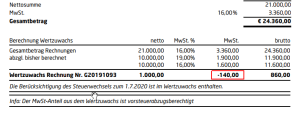Table of Contents
VAT reduction from July 1, 2020 (license with Fibu interface and / or finance manager)
Introduction
In the following we explain the steps that are implemented in BUSINESS to implement the sales tax cut are necessary if you have a license with Have a general ledger interface and / or finance manager.
If you have not licensed either of the two modules, please switch to the wiki page VAT reduction from July 1, 2020 (license without accounting interface and finance manager).
Reserve one now Date, if you need support in adapting the general ledger interface.
1. Create G / L accounts
First, create the G / L accounts in financial management that will be used in your financial accounting for the new tax rates.
Be sure to agree with your tax advisor which account numbers should be given to the new accounts.
If you do your financial accounting yourself, you will find sample configurations for the DATEV - SKR 03 and SKR 04 in the following documents:
Check which income, expense and tax accounts are stored for your tax rates 19% and 7% and ask your tax advisor which G / L accounts to be used for the new tax rates 16% and 5%.

For each new tax rate, G / L accounts are required for the following assignments:
| Income accounts | Note |
|---|---|
| Income (general) * | can use the same or different accounts |
| Revenue (AR) * | |
| Proceeds (VAT not due) | only necessary if you want to issue partial invoices with non-due VAT |
| Discount | only necessary if you are not familiar with the function like position want to work |
| Discount * | |
| Value added tax * | |
| VAT not due | only necessary if you want to issue partial invoices with non-due VAT |
| * Required | |
| Expense accounts | Note |
|---|---|
| General cost of goods * | |
| Input tax * | |
| cash discount | for a discount received when paying supplier invoices quickly |
| * Required | |
When you create the G / L accounts, you assign the following account types to the accounts:
- Accounts for revenues and discount granted = account type Revenue account
- Accounts for sales tax and input tax = account type Balance account
- Account for cost of goods = account type Expense account
If you would like to divide your income over several income accounts, you should also enter these G / L accounts in consultation with your tax advisor. As usual, these are then available for assignment to individual positions or courses.
A detailed description of how to create G / L accounts can be found on the Wiki page G / L accounts.
2. Create tax rate
Then put two in the financial management new Tax rates and assign the tax rates to the revenue, expense and tax accounts that you created in the first step in consultation with your tax advisor. Leave the existing tax rates unchanged.
In the transition phases before July 1, 2020 and before December 1, 2020, you will need the tax rate that is still valid for billing current services and the future tax rate for preparing offers for services that you will only perform after the deadline.
A detailed description of how to create tax rates can be found on the Wiki page Headsets.
3. Change the tax rate at the LV or at the positions
For the issue of offers and order confirmations for services that you will only provide after July 1, 2020, you should already use the new tax rates.
Adaptation of individual courses
For service specifications with the VAT procedure a tax rate excl. / incl. :
For service specifications with the VAT procedure several tax rates excl. / incl. :
Have at the positions of the LV on the tab assignment Assigned different revenue accounts, this assignment will be removed with the tax change at the LV or at the positions, since the existing revenue accounts do not match the new tax rate. Assign the corresponding revenue accounts for the new tax rate to the items.
With the new program function that we are currently developing for multiple processing in the comfort search of the project management, we will provide you with a comfort function for changing the revenue accounts at the positions.
For LV, for which you will be invoicing before July 1st, 2020, leave the VAT rate unchanged on the LV or at the items and only change it on or after July 1st, 2020.
Multiple machining
The Multiple processing of LV financial data Within the LV search, you can switch several LVs to the new tax rates and revenue accounts at the same time. The assignment of the new VAT rates and revenue accounts is transferred to the LV as well as its items and LV surcharges / discounts and is directly available for printing offers, order confirmations, invoices, etc.
This further development for DATAflor BUSINESS 2020 is available to all maintenance customers as part of the patch from June 29, 2020.
Would you like to use the program function, but still use an older one BUSINESS-Version? Schedule an upgrade quickly.
A detailed description of the program function can be found on the Wiki page Multiple processing of LV financial data.
4. Adjust the client's default tax rate
When creating a new LV in the project management, the VAT rate is automatically preset for the LV, which is in the Addresses at the client in the field Default tax rate is fixed. There is the entry is stored, the VAT rate is pre-assigned when creating a new LV that is in the Program parameter 60.10.160 is defined.
Adjustment of individual clients
If you would like the new tax rate to be preset for all newly created LVs for a customer, you should adjust the address of the respective customer on the tab Details> Address the material moisture meter shows you the Default tax rate accordingly.
Only store a default tax rate for clients for whom you do not use the VAT rate set in program parameter 60.10.160. For all others, select the entry .
Multiple machining
Have a license with the module Customer compass enables you to Multiple processing of address data within the Addresses-Search changing the default tax rate on several Addresses simultaneously.
The function of multiple processing of the address data takes into account those selected in the search result Addresses:
- First run the Addresses-Search with the desired search criteria. If you don't want to edit all the LVs displayed in the search result, make a selection Ctrl or Shift the desired Addresses.
- With the help of the search category Address property you can choose the Addresses for example after Clients restrict.
- During the Column selection there is also the new column Default tax rate ready. Filter or group the records in the table according to the tax rate to be changed and carry out multiple processing.
- If necessary, repeat the process for the second new tax rate.
- If no address is selected, all are used for multiple processing Addresses of the search result is taken into account.
This further development for DATAflor BUSINESS 2020 will be available to all maintenance customers as part of the patch from June 29, 2020.
Would you like to use the program function, but still use an older one BUSINESS-Version? Schedule an upgrade quickly.
A detailed description of the procedure can be found on the Wiki page Assign address data.
Have a license without the module Customer compass you are about to change the default tax rate Addresses with the property Clients the function in the company data VAT maintenance is available for storage, management and analysis.
Default for new ones Addresses
During the Default of Addresses define on the tab Details> Address, which entry when creating new Addresses in The Field Default tax rate is preset. Adjust the default if necessary.
5. Preset tax rate for new LV
When creating a new LV, the VAT rate is preset, which is stored in program parameter 60.10.160 if no other default tax rate is defined for the customer.
If you want the new tax rate to be used, adjust the program parameter 60.10.160 accordingly.

6. Adjust revenue accounts to standard services
In the program area Services you can store revenue account assignments for your standard services, which are transferred as an item when a service is transferred. If a tax rate is defined in the financial administration for the revenue account that is assigned to the standard service, the revenue account for the standard service is only adopted if the tax rate of the revenue account matches the tax rate of the LV.
Adjustment of individual services
First select the standard service in the service tree and then open the tab on the right-hand side of the screen assignment. In the selection field Revenue account you can assign a revenue account to each service individually.
Multiple machining
The function Multiple processing of financial data for standard services enables you to quickly change the revenue account for several standard services at the same time.
This further development for DATAflor BUSINESS 2020 will be available to all maintenance customers as part of the patch from July 8, 2020.
Would you like to use the program function, but still use an older one BUSINESS-Version? Schedule an upgrade quickly.
A detailed description of the function can be found on the Wiki page Multiple processing of financial data for standard services.
7. Tax change in ongoing construction projects
If possible, write a partial final invoice. Please note the tax regulations for partial fees.
The film explains the new features and special features of tax changes within budget billing chains.
Identification of the tax difference on TSR / SR
You can control partial final and final invoices in the print menu using the option Show tax changes in detail like the tax difference from previous advance payment invoices in the band Calculation of added value is shown:

time limit
In order to clearly delimit and avoid later misunderstandings, the receipt date, posting date and service period should be in June for June invoices and in July for July invoices.
Fibu transfer of the tax transfer in TSR / SR
Generated after installing the patches from 13.08.2020/XNUMX/XNUMX DATAflor BUSINESS 2020 with the printing of the final invoice, cancellation bookings on the accounts of the higher tax rate and new bookings on the accounts of the lower tax rate. The postings receive the document date of the final invoice.
You can find all information on the general accounting transfer of tax transfers in TSR / SR on the Wiki page
Notes on the general ledger transfer of the tax transfer in TSR / SR.