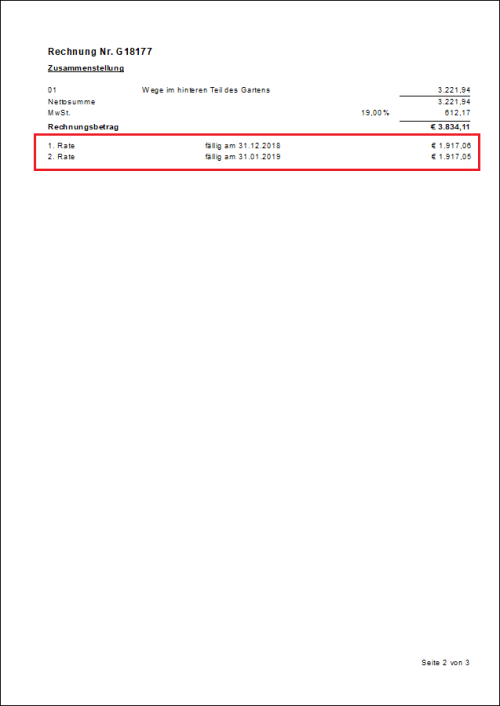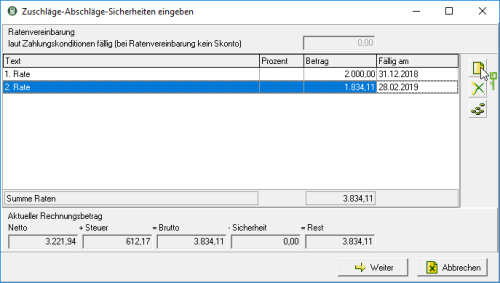Table of Contents
Arrange payment in installments
Description
With the exception of partial invoices and credits, you can add a installment payment arrange.
Application
Enable  You in the invoice print on the Settings tab the option Use installments.
You in the invoice print on the Settings tab the option Use installments.
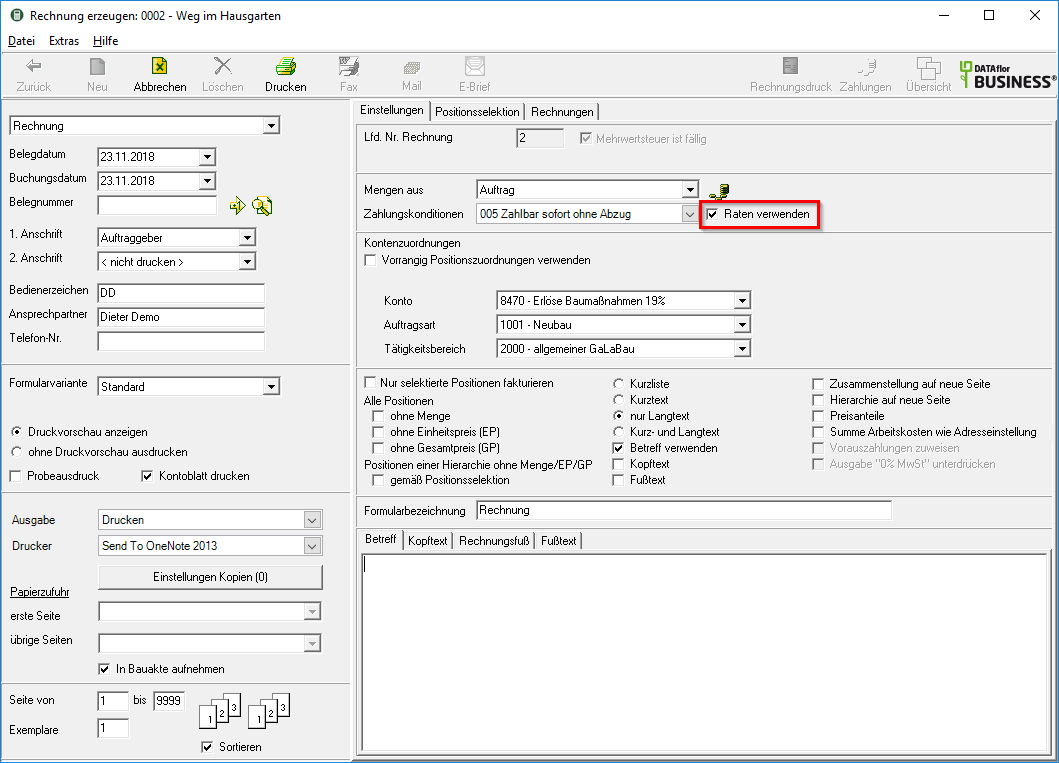
The following dialog opens automatically before the invoice, partial final invoice or final invoice is printed out or before the print preview is opened.
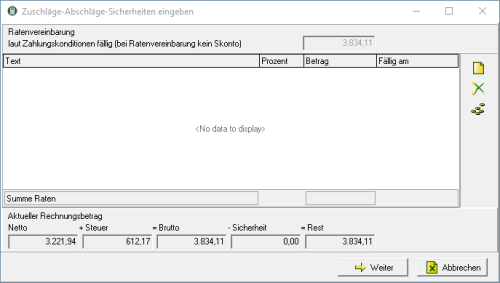
You can use the installment agreement manually enter or from the program Automatically let calculate.
Manual rate entry
Enter the installment agreement manually if you want to use different due dates or different installment amounts, for example.
click on  on the right edge of the dialogue. A new rate is created. Enter the following data:
on the right edge of the dialogue. A new rate is created. Enter the following data:
- In the column text should be related to payment.
- You can use a Percentage distribution Let the program calculate up to 100% or you can give a freely selectable one amount by hand.
Automatic rate entry
click on  on the right edge of the dialogue.
on the right edge of the dialogue.
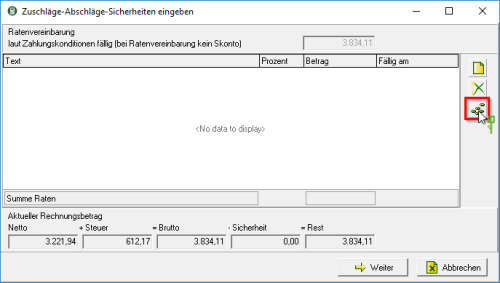
The dialogue Installment agreement will be opened. Enter the following data:
- If you would like the first installment to be due according to the set terms of payment and a discount to be granted, enter in the field Due according to the terms of payment the amount of the first installment.
- Determine either a fixed one Installment amount for all installments or leave the program on input Number of installments calculate the amount of all installments.
- When distributing over the number of installments, there is no remaining amount because the program divides the invoice amount by the months. When entering an installment amount, there is usually a remaining amount. Select the rate at which the remaining amount will be charged: offset with the first installment or offset with the last installment.
- in The Field 1st or 2nd installment on define the corresponding due date.
- Choose the Rate gap in months.
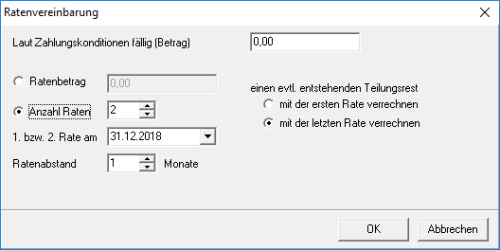
Confirm your entry with [OK]. The input window is closed and the overview of the rates is opened.
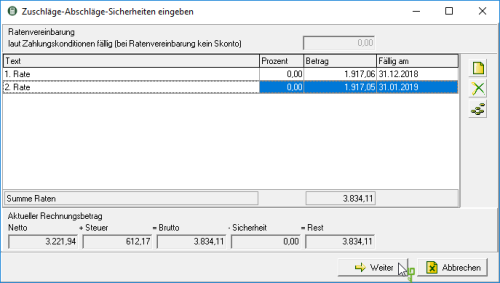
Here you also have the option of manually editing the automatically calculated installments, for example the text of the installments change.
Confirm the installment agreement by clicking on [Continue].
Example expression: