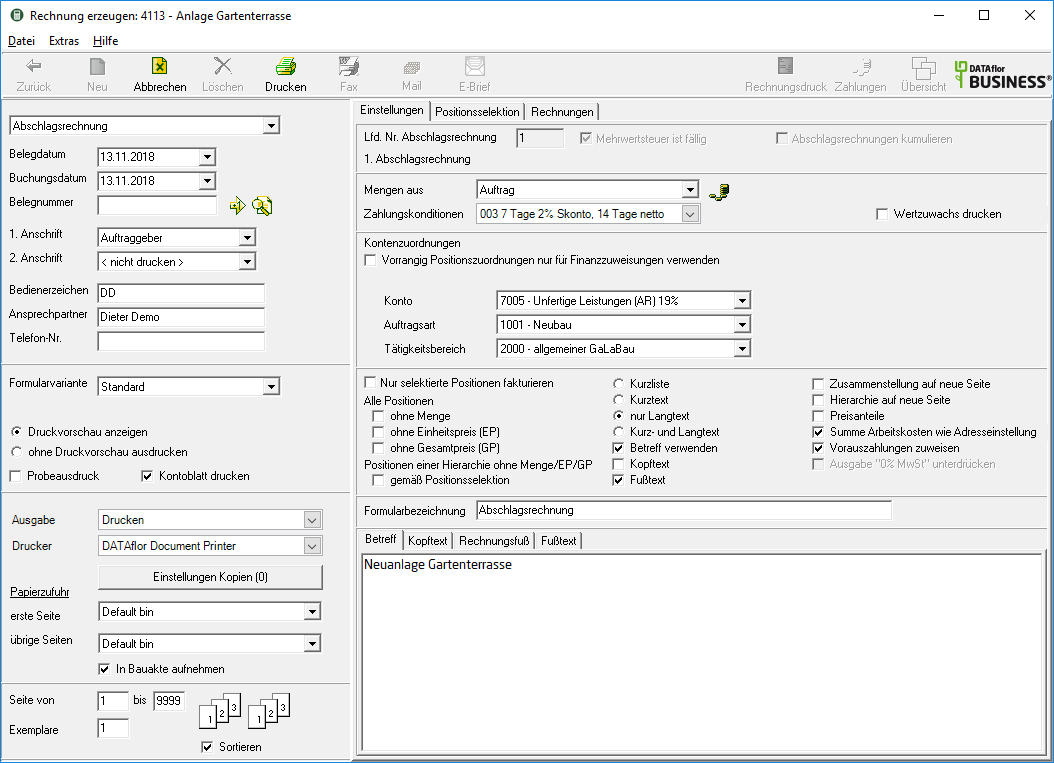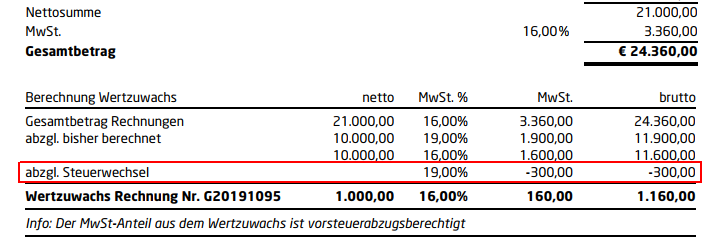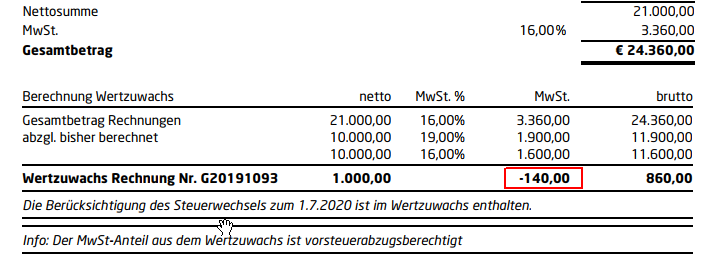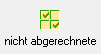Table of Contents
Print invoice / credit note
program start
Open in the Project management the course you want to bill. You can print invoices and credit notes for LVs that come with the Status indicator B start.
Then select in the menu Print the entry Invoice / credit or alternatively use the key combination Ctrl + P.

Print settings
Make the following settings:
Invoice type
By clicking  choose the type of invoice you want: invoice, partial invoice, partial final invoice, final invoice or credit note. The default entry is Partial invoice pre-assigned. In the program parameter Default invoice type you can change the preset too on account . change
choose the type of invoice you want: invoice, partial invoice, partial final invoice, final invoice or credit note. The default entry is Partial invoice pre-assigned. In the program parameter Default invoice type you can change the preset too on account . change
Document date
The receipt date is printed on the invoice and determines the due date.
Posting date
The posting date is in Construction site account, in the Finance manager, for the Evaluations of the final costing as well as for the transfer of the invoice data to external parties Financial accounting software .
Document number
Apply the next free number in the number range by clicking on  or enter a document number manually. If no document number is entered, the program automatically uses the next document number from the number range. With
or enter a document number manually. If no document number is entered, the program automatically uses the next document number from the number range. With  you can search for free document numbers to order a Complete chain of document numbers .
you can search for free document numbers to order a Complete chain of document numbers .
By default, the number range is used for all invoice types on account used. If you would like to use a separate number range for advance billing, set this in the program parameters Use number range for budget billing chain fixed and define in the Business area management the number ranges Partial invoice per business area.
1. Address
Select the address to which the invoice / credit is sent. The entry Clients is preset by default.
2. Address
If you would like to print out another address on the invoice / credit note, select this by clicking on  out. The default entry is preset.
out. The default entry is preset.
You can join a project add further project addresses which are then displayed for selection in the list field.
Operator sign, Contact Person, Telefon-Nr.
In the program parameter Pre-assignment of processor in LV printouts Define whether the fields are pre-filled with the data of the logged in user or the site manager who is entered for the construction site. The data that you have in the address manager on the tab will be adopted user data of Employees have deposited.
Form variant
For each form you can use the designer to create different Print variants shape. By clicking on  choose the variant you want to use for the printout.
choose the variant you want to use for the printout.
Show print preview
Each printout can be checked again before printing. The display of a preview is preset by the program. If you do not want to see a preview, select  The option print without print preview.
The option print without print preview.
Test print
This variant enables an info printout of the invoice / credit note. No entries or postings are made. In order to prevent a test print from being passed on as an official document, the printout is marked as a test print in the form description. Proofs are not included in the DATAflor Construction file filed.
Print account sheet
Enable  You have the option to come up with partial, partial and final invoices Account sheet for the invoice to print. To inform the client, all invoices and payments received for the construction project are listed. In the program parameter Print account sheet for invoice define the default setting for this option.
You have the option to come up with partial, partial and final invoices Account sheet for the invoice to print. To inform the client, all invoices and payments received for the construction project are listed. In the program parameter Print account sheet for invoice define the default setting for this option.
output
By clicking  choose whether you want to print the invoice / credit note or as a Fax or e-mail want to send.
choose whether you want to print the invoice / credit note or as a Fax or e-mail want to send.
printer
By clicking  choose the printer you want to use for printing. Only printers installed under Windows are available for selection. The default setting is the printer that you selected for the selected Print variants have deposited.
choose the printer you want to use for printing. Only printers installed under Windows are available for selection. The default setting is the printer that you selected for the selected Print variants have deposited.
Settings copies
For printing out several copies on different printers or on different paper, use the here Advanced print settings in front. The settings that you make in the form manager are preset Forms on account, Partial invoice, Partial final invoice, Financial statements or Credit have deposited. The number in brackets on the switch [Copy Settings] shows the number of copies defined.
Paper feed
If your printer offers several paper trays, select by clicking on  the slot from which the paper is used for printing. By default, the shaft selection that you have selected is set Print variants have deposited.
the slot from which the paper is used for printing. By default, the shaft selection that you have selected is set Print variants have deposited.
Include in building file
In addition to being printed out, the invoice / credit note is saved as a PDF file in your DATAflor Construction file stored in the address manager for the client and in the project management for the LV.
print from / to page
Here you can specify the pages to be printed out. If you want to print the entire invoice, do not make any changes in these fields.
Copies
If you need several copies of the invoice, please enter the desired number here.
Sort by
The output of the individual pages of several copies can be done either separately (111, 222, 333) or sorted (123, 123, 123).
Settings tab
Activate the respective option by ticking the box  .
.
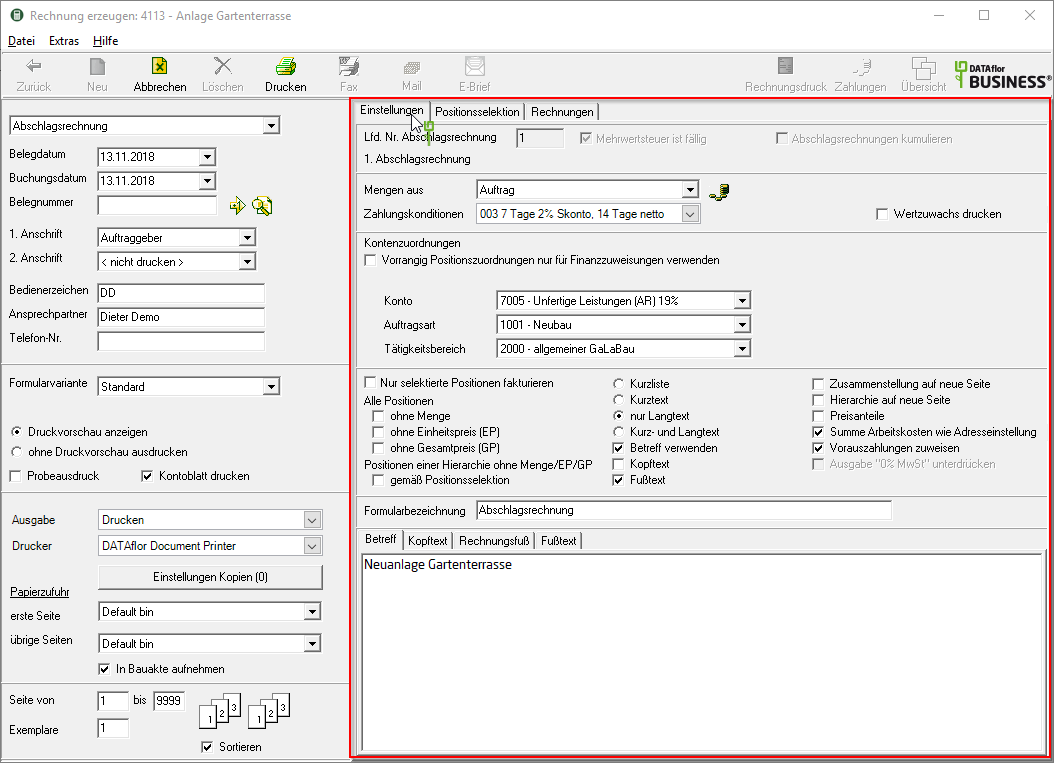
Serial No invoice
Shows you the automatic invoice numbering.
VAT is due
Decide whether to post a partial invoice between VAT due and not due. This is decisive for users who send their billing data to external Financial accounting software to hand over. In the program parameter Default tax due date define the default setting for this option.
Cumulate advance payment invoices
Decide for partial invoices between additive and cumulative billing process. In the program parameter Cumulate specification of partial invoices define the default setting for this option.
Quantities from
By clicking  choose the Quantity origin the service to be billed. In the program parameter Presetting invoice quantities define the default setting for this option.
choose the Quantity origin the service to be billed. In the program parameter Presetting invoice quantities define the default setting for this option.
payment terms
By clicking  choose which one payment terms You want to use for the invoice / credit note. The payment terms that you can find on the Specifications tab for the course will be pre-assigned.
choose which one payment terms You want to use for the invoice / credit note. The payment terms that you can find on the Specifications tab for the course will be pre-assigned.
Use installments
With the exception of partial invoices and credits, you can add a installment payment arrange.
Print added value
Advance, partial and final invoices are issued in Invoice base the increase in value is also printed out. In the program parameter Default value increase define the defaults for this option and in the program parameters Note text increase in value the printed info text.
Example expression:

Show tax changes in detail
The option is only available if a control change has been made for the LV within the AR chain.
Account assignments
Make or change account assignments in order to Finance manager receive extensive evaluations. Without a license for the module Finance manager these fields are for information only.
only selected positions
Only the positions listed on the Item selection tab are selected, printed.
All positions
Enable  If you select the respective function, all items in the LV are printed without quantity, unit price or total price.
If you select the respective function, all items in the LV are printed without quantity, unit price or total price.
Items in a hierarchy without quantity / EP / BP
Enable  The option according to position selection, the selected items are shown in the printout without quantity, unit price and total price. Only the hierarchy sums are output. You make the item selection on the Item selection tab in the column without price in front. Insert in front of a hierarchy level
The option according to position selection, the selected items are shown in the printout without quantity, unit price and total price. Only the hierarchy sums are output. You make the item selection on the Item selection tab in the column without price in front. Insert in front of a hierarchy level  to select all subitems.
to select all subitems.
Short list
Only the first line of the short text is printed.
short text only
You can enter short and long text independently of each other. Select this option to only print the short texts. In the program parameter Copy number of lines of long text into short text Specify how many lines of the long text are automatically copied into the short text if only long text is available for the item.
long text only
You can enter short and long text independently of each other. Select this option to only print the long texts.
Short and long text
You can enter short and long text independently of each other. Select this option to use both text in the printout.
Subject / header / footer
The ones on the tabs Subject, Header text or Footer text entered texts are also output. An editor is available to you for text design Text variablesthat are automatically filled by the program.
Compilation on a new page
The summary of the hierarchy totals is printed on a separate page. In the program parameter Always print the compilation on a new page you can specify that this option is always preset.
Hierarchy on a new page
For optical reasons, a new page can be started when the hierarchy level (e.g. title) changes.
Price shares
The invoice is printed with identification Price shares.
Sum of labor costs
The invoice is printed with identification labour costs. All kinds of Flat rate invoice are excluded from labor costs, as it is not possible to assign them to the beneficiary portion. In advance payment chains, you decide for the first AR or first AR after TR that the labor costs are shown on all AR. in the Address manager you can specify for each client that this option is preset by default.
Assign prepayments
Enable  The option to prepayments of the customer to offset against the new payment request.
The option to prepayments of the customer to offset against the new payment request.
Suppress output "0% VAT"
For invoices according to §13b UStG you can suppress the output of the line "VAT 0,00%".
Form name
If you do not want to use the given form name, you can enter a name here manually.
Item selection tab
All positions and hierarchies of the course are included Position indicator, Short text, Quantity and unit listed. The columns Price and amount as well as the sums of the hierarchies and the total are filled according to the selected selection.
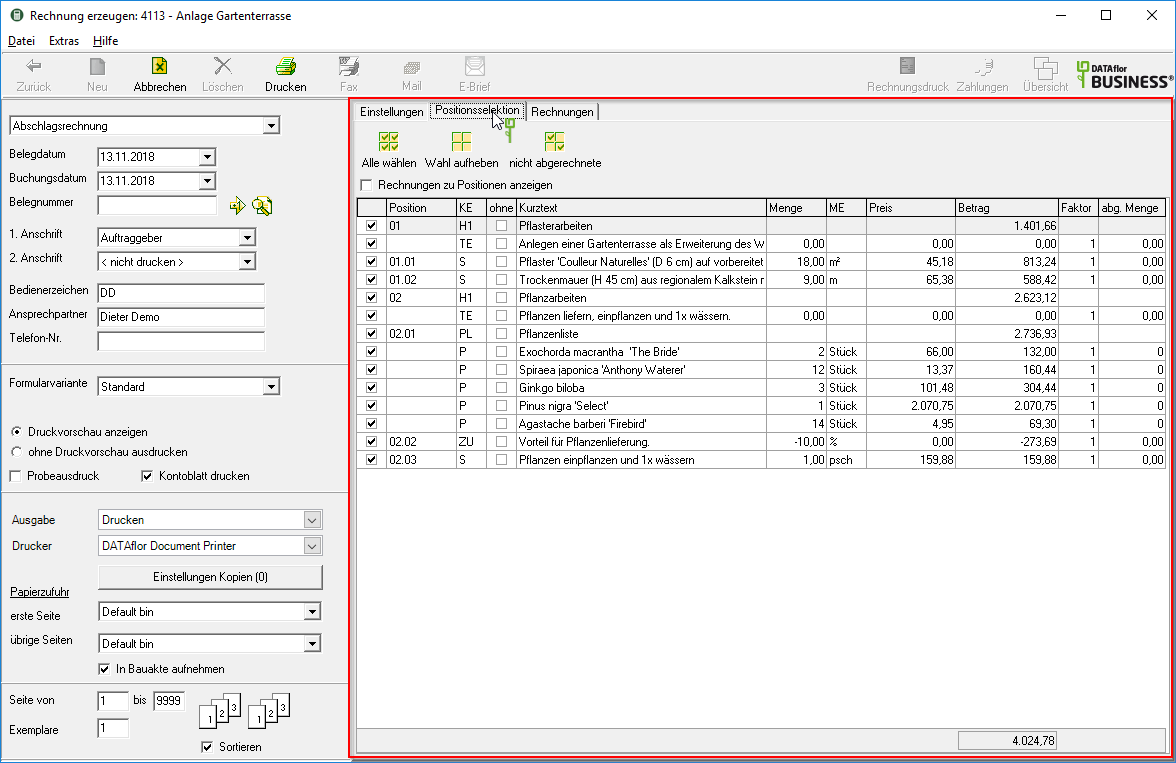
Position selection
To mark the items that you want for the invoice / credit memo (except Flat-rate bills), insert in front of the positions in the first column  . Insert in front of a hierarchy level
. Insert in front of a hierarchy level  , all subordinate items are selected. The following functions are also available for quick selection of the items:
, all subordinate items are selected. The following functions are also available for quick selection of the items:
When selecting the position, note the selected Billing procedure:
- Cumulative: All items from previous advance payment invoices must be selected for each new AR, TR or SR. The sums from these invoices are deducted from the net at the end.
If a TR was placed above the previous AR, these positions may no longer be taken into account in future AR. By setting a TR, the positions concerned are completed and a zero line is formed. - Additive: Only those positions may be selected that are affected by this AR.
However, since TR and SR are always placed cumulatively, the selections from the additive AR must be made up for correct quantity determination.
without price
In the column without price take the selection of the hierarchies for the function Items in a hierarchy without quantity / EP / BP before that you on the Settings tab can choose.
Table functions
Various options are available for editing the display of the items in the table Table functions to disposal. Use the function, for example Sort by columns in the first column to after executing the function last AR to list all marked positions one after the other, regardless of the position number, or in the column Short textto list plant positions with the same plants one after the other.
View invoices for items
Enable  If you choose the option, the first column of the table is for the items
If you choose the option, the first column of the table is for the items  that have already been fully or partially billed. By clicking
that have already been fully or partially billed. By clicking  In front of an item, it is displayed with which invoice or invoices this item has already been billed with which quantity.
In front of an item, it is displayed with which invoice or invoices this item has already been billed with which quantity.
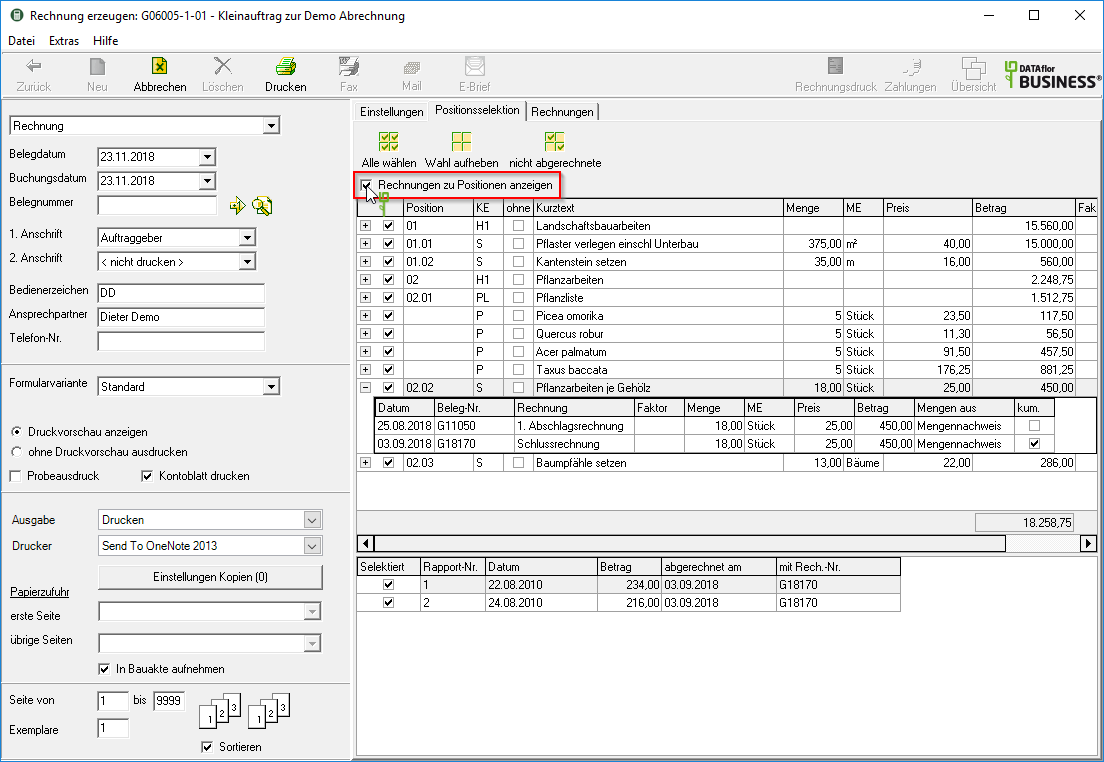
Print preview and printing
After you have entered all the necessary information for your printout, click on  in the toolbar or alternatively use the key combination Ctrl + P.
in the toolbar or alternatively use the key combination Ctrl + P.
Is in the program parameter Print booking sheet (invoice) set that automatically the Booking sheet is to be printed, this is shown in the print preview and the printout can optionally be skipped.
Example expression: Financial statements
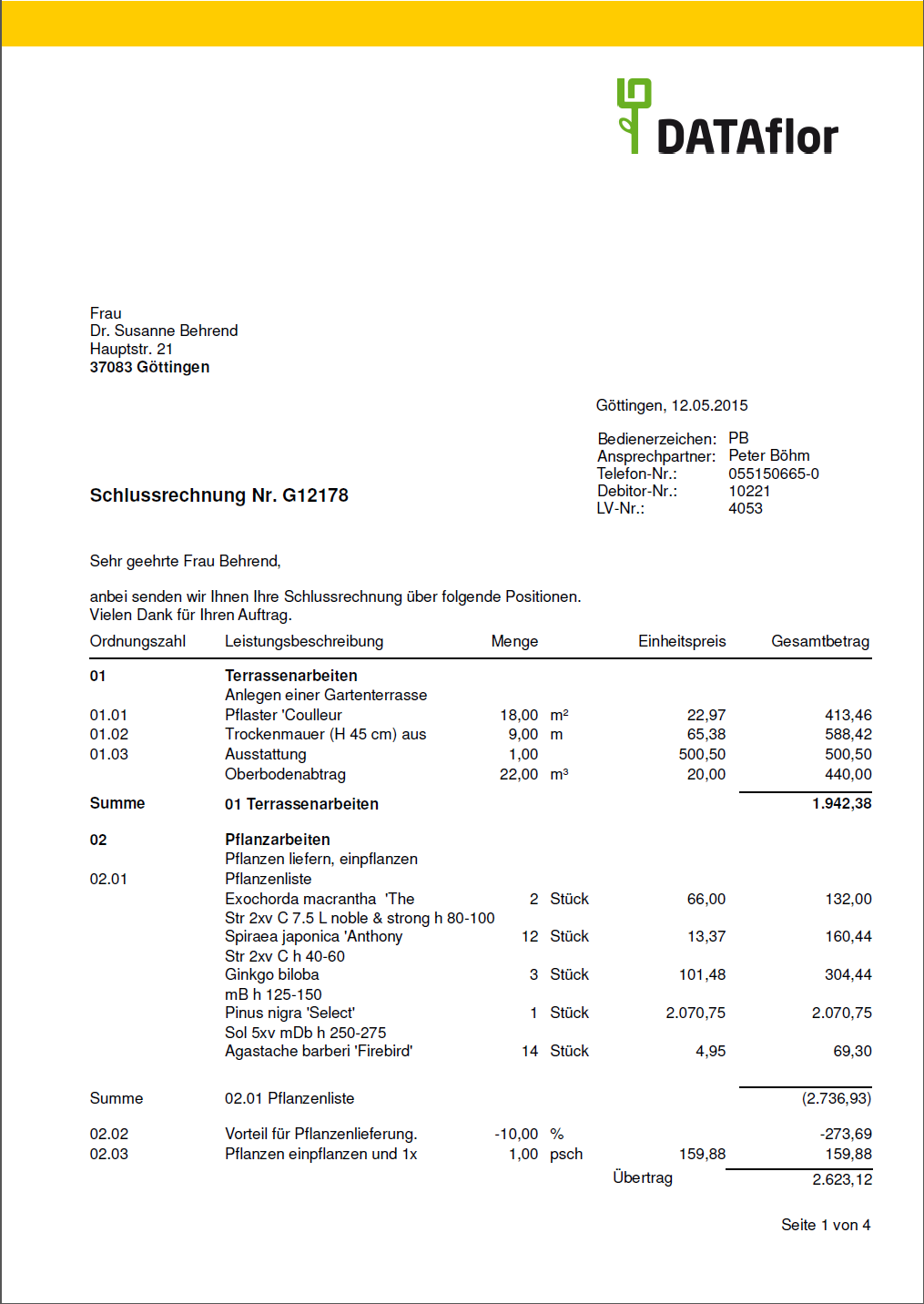
The following program parameters are available for the individual design of your invoices / credit notes:
- 110.60 Default character set
- 110.40 Default font size in points
- 110.10 Subject input width
- 110.30 Position text input width
- 70.20.30 - 70.20.80 Text heading of the columns
- 70.20.20 Print heading line (invoice)
- 70.20.120 Distance between positions (invoice)
- 70.20.130 Bold titles and title totals
- 70.20.150 Flat rate text
Performance period
Do you have one for the printout? Pressure variant chosen, which to identify the performance period of the delivery or service the Formula fields QRLabBauBegin, QRLabBauEnd or FRM_Performance period contains, the following dialog is displayed before opening the print preview or before printing.
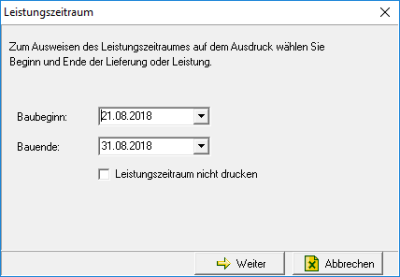
The data that you have for the course on the tab Life Mission have deposited. By clicking  you can specify different dates if necessary. The change to the data is automatically reflected in the tab Life Mission adopted.
you can specify different dates if necessary. The change to the data is automatically reflected in the tab Life Mission adopted.