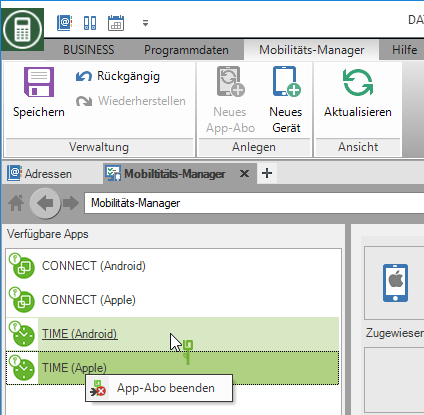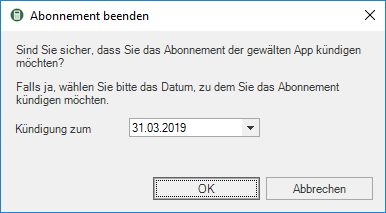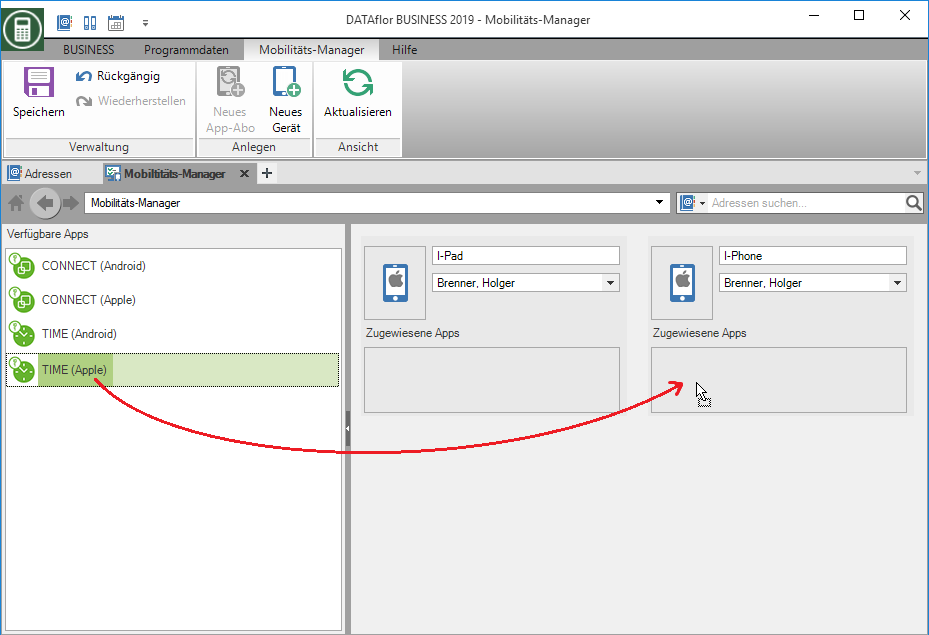Table of Contents
Mobility manager
Description
In the mobility manager you manage your app subscriptions and the devices assigned to the apps.
To be able to use the mobility manager is one BUSINESS Server installation necessary.
Take out an app subscription
Start the mobility manager via the tab Program data.

To subscribe to an app, click on New app subscription and fill out the subscription form completely.

Cancel your app subscription
The apps can only be canceled in the Mobility Manager.
You can conveniently cancel an app in the mobility manager. First go to the mobility manager and take the app from the corresponding device (click and drag).
Store the app on the left in the mobility manager.

You can end the subscription with a right click on the corresponding app.
All relevant information is displayed in the following dialog.
Confirm the cancellation by clicking on JA, the subscription is ended. You will then receive an email from DATAflor a confirmation of termination.
Set up mobile device
After you have completed your app subscription, the subscribed apps are available in the left area. First of all, lay down New device

Assign a name and assign the app or device to an employee.
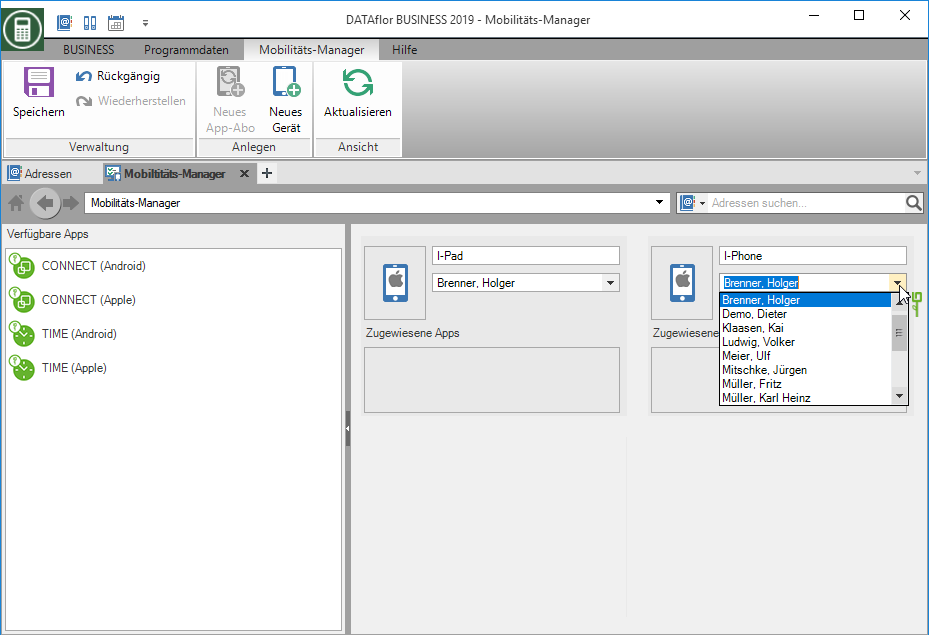
Then drag and drop one of the apps onto the area assigned apps.
When the data has been filled in completely and the app has been assigned, please double-click on the corresponding app symbol. Another window opens with the data of the device and the associated QR code
 Please scan this QR code with the corresponding app.
Please scan this QR code with the corresponding app.
If the app is connected, this QR code is only valid for this connection. If you change something in the Mobility Manager to the name or the assigned employee, this connection to the device is invalid. The app must scan the QR code again.
Is the app successful with your BUSINESS connected the symbol changes ![]() in the mobility manager.
in the mobility manager.
Delete mobile device
To delete devices from the mobility manager, please move the apps back to the left-hand area first Available apps. Then click with the right mouse button on the corresponding device and delete it.
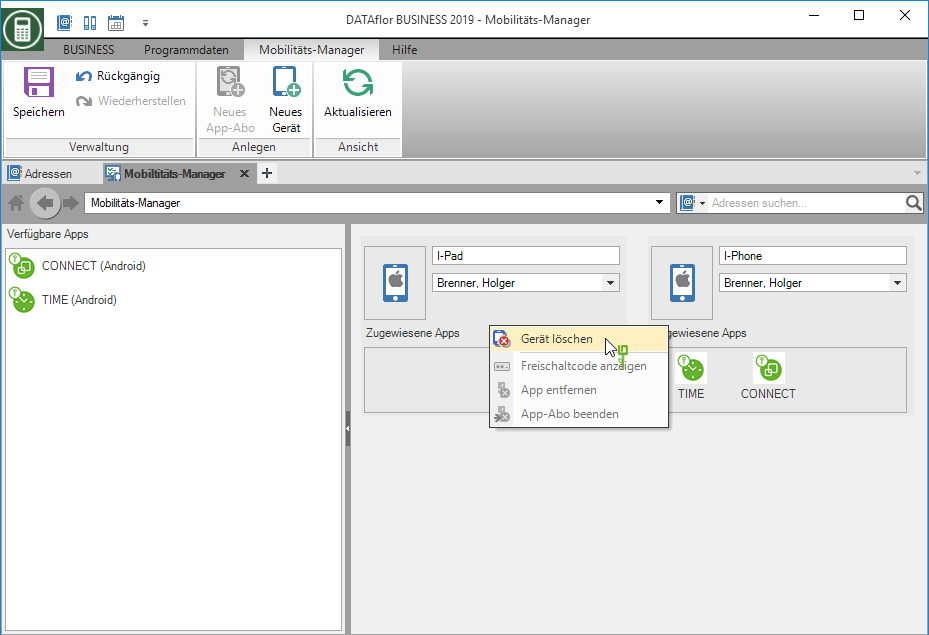
Change of mobile device
Do you want one DATAflor If you want to use the app on a different device in the future than before, you have to make the corresponding changes in the mobility manager.
This change can only be made if you are changing from an Apple device to an Apple device, or from Android to an Android device.
Open the mobility manager. Hold down the left mouse button and drag the apps from the device that you no longer want to use to the left side of the Mobility Manager and drop them there.
Now create the new device that you want to use from now on.
Select a name and the user of the device.
Now drag the corresponding apps to the new device with the left mouse button pressed.
If you wish, you can now delete the old device from the mobility manager.
Then save your changes.
When you click on the app, you will be shown the activation code with which you can connect the device.

Remember that after such a device change, the BUSINESS-Dates
using the Team administrator need to be transferred to the app again.