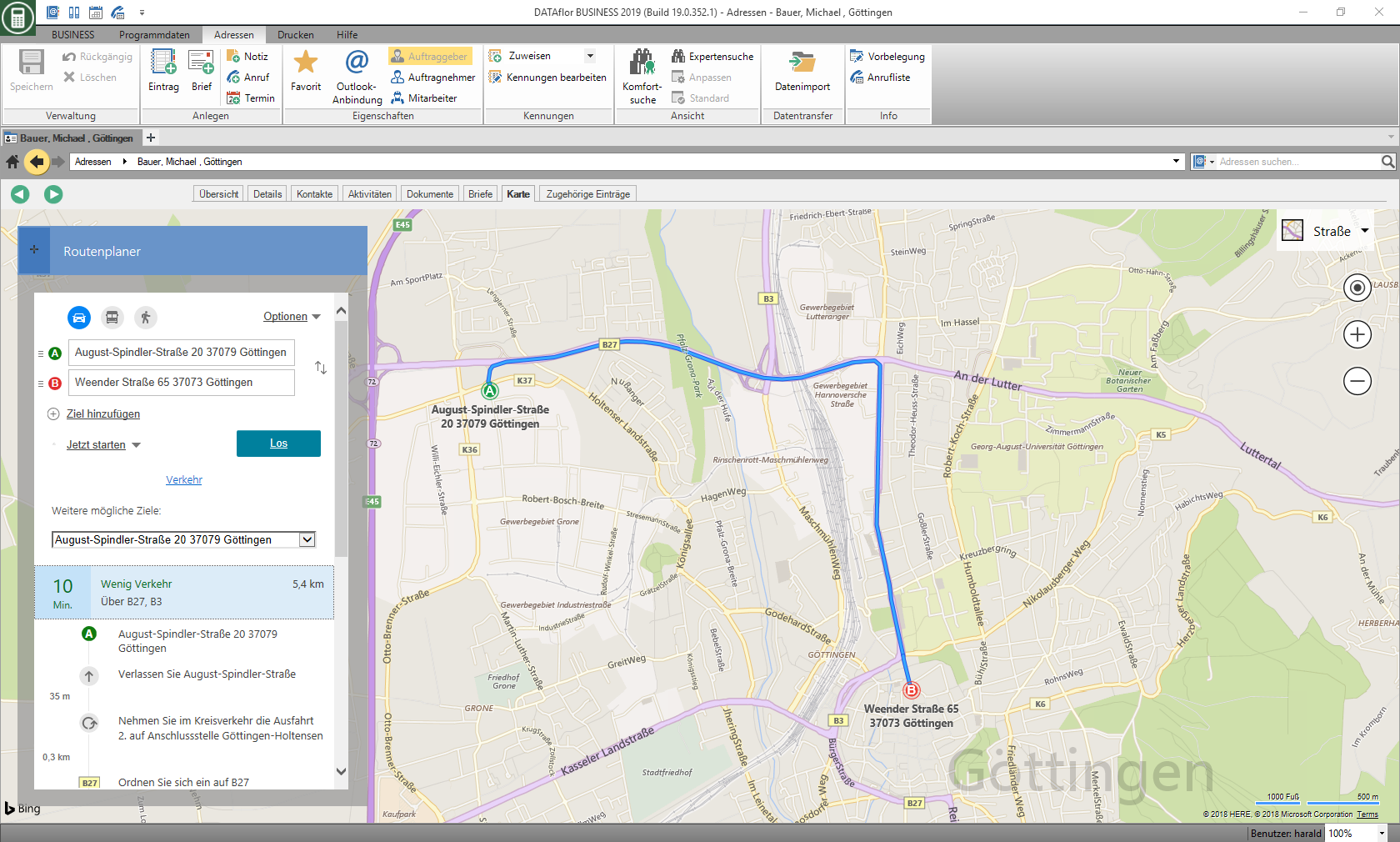Table of Contents
Create entry
Create an address or a contact
Supplements to individual data fields
salutation
The control character [NEUEZEILE] is available in the letter salutation field. You can use the control character to create multiple lines of salutation, for example, to allow for multiple contact persons.
For example:

is increased in letter printing and LV printouts and the use of the text variable [ANREDE]
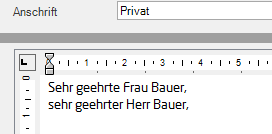
Mailing address
You can store up to three addresses for each address: business, private, other. Do not be confused by the names when entering the addresses, they are primarily used to distinguish and could also be called address 1, address 2 and address 3.
If you have entered several addresses for one address, define them by clicking on  the address to which you send the business mail BUSINESS want to send. This address is automatically used for letters, offers, invoices, etc. At the symbol
the address to which you send the business mail BUSINESS want to send. This address is automatically used for letters, offers, invoices, etc. At the symbol  you can see which of the addresses is currently defined as the postal address.
you can see which of the addresses is currently defined as the postal address.
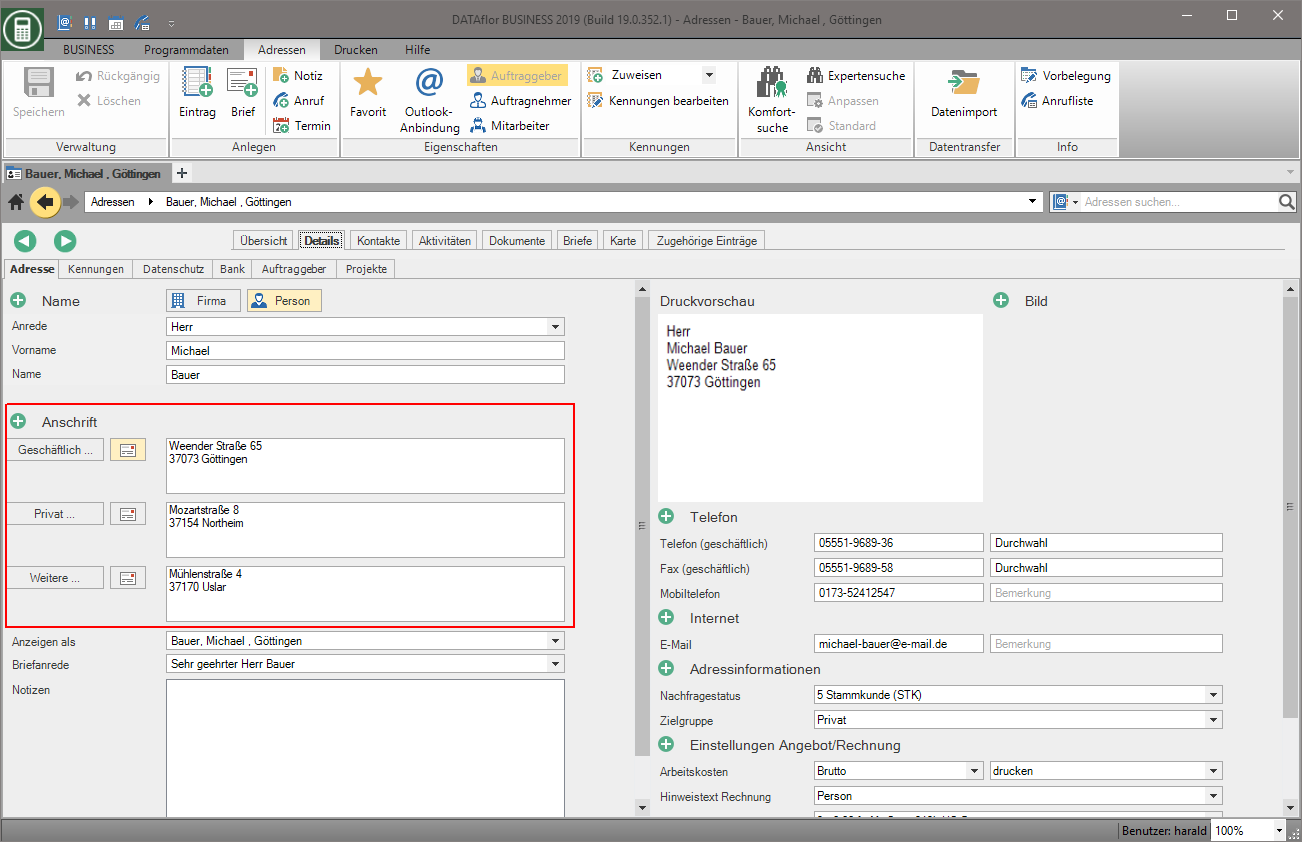
Privacy tab
On the tab Privacy you can store the following data protection-relevant information about the address:
Store bank details
On the tab Banks you can store one or more bank details for each address.
- Open the plus menu Bank and choose the function New bank details.
- The input dialog Enter bank details will be opened.
- Enter the IBAN number with spaces (e.g. DE29 2807 0057 0011 9982 00) or without spaces (e.g. de29280700570011998200).
- Confirm the entry with Enter or with [Take over].
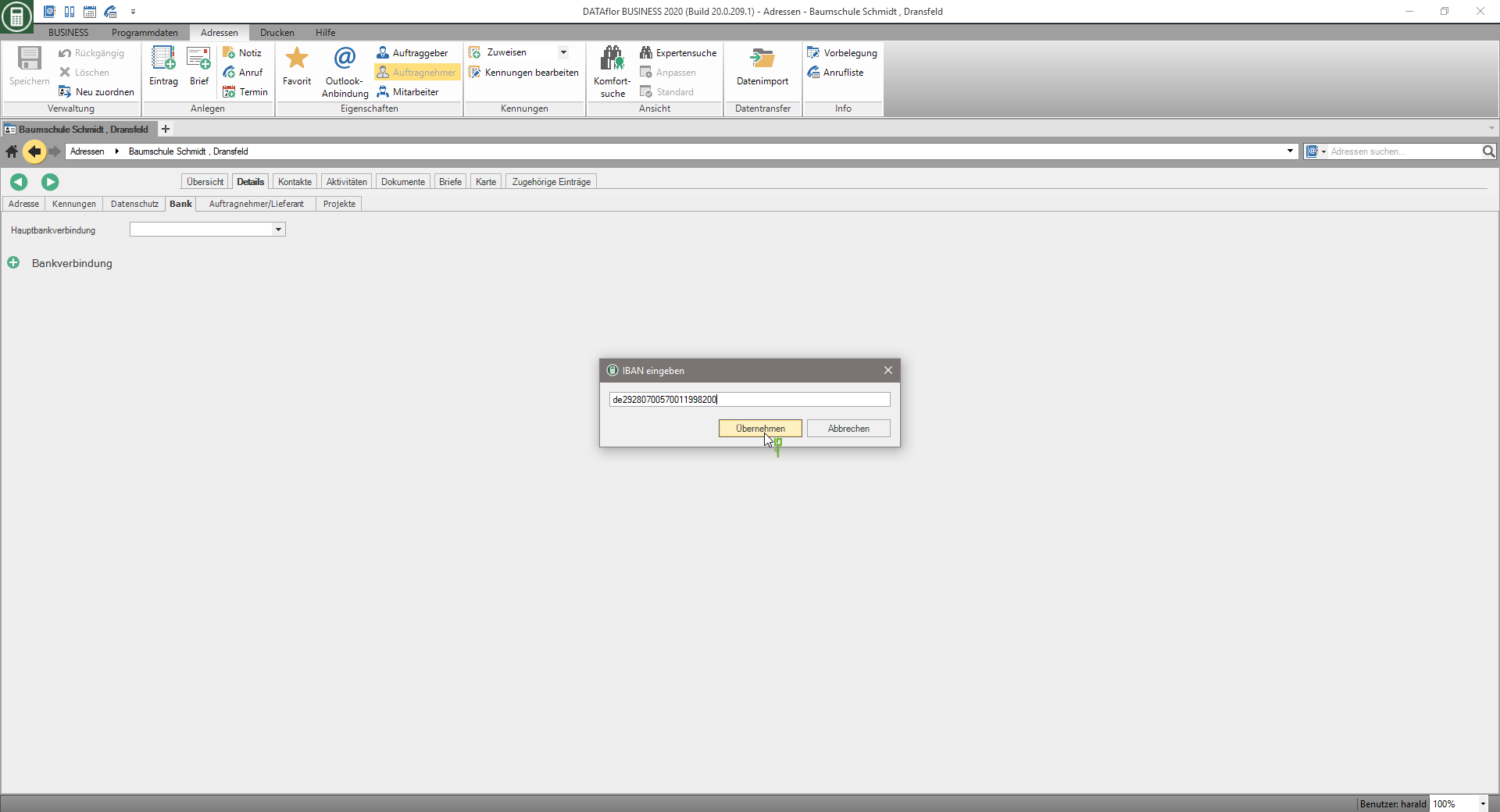
The fields Bank name, IBAN and BIC are filled automatically via a web service when your computer is connected to the Internet.
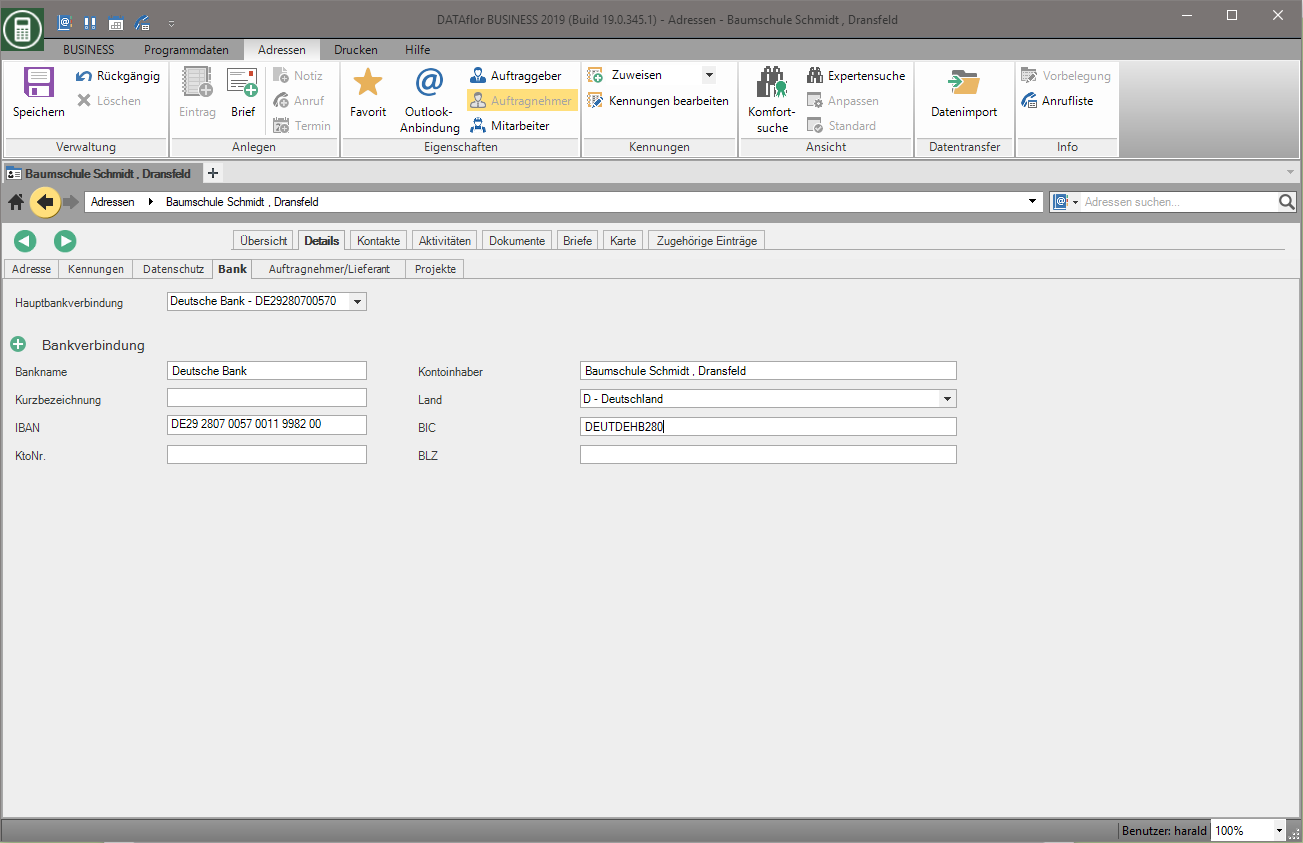
If you are in the invoice from BUSINESS You can then enter your supplier invoices via the Clearing interface direct payment of these bills to your bank. The supplier's bank details entered here are used to create the clearing file.
If you have entered several bank details for one address, choose in the field Main bank account select the bank details that are preset by default when preparing the payment of an invoice for this supplier.
Map tab
On the tab Map the online map service Bing Maps from Microsoft opens. The prerequisite for this is a connection between your computer and the Internet.
For an address, the map automatically zooms to the address that you have defined as the postal address for this address, as well as the route to it from yours Company address displayed.