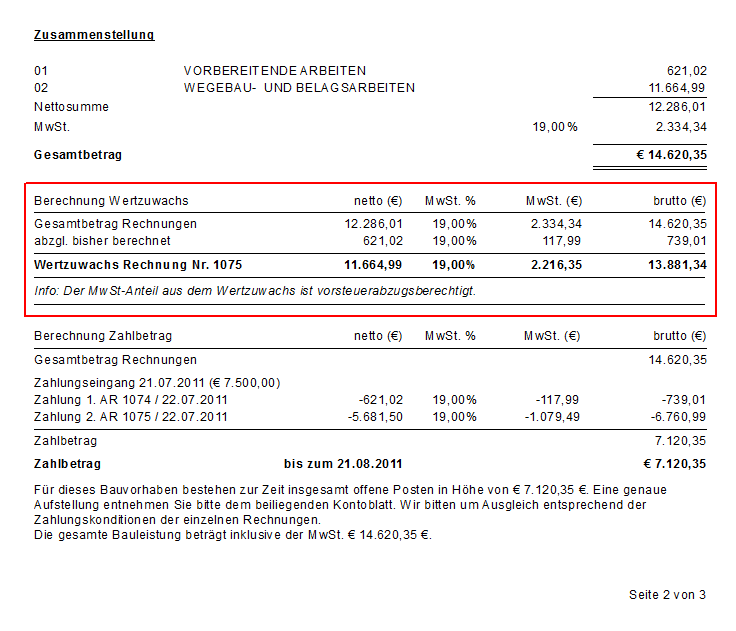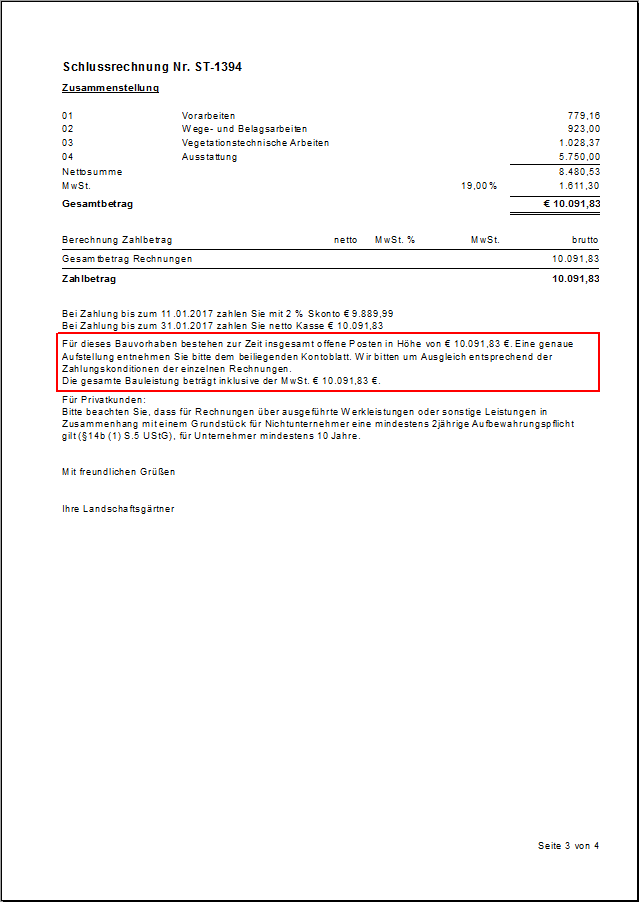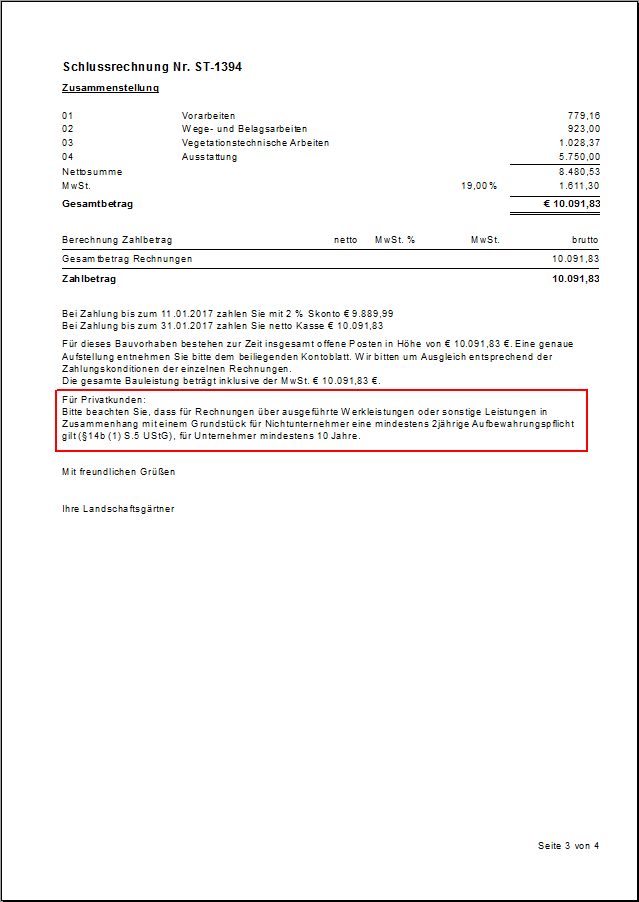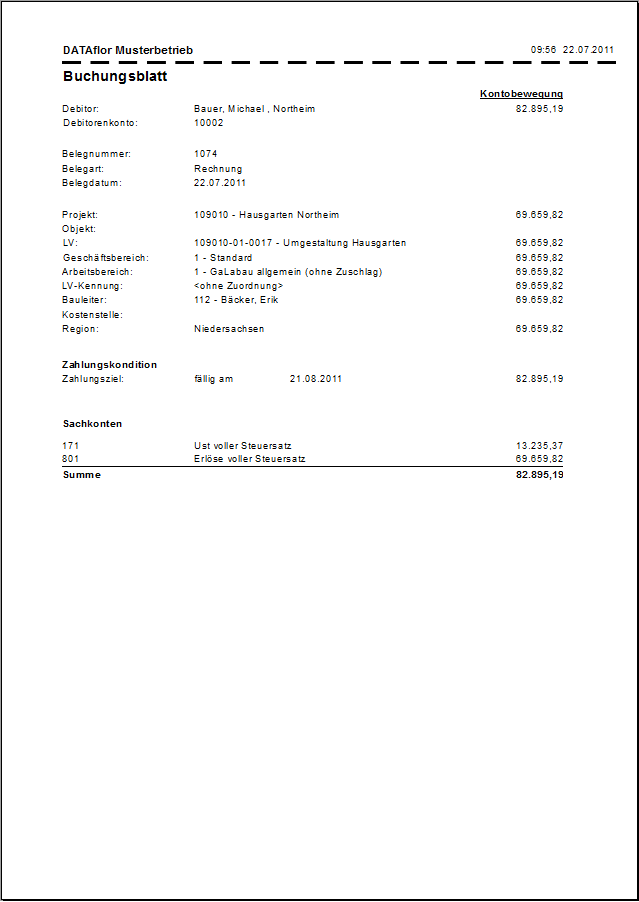Table of Contents
Basic settings for printing invoices / credit notes
Description
There are numerous basic settings for billing and invoice printing Program parameters to disposal. The various functionalities are explained below.
Open the menu Program data and select the entry Program parameters.

The program area Program parameters will be opened.
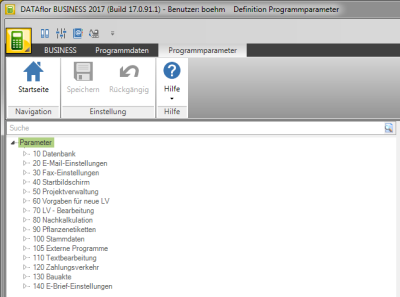
Invoice type presets
In the program parameter Default invoice type Define which invoice type is preset for new LVs when the print menu is first opened in the print settings. You can choose between a partial invoice and an invoice.

Cumulate specification of partial invoices
In the program parameter Cumulate specification of partial invoices specify how in the print menu for invoice / credit note on the Settings tab the option Cumulate advance payment invoices is pre-assigned.
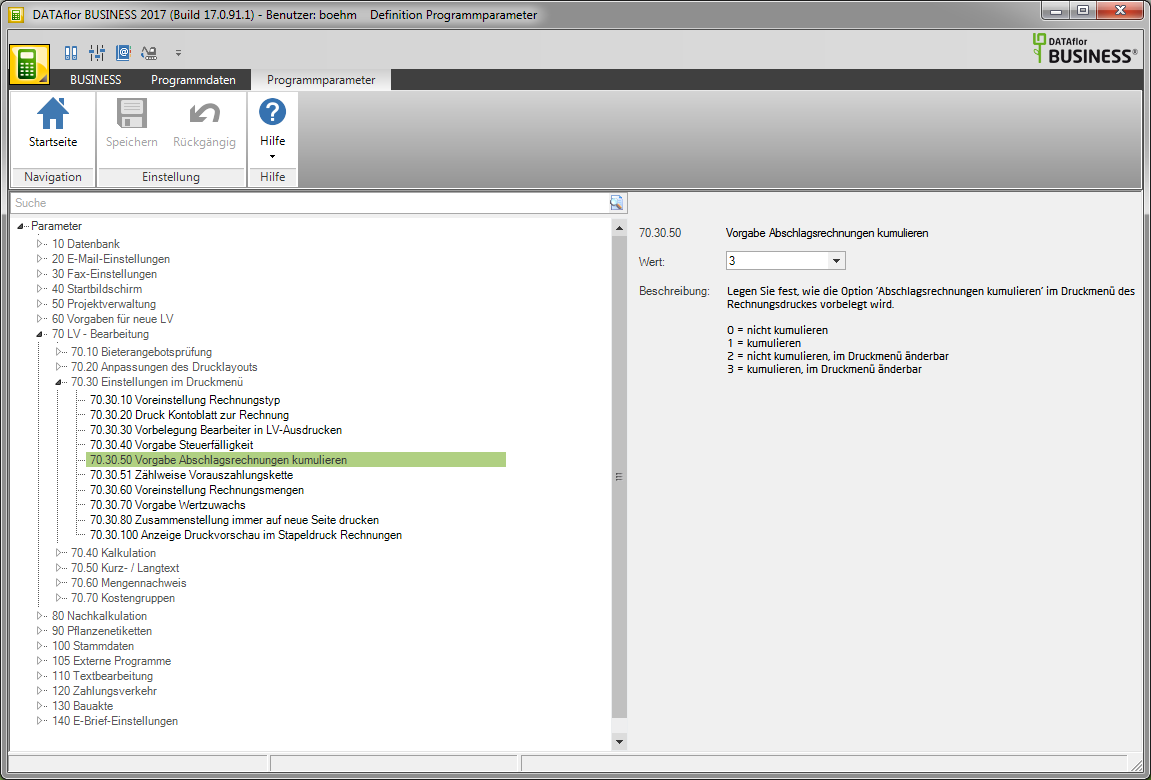
You will find explanations of the difference and use of additive and cumulative billing in the chapter additive / cumulative billing method.
Use the number range for the budget billing chain
By default, the number range is used for the automatic assignment of the document numbers for invoices, partial invoices, partial final invoices, final invoices and credit notes on account used. Each business area has its own number range on accountthat in the Business area management To be defined.
In the program parameter Use the number range for the budget billing chain Specify whether separate number ranges should be used for the automatic document numbering of advance invoice.

The number ranges Partial invoice are also in the Business area management set per division.
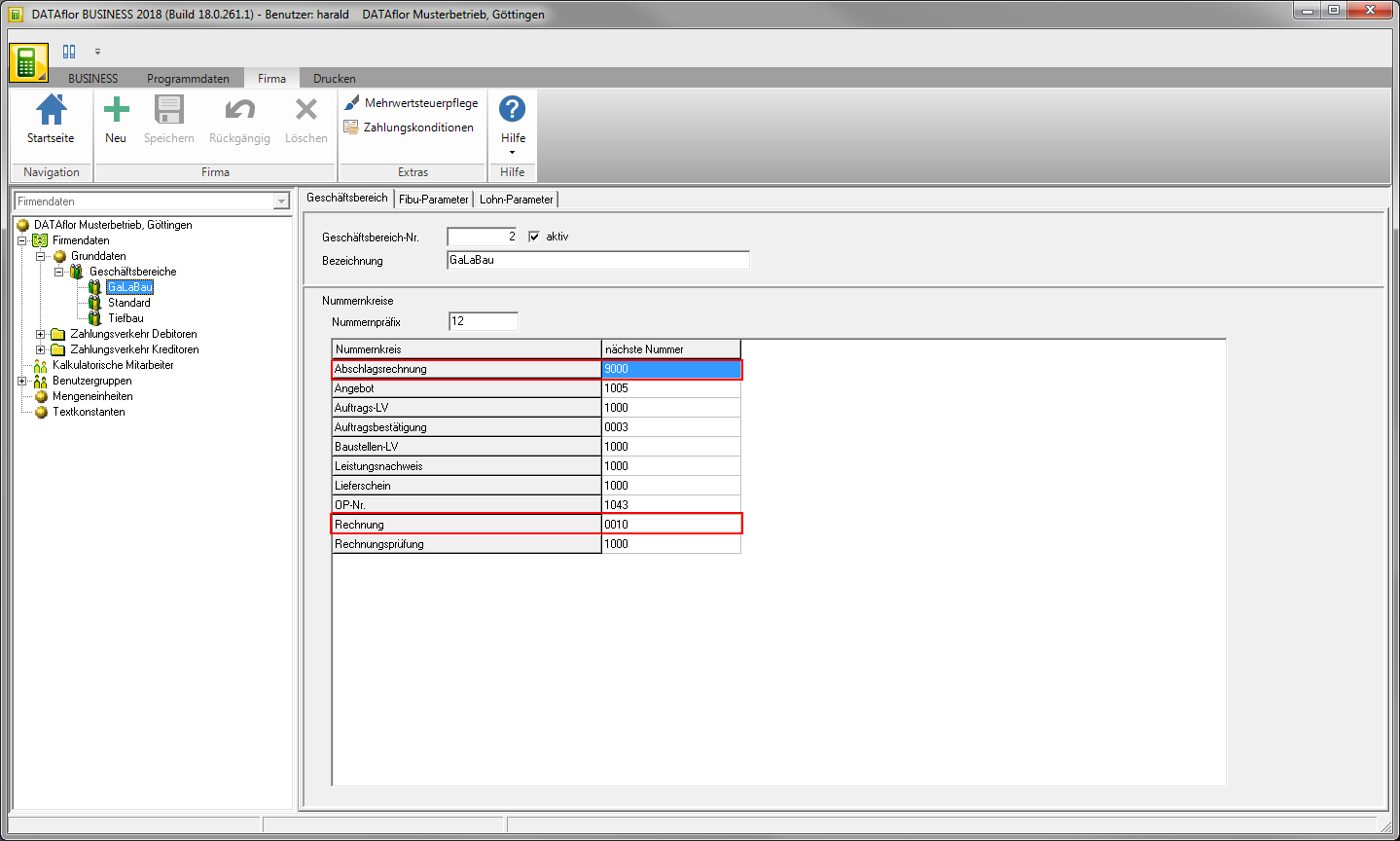
Default tax due date
In the program parameter Default tax due date specify how in the print menu for invoice / credit note on the Settings tab the option VAT is due is pre-assigned for partial invoices.

You can find explanations on the tax due date in the chapter VAT due / not due.
Presetting invoice quantities
In the program parameter Presetting invoice quantities define which entry for new LVs on the first opening of the print menu for invoice / credit Settings tab for the option Quantities from is pre-assigned.
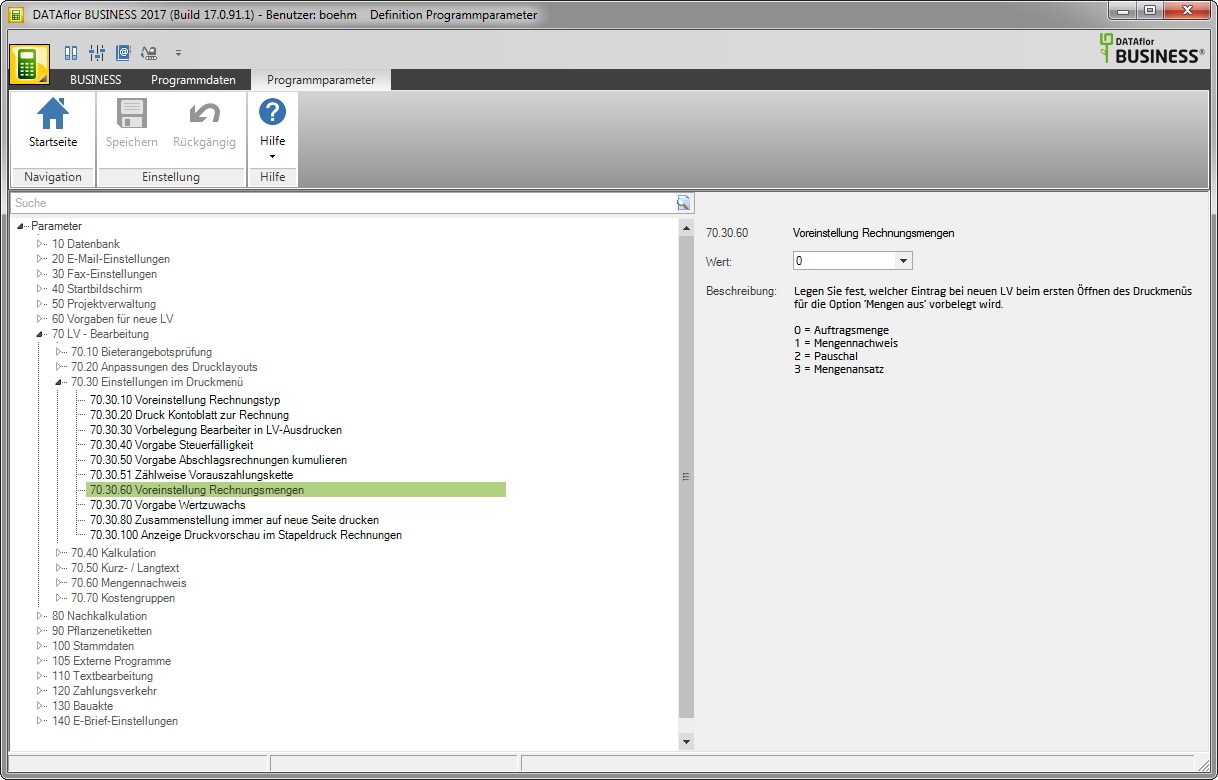
Default value increase
In the program parameter Default value increase set that in the print menu for advance, partial and final invoices on the Settings tab the option Print added value is pre-assigned. This selection can be changed later in the print menu.
Printing the increase in value is only possible if in the program parameter Representation of the invoice rate the value 1 is set.
Print heading line (invoice)
In the program parameter Print heading line (invoice) decide that on invoices and credit notes in the position table the column headings ordinal, Description of services, Quantity, unit, Einheitspreis and Total Price to be printed.
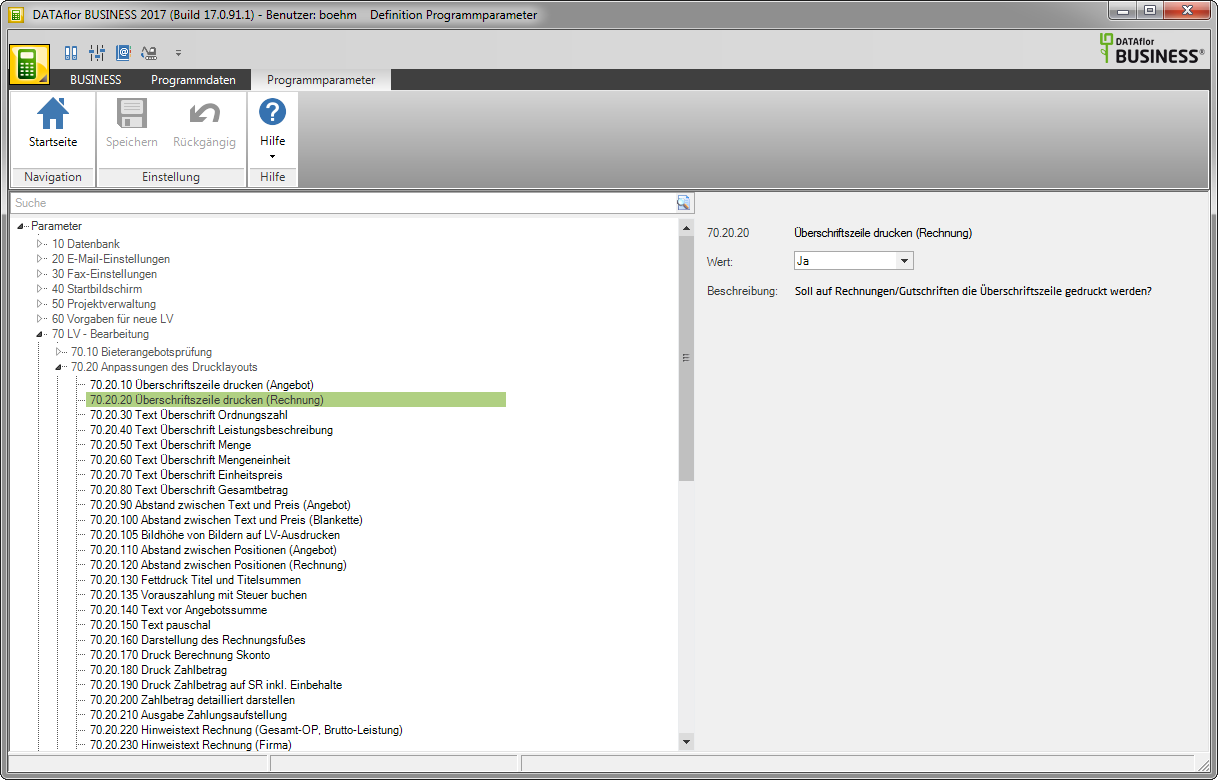
In the program parameters Text heading determine the heading text of the individual columns.
Distance between positions (invoice)
In the program parameter Distance between positions (invoice) Define the distance in mm that is inserted between the items on invoices / credit memos.
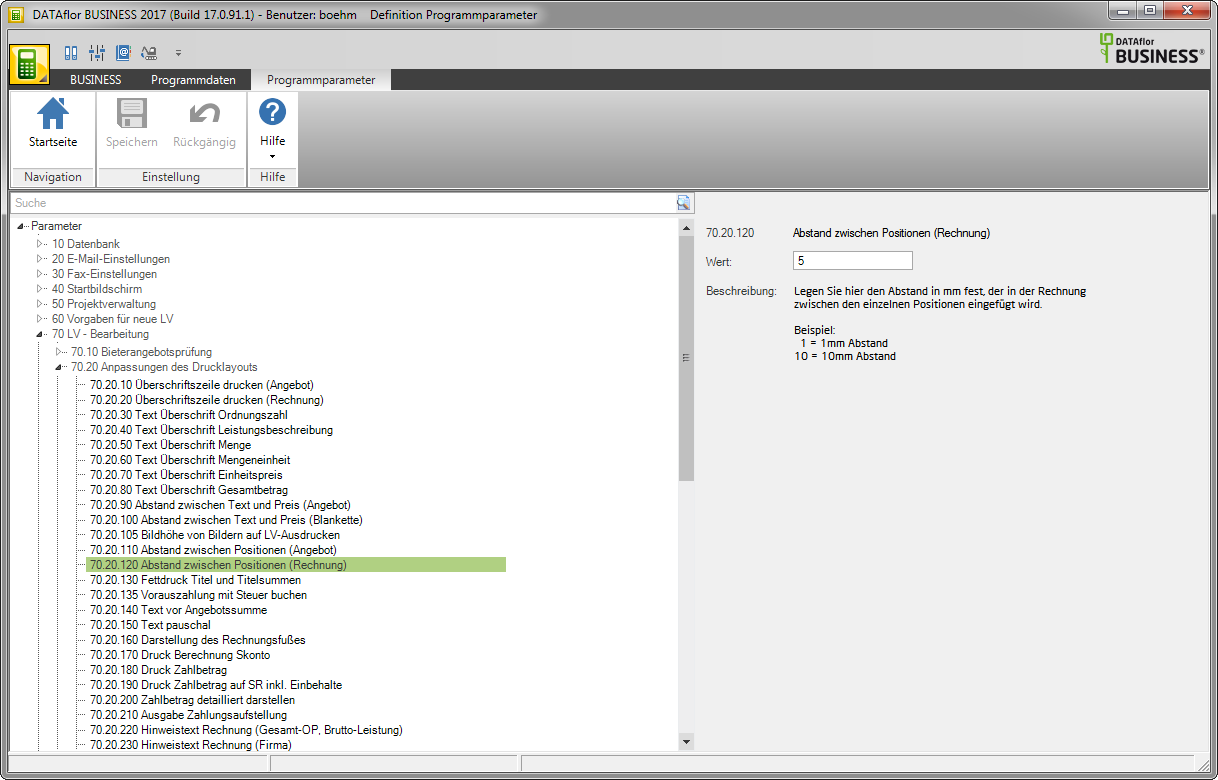
Representation of the invoice rate
In the program parameter Representation of the invoice rate choose from the following two options:

0 = invoice amount = increase in value
The previous advance payment invoice (AR) is deducted from the total amount in net (before tax). Each invoice receives its own claim amount, which is also followed up in the dunning process. The invoice amount is equal to the increase in value. The tax is only calculated and displayed for the increase in the current invoice. All invoices and payments are displayed on the Account sheet for the invoice.
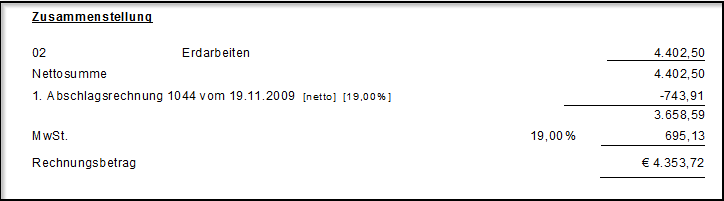
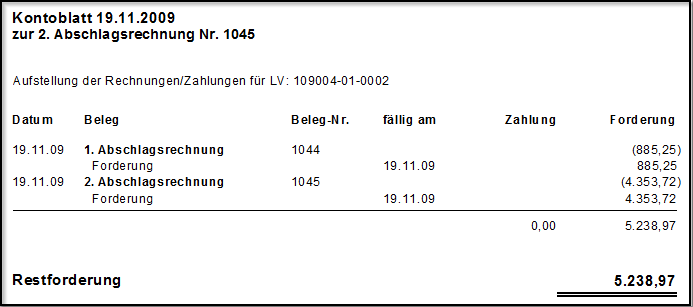
1 = invoice amount = total performance
The total amount of services is calculated with tax. The total amount corresponds to the total performance level. To determine the tax amount, a separate block in value increase is issued, which shows the value increase and the tax of the current invoice. To show the payment amount of the invoice, all payments made so far are deducted from the total amount. In addition, the tax portion of each payment is shown.
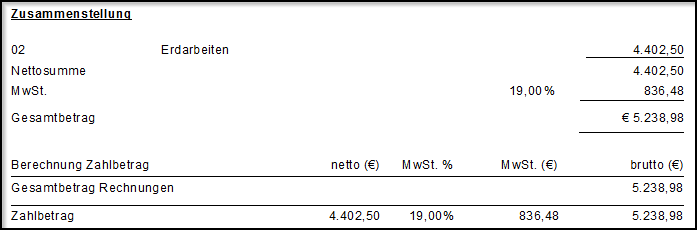
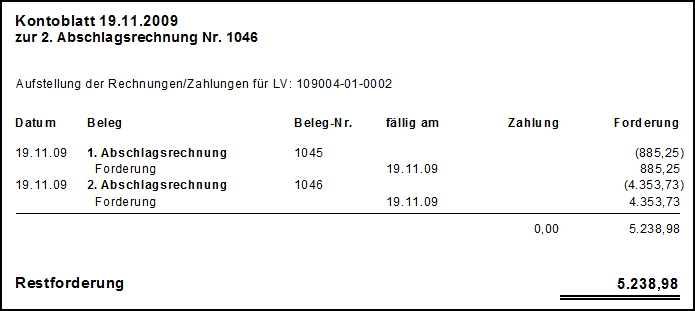
Print payment amount
In the program parameter Print payment amount determine how the payment amount is to be paid regardless of the payment condition in the Invoice base of invoices / credits is issued.

Example expression:
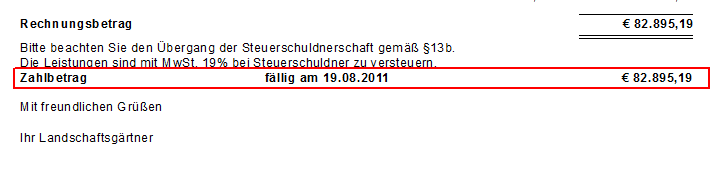
Print payment amount from SR including retentions
In the program parameter Print payment amount from SR including retentions decide that im Invoice base a list of the retentions granted so far from previous partial bills is printed out of partial final and final invoices.

Show the payment amount in detail
In the program parameter Show the payment amount in detail decide whether the calculation of the payment amount is based on partial invoices in Invoice base is presented in reduced or detailed form. In the detailed display, the individual values are also output in the totals line.
The detailed presentation is used in establishments with an income surplus calculation. Rounding differences cannot be ruled out due to the individual values. We therefore continue to recommend the compact, reduced representation.

Example expression: detailed illustration

The calculation takes place via the column gross from top to bottom. The net amount is determined from the gross value according to the tax rate. The value added tax is calculated from the difference between gross and net. A control calculation by adding up the individual net values therefore inevitably leads to rounding differences. DATAflor has chosen this calculation, because the gross value is always decisive for the payment amount and so the necessary rounding differences only occur in the net or on the tax.
Note text invoice (total OP, gross service)
In the program parameter Note text invoice (total OP, gross service) Define the text to be used for partial final and final invoices as well as partial invoices with a serial number greater than 1 in Invoice base after the payment terms is printed.
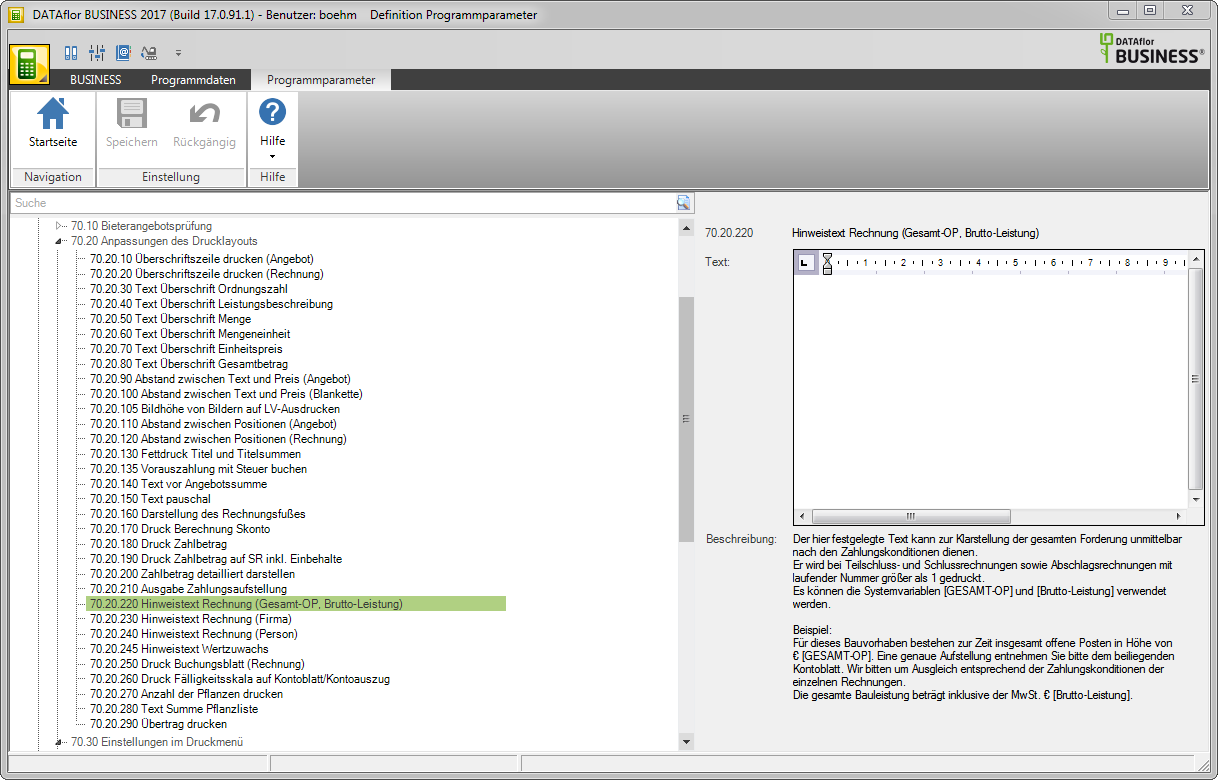
You are responsible for the text design Editor and variablesthat are automatically filled by the program.
Note text invoice
In the program parameters Note text invoice (company) and Note text invoice (person) deposit the texts that are automatically in the Invoice base each bill after the payment terms and printed before the footer. A distinction is made here as to whether the recipient address is an address of the type Person or Company concerns.
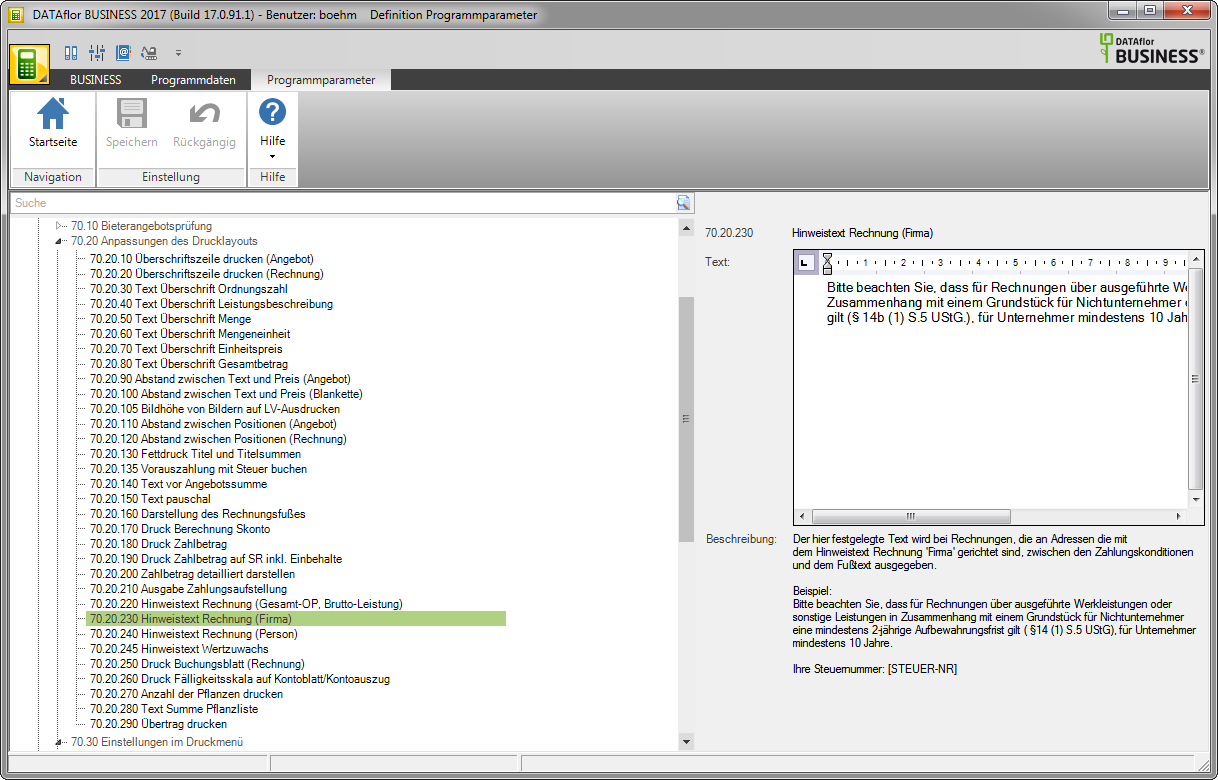
You are responsible for the text design Editor and variablesthat are automatically filled by the program.
Note text increase in value
In the program parameter Note text increase in value deposit the text that is in Invoice base of partial, partial and final invoices is printed if in the print menu on the Settings tab the option Print added value is set.

Example expression:
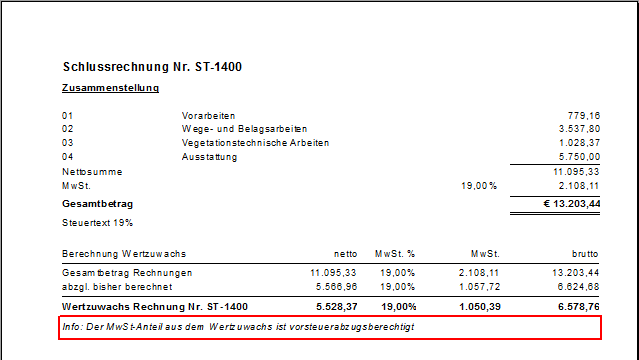
Printing calculation discount
In the program parameter Printing calculation discount decide that im Invoice base The calculation of the discount base is shown in detail on invoices if they contain value-influencing factors such as retentions, securities, etc.
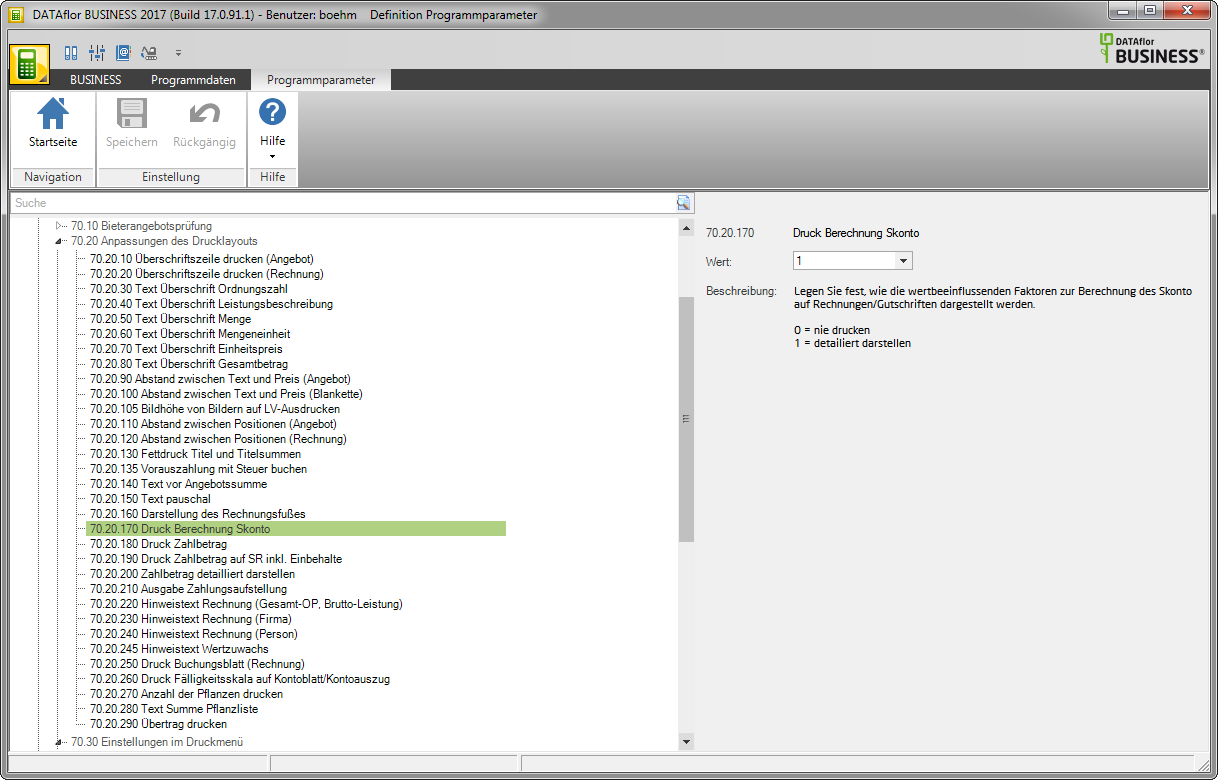
Example expression:
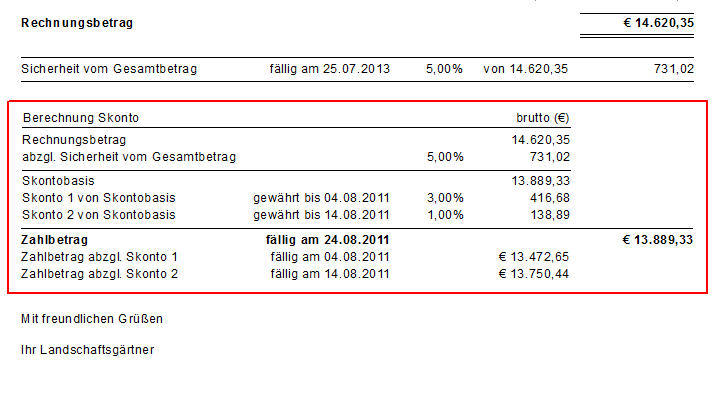
Print booking sheet (invoice)
In the program parameter Print booking sheet (invoice) choose that before printing an invoice Automatically a Booking sheet is printed. There is also the possibility Automatically to issue a detailed version of the booking sheet.
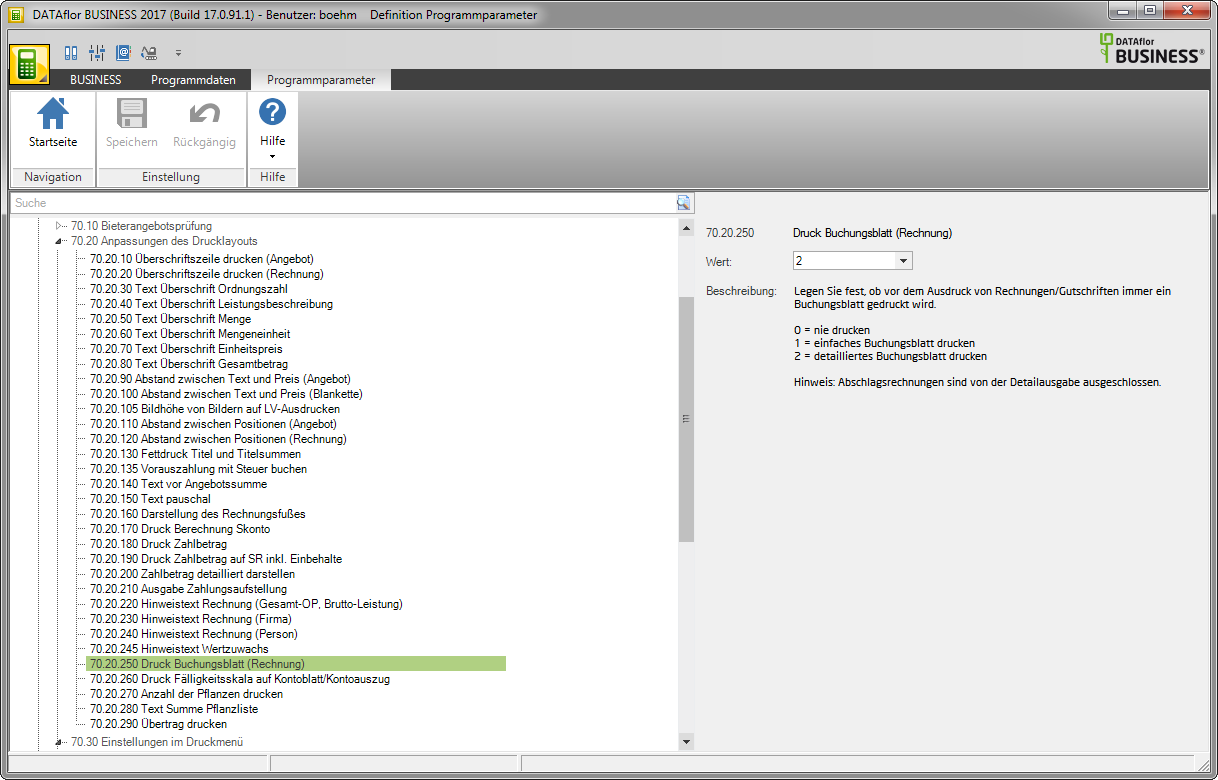
Invoices on account are excluded from the detailed output.
Print account sheet for invoice
In the program parameter Print account sheet for invoice specify that in the print menu for invoice / credit note in the Print settings the option Print account sheet is pre-assigned.

Print the due date scale on the account sheet / account statement
In the program parameter Print the due date scale on the account sheet / account statement set that on the Account sheet for the invoice and the statement of account The due dates of the payment amounts are printed for customers.
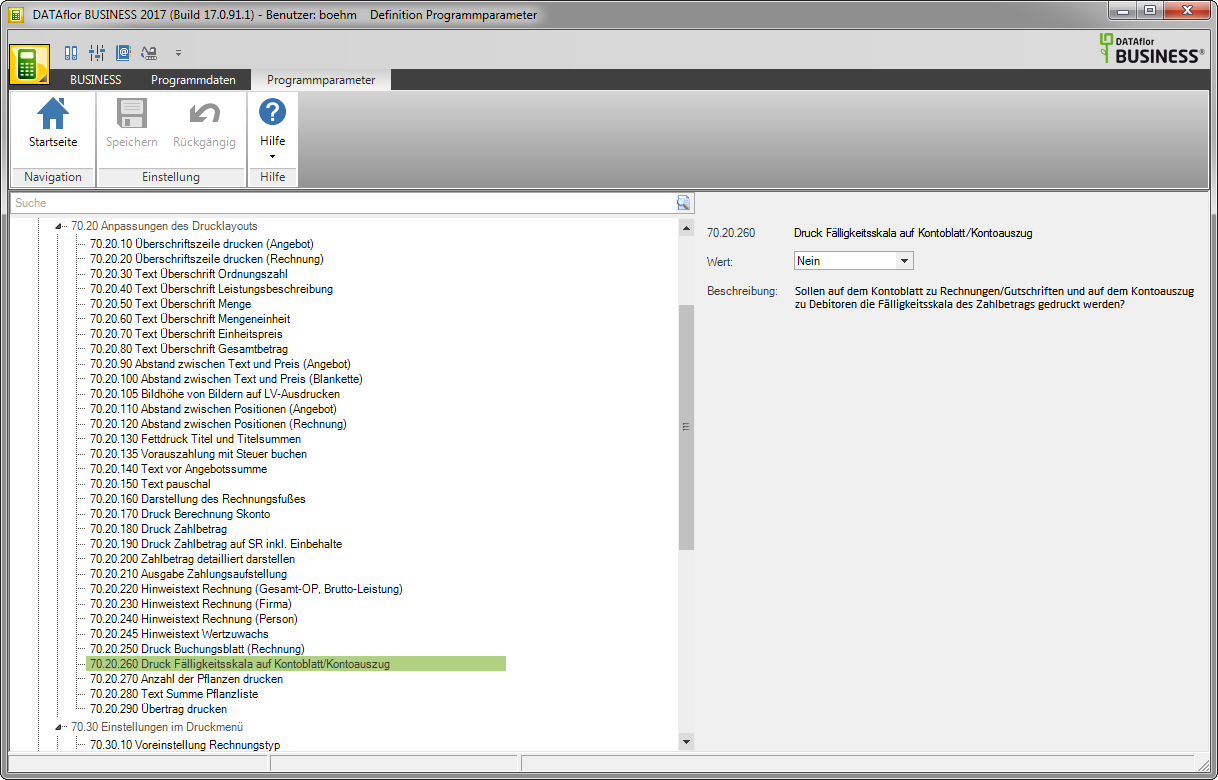
Example expression: Account sheet for the invoice with due date
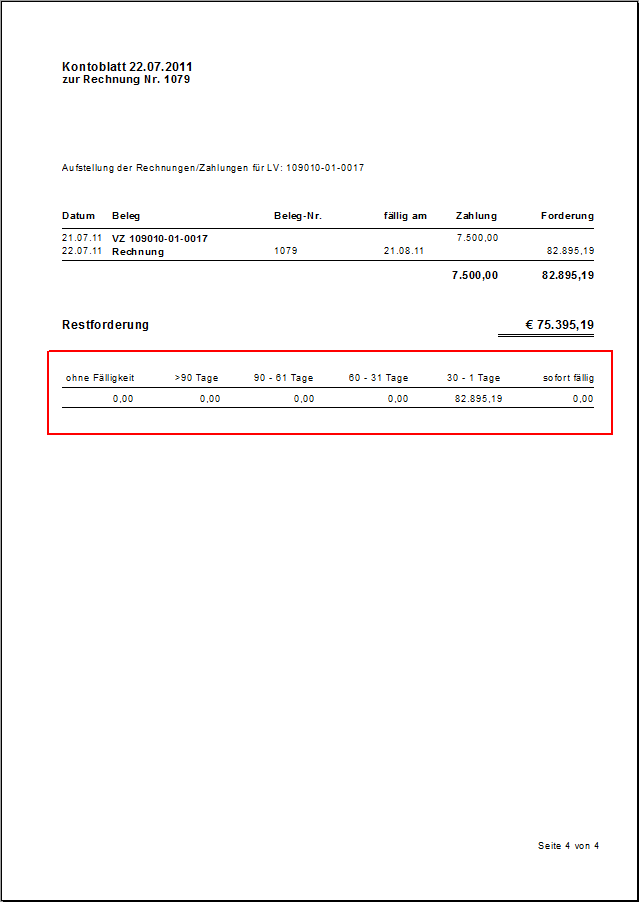
Processing of the order backlog after printing the invoice
In the program parameter Processing of the order backlog after printing the invoice specify that after each printout of invoices / credit notes the dialog Order backlog is shown.
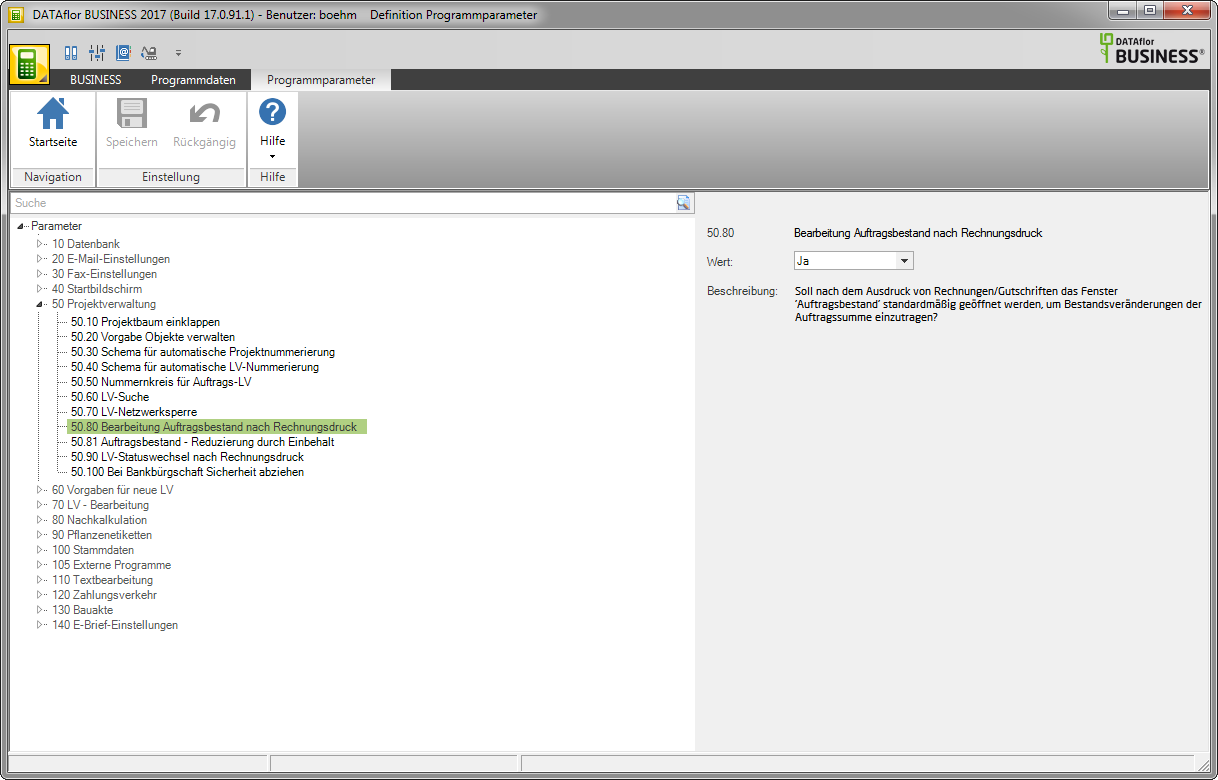
In dialogue Order backlog you can see changes in the order amount such as half-finished work, expected additional work and unprocessed payment requests deposit. The amounts are in Construction site account used to calculate the order total.

LV status change after printing the invoice
In the program parameter LV status change after printing the invoice you can specify that the status of the LV should be automatically displayed after invoices have been printed out BE (Construction site over) is set.