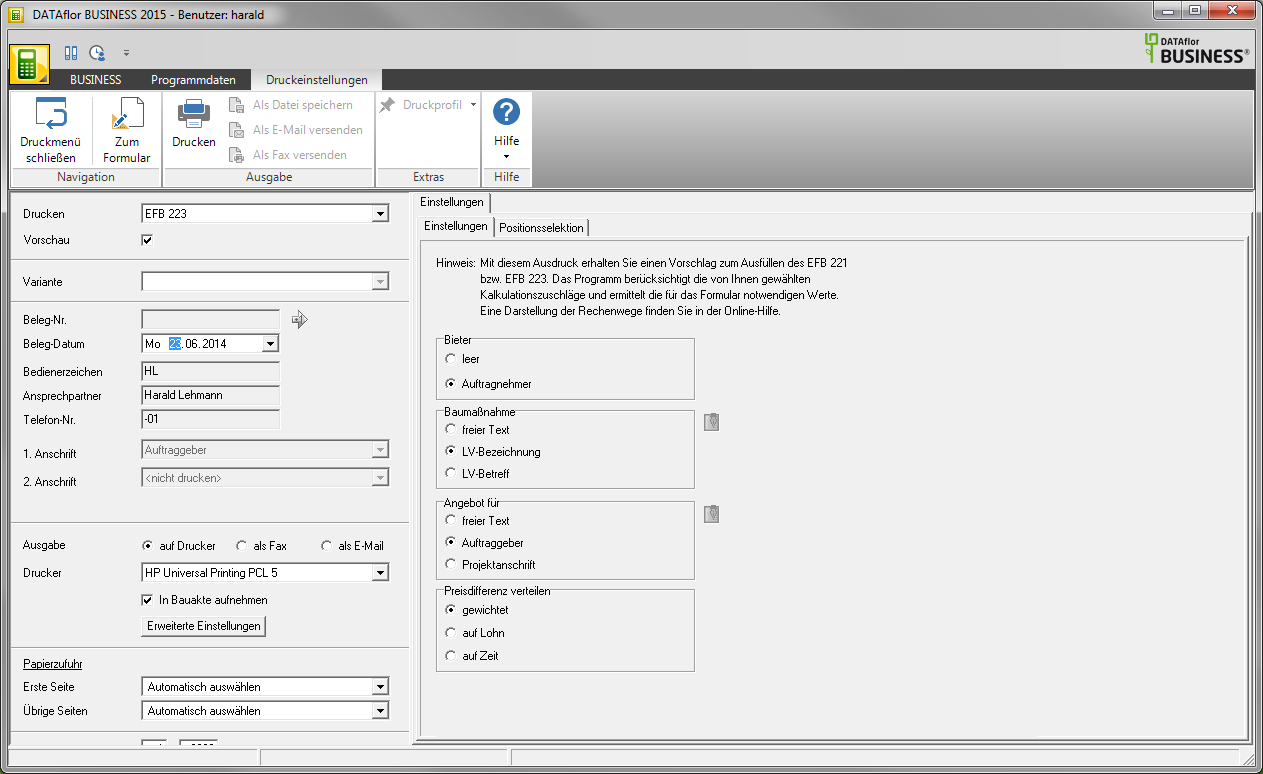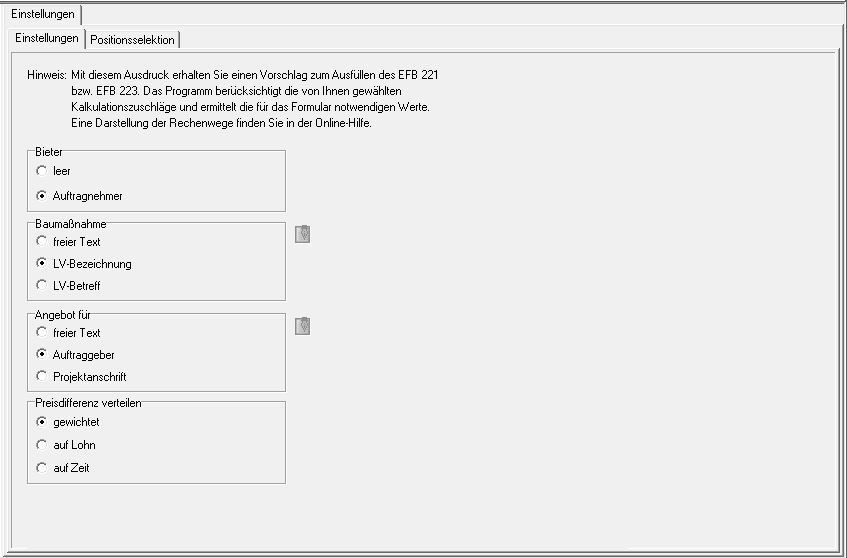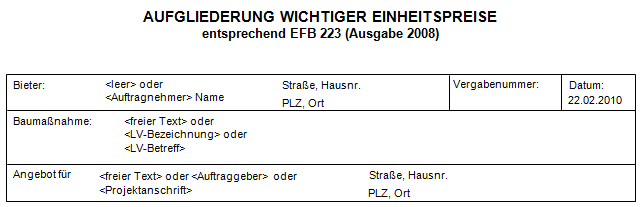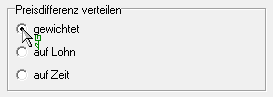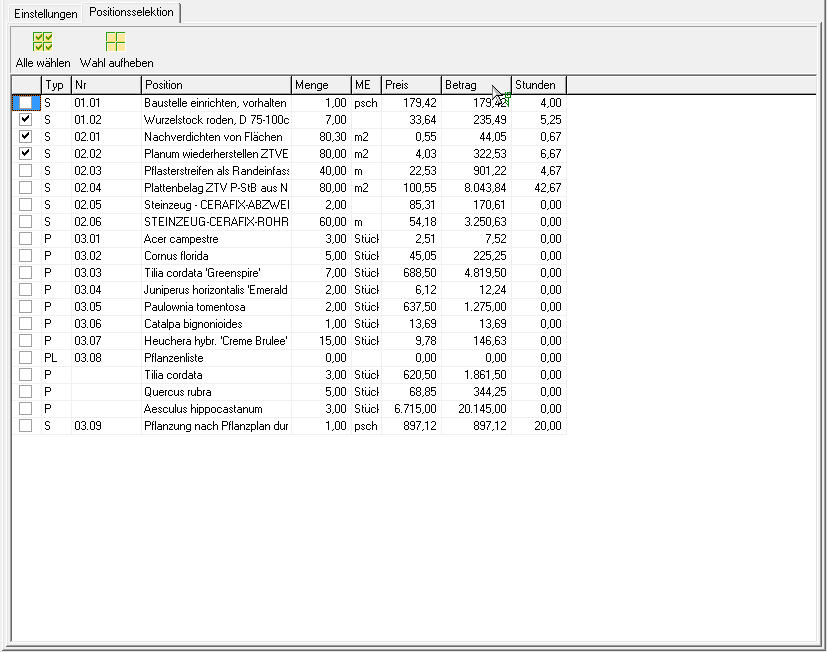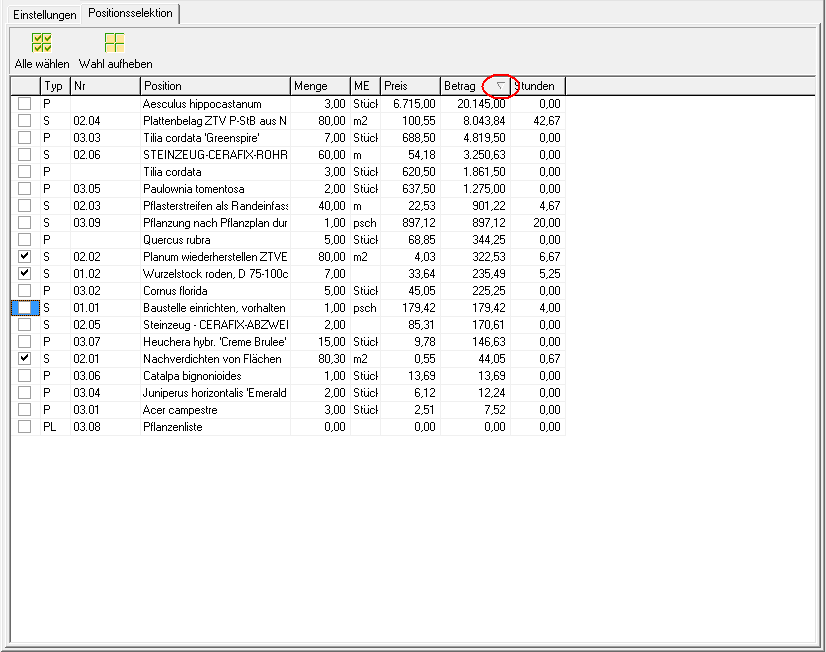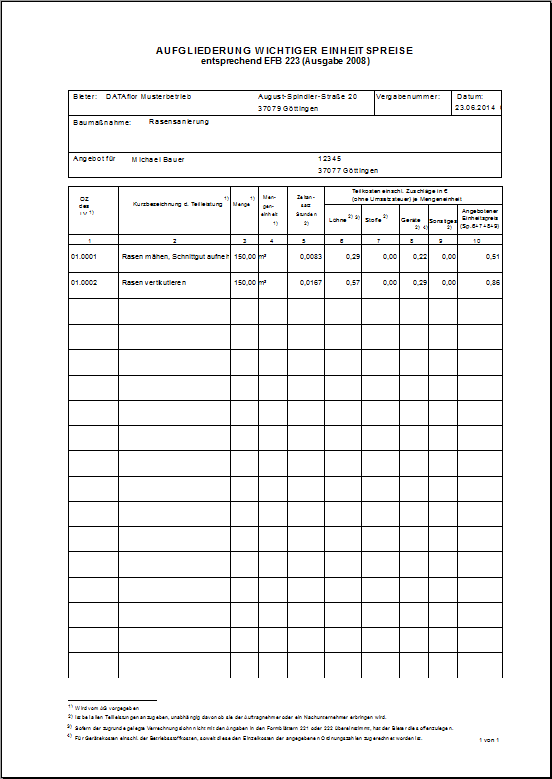Table of Contents
EFB sheet 223
Description
For program installations in Germany, under the evaluations of the preliminary costing, there is a printout of a form based on the
EFB price form 223 (old: EFB-2) available. EFB price 223 is the standardized form for the breakdown of important unit prices, taken from the 2008 edition of the federal procurement manual.
The expression EFB-223 from BUSINESS takes place in the layout of the official form EFB-Preis 223 so that you can submit this with the offer. If you wish to edit the values, please transfer the suggested values by hand or export the printout to a Word document.
Open the menu within the course editing Print and select the entry EFB 223.
The following print menu opens.
Print settings
Make the following settings:
By clicking  switch to the printouts Short calculation, Preliminary calculation, Original calculation, EFB sheet 221, 80% list and needs lists.
switch to the printouts Short calculation, Preliminary calculation, Original calculation, EFB sheet 221, 80% list and needs lists.
Preview
Each printout can be checked again before printing. The display of a preview is preset by the program. Deactivate if you do not want to see a preview for printing  The option.
The option.
Document date
The program automatically pre-populates all date fields with the system date. This can be changed manually at any time. By clicking  a calendar opens, making it easier to select dates.
a calendar opens, making it easier to select dates.
output
By activating the respective option  , choose whether you want to print the EFB sheet 223 (see Printouts) Or as a fax or as E-Email want to send.
, choose whether you want to print the EFB sheet 223 (see Printouts) Or as a fax or as E-Email want to send.
printer
By clicking  choose the printer you want to use for printing. Only printers installed under Windows are available for selection.
choose the printer you want to use for printing. Only printers installed under Windows are available for selection.
You can also use the function for printing out different copies Advanced Settings... (please refer Printouts) to disposal.
Include in building file
Put in here  if you have a license for the DATAflor Construction file and want to save the EFB sheet 223 as a document.
if you have a license for the DATAflor Construction file and want to save the EFB sheet 223 as a document.
Paper feed
If your printer offers several paper trays, select by clicking on  the slot from which the paper is used for printing.
the slot from which the paper is used for printing.
print from / to page
Here you can specify the pages to be printed out. If you would like to print the entire LV, do not make any changes in these fields.
Copies
If you need several copies of EFB sheet 223, please enter the required number here.
Settings tab
Item selection tab
All positions of the course are included Position indicator, Short text, Quantity, unit, Price, amount and Total hours listed.
Position selection
To mark the items that you want to print out, insert in front of the item in the first column  . For a quick selection of the positions, there are also over
. For a quick selection of the positions, there are also over  and
and  the Select all and Deselect all functions are available.
the Select all and Deselect all functions are available.
Min and
The data in the table is sorted by ordinal number when it is first called. By clicking on a column header, the data is sorted according to this column (e.g. hours or item amount). This gives you an immediate overview of the important positions. Clicking again toggles between ascending and descending sorting.
The triangle symbol indicates that the data records are sorted in descending order according to this column.
After you have entered all the necessary information for your printout, click on  in the menu Print settings or alternatively use the key combination Ctrl + P.
in the menu Print settings or alternatively use the key combination Ctrl + P.
Example expression:
Calculation method
Surcharges / discounts that are granted on the unit price of the item are weighted and distributed to the price components.
Surcharges / deductions that are given on the entire course are not taken into account.