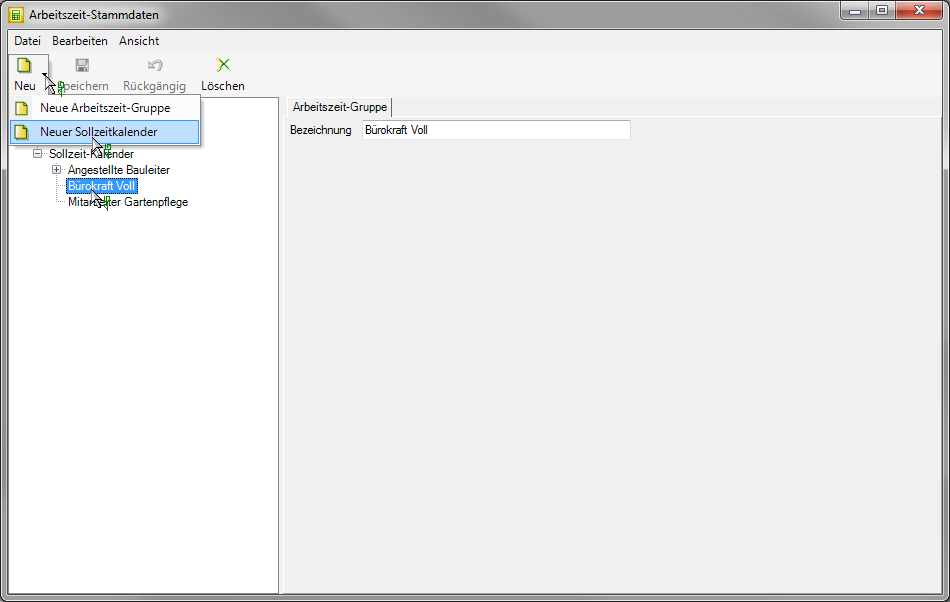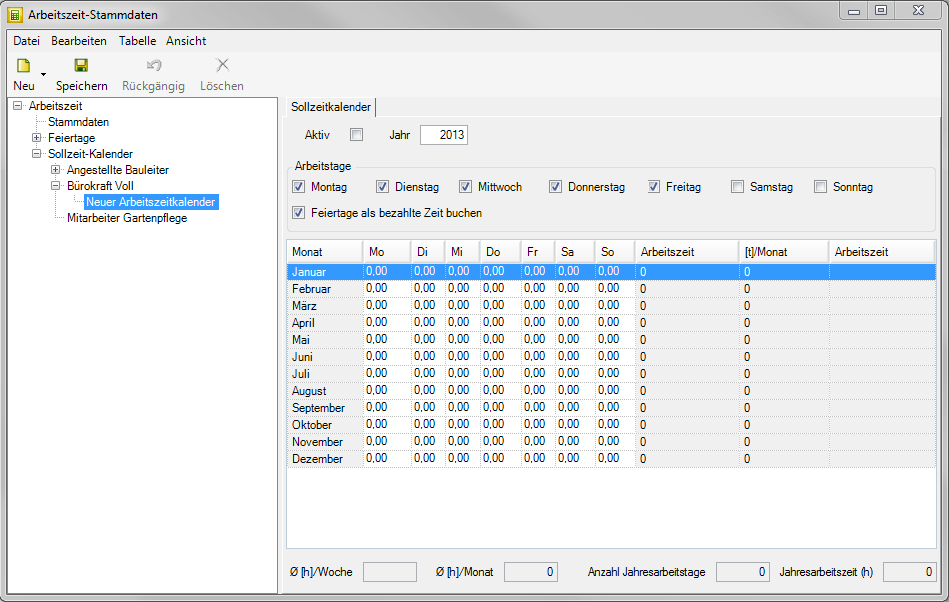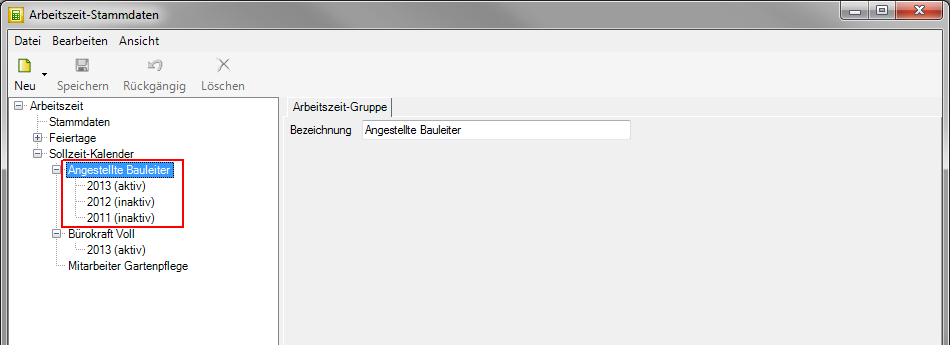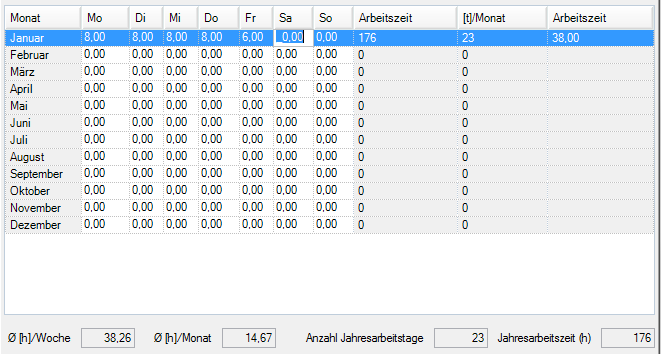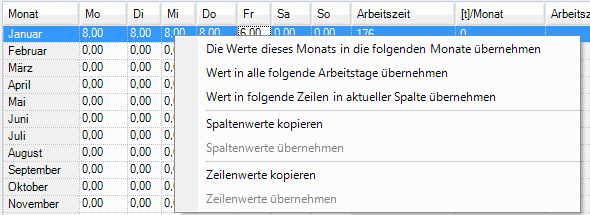Table of Contents
Create target time calendar
Description
In the planned time calendar, you define how many working hours per day are agreed with the employees. Different numbers of hours can be set for each day of the week for each month.
Je Working time group you can store several target time calendars. The active target time calendar is used for the target / actual comparison.
To create a new target time calendar, select the working time group in the directory tree for which you want to define the target time calendar, click on  in the toolbar and select the entry New target time calendar.
in the toolbar and select the entry New target time calendar.
A new target time calendar is created in the directory tree below the selected working time group. The information of the target time calendar is displayed on the right-hand side of the screen.
Enter the following information for the planned time calendar:
Year
Enter the calendar year for which you want to define the target time calendar. The year entered also serves as a designation for the target time calendar in the directory tree.
Active
If several target time calendars are defined for a working time group, the target time calendar for which this option is set is used for the target / actual comparison  is. Within a working time group, only a Target time calendar be active.
is. Within a working time group, only a Target time calendar be active.
For example: To the working time group Employed construction manager three target time calendars are defined. The target time calendar 2013 is active.
Working days
Start with the days of the week  that the employees of the selected working time group should work on.
that the employees of the selected working time group should work on.
Under Basic settings you can specify the days of the week that are automatically preset for new target time calendars.
Book public holidays as paid time
Enable  If you select this option, the target time of a day of the week will be set in Holiday calendar is stored as a public holiday, included in the total of the employee target hours. This means that for the public holiday there is a booking in the post calculation for Record wage hours are required for operation.
If you select this option, the target time of a day of the week will be set in Holiday calendar is stored as a public holiday, included in the total of the employee target hours. This means that for the public holiday there is a booking in the post calculation for Record wage hours are required for operation.
Under Basic settings you can specify that this option is automatically preset for new target time calendars.
Target hours
For each weekday of each month, enter the number of hours that the employees of the selected working time group should work.
There are several available for quick completion of the table Accessibility is available for storage, management and analysis.
The following values are automatically calculated from the hours entered:
| total time | Working hours in hours for the month = Sum of the target time from the working days of the entire month, taking the options into account Working days and Book public holidays as paid time |
| [t] / month | Working days in the month = days of the month defined as target time, taking the options into account Working days and Book public holidays as paid time |
| total time | Working hours in the week = Sum of the target time from the working days Monday to Sunday |
| Annual working time (h) | Working time in hours for the calendar year = Sum of the target time from the months January to December |
| Number of annual working days | Working days in the calendar year = Sum of the days defined as the target time in the months January to December |
| Mean value [h] / month | average monthly working time = Annual working time (h) / 12 This is the baseline value for that Consistent planned working time. |
| Average [h] / week | average weekly working time = Annual working time (h) * number of working days per week / number of annual working days |
Accessibility
There are various ways to fill out the target time table Accessibility is available for storage, management and analysis.
To do this, open in a Hour field the context menu with the right mouse button and select one of the functions:
- Transfer the values from one month to the following months
- Apply value to all subsequent working days
- Transfer the value to the following lines in the current column
- column values copy
- row values copy