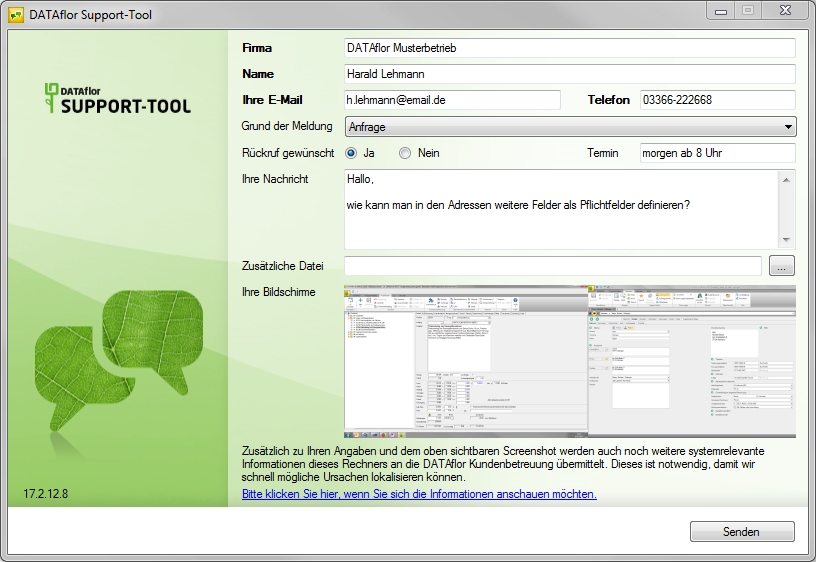Table of Contents
Support tool (up to version 2018)
Description
You can use the support tool to report your errors, questions and suggestions about the DATAflor Products to the DATAflor Send support team. For this purpose, screenshots are automatically created and all important system information is collected.
Application
Depending on how you work, you have various options for opening the support tool.
- at any time using the key combination Alt + F11
- also always via the small symbol
 in the right area of the taskbar
in the right area of the taskbar - via the Windows start menu: Start> All Programs> DATAflor > DATAflor Tools> DATAflor Support tool
- In each DATAflor Application, you can reach the support tool via the menu Assistance:
Im BUSINESS click the lower part of the button Assistance and get there to the menu item "DATAflor Support tool ".
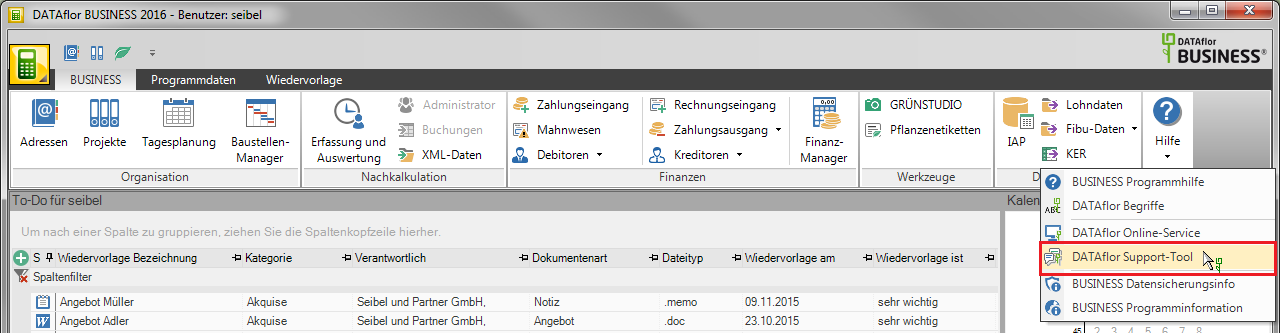
In the CADPrograms, this help menu opens, which also contains the support tool, among other things.

In certain cases where the DATAflor If the software detects malfunctions, the support tool is started automatically.
Please enter the following information:
| Feld | Description |
|---|---|
| Company | Enter the full name of your company. |
| Name | Enter your name. |
| your email | - Enter your e-mail address so that we can answer you by e-mail if you cannot be reached by phone. - For some questions, we also provide brief instructions that we can send you directly. |
| Phone | Enter the telephone number at which we can call you back, including the area code. |
| Reason for reporting | Select the reason for the support message. If the support tool started automatically after a malfunction, that is automatically the reason Error message preset. |
| Callback requested | - Select whether you want to respond to the support message from DATAflor Support want to be called back. - If the support tool started automatically after a malfunction, is automatic No preset so that you can send us this information at any time without further inquiry. However, if you would like to work with an employee of the DATAflor Talk to support, please pay attention to the option Ja to activate. |
| Date | If necessary, enter the time in which we can best reach you by phone. |
| Your message | Briefly describe your request so that someone who specializes in the subject can contact you. In addition, you can also make the urgency of your request clear here, e.g. ON-SITE SYSTEM OPERATOR. |
| Additional file | If necessary, add further files, e.g. CAD drawings, to the support message to further describe the request or to make the problem clear. |
| Your screens | For your control, the screenshots of your screen or screens are displayed that came with the support message to DATAflor be transmitted. |