Table of Contents
DATAflor LANDXPERT Upgrade instructions
General information
Here you will find all the information for a Upgrade to the current version of DATAflor LANDXPERT. If you want to do a new installation, please have a look here.
In your own interest, please make a complete data backup before installation. You can find information on data backup here or contact our support.
If you have the latest version of DATAflor LANDXPERT on a data carrier, please proceed as follows:
- Insert the disc into your DVD drive. The installation menu starts automatically. If not, start the CD_Start.EXE file on your DVD drive manually.
Administrator rights are required for the installation. To work with DATAflor CAD user rights are sufficient.
System Requirements
Make sure that your computer meets the system requirements. You can find all information about this here.
Install AutoCAD Map
Start the downloaded installation file from AutoCAD Map 3D with a double click.
- Agree that Terms & Conditions to and click on [Continue].
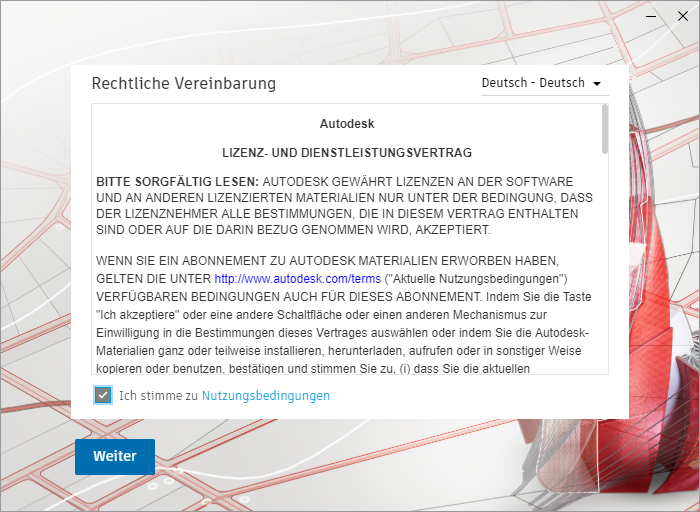
- Enter the installation on. If you do not want to use the default installation path, enter a new path. (The path name cannot be longer than 260 characters.)
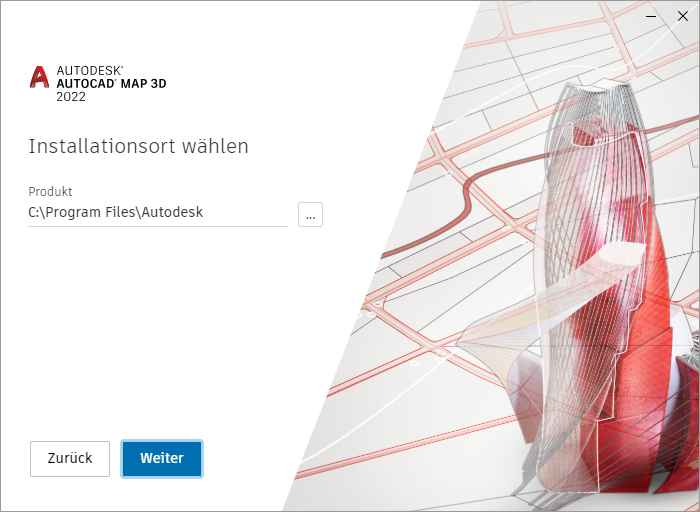
- Click the button [Continue]].
- Select the one to install components .
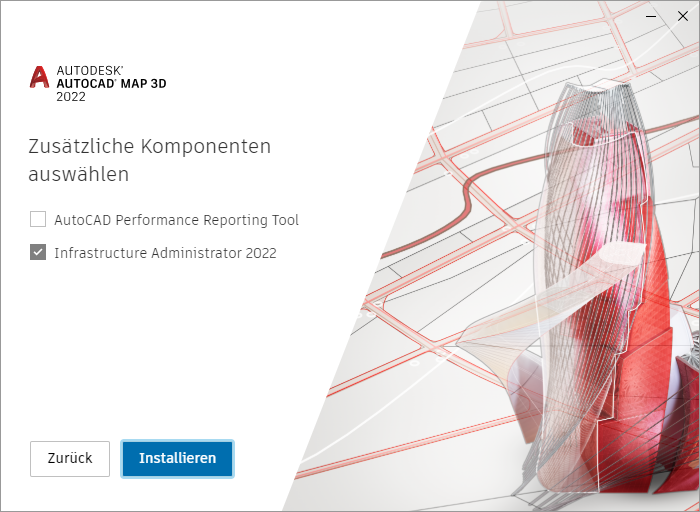
- Click the button [To install].
This process can take several minutes.
- When the installation is complete, a list of the installed software components is displayed. click on [Complete]to close the installer.
- Reboot if necessary.
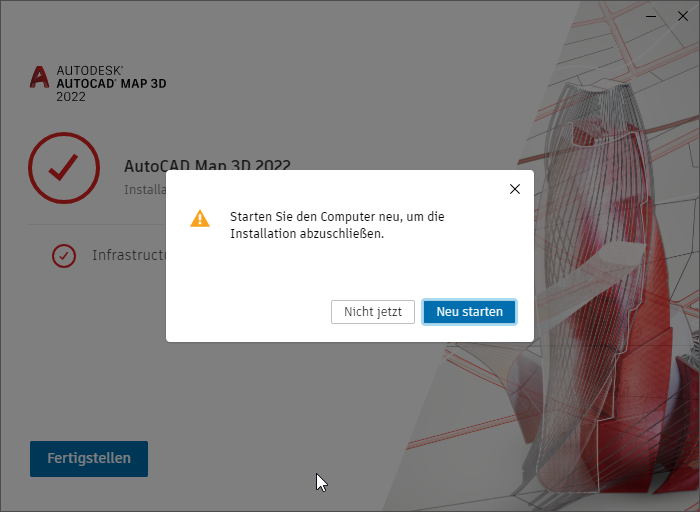
Install DATAflor LANDXPERT
Start the installation by double-clicking on the downloaded installation file.
Depending on the computer system and the access rights, this can take 2 to 90 seconds.
First, the installation files are unpacked into a temporary directory.
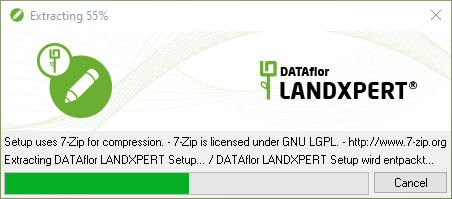
Then the System Requirements checked. If a red traffic light is displayed, the installation cannot be continued. Make the system requirements and start the installation again.
If all requirements are met, ie all traffic lights are green, continue the installation with [Continue] continued.
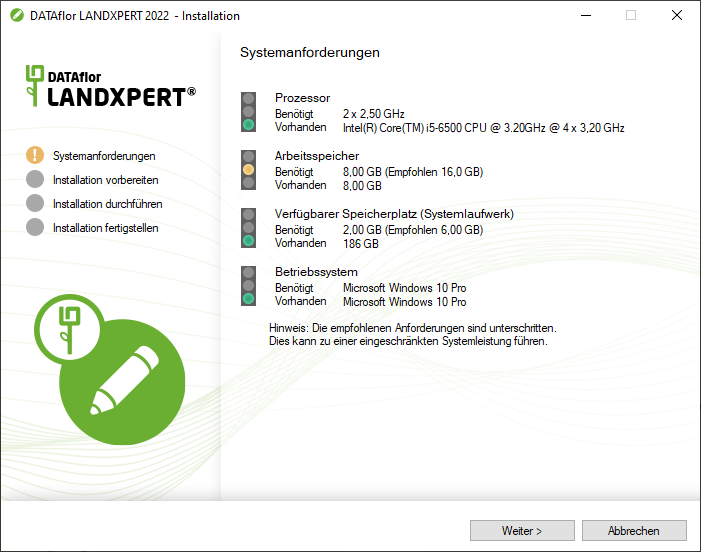
A yellow traffic light indicates that the minimum requirements have been met.
In the following dialog you have the option of specifying a target folder for the program installation. Normally this dialog is started with [To install] approved.
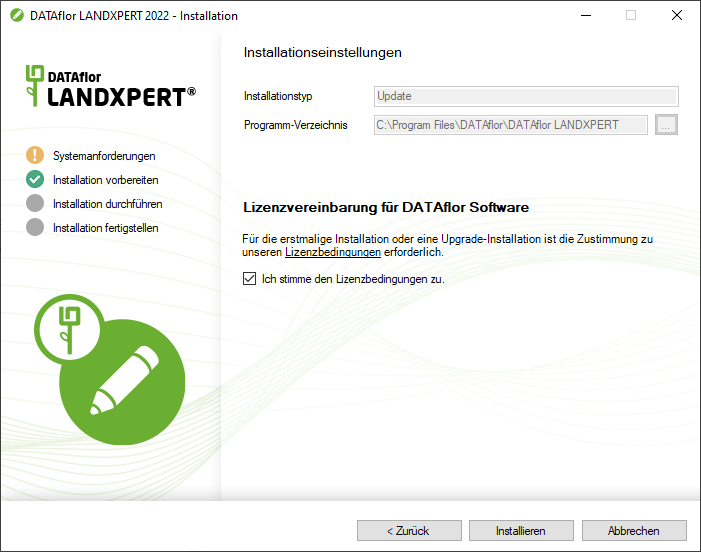
Nachdem DATAflor LANDXPERT has been successfully installed, end the installation with [Finished].
licensing
You already have a license for the previous version DATAflor LANDXPERT completed and therefore do not need to license the current version again.
DATAflor LANDXPERT used AutoCAD Map 3D.
For the current version AutoCAD Map 3D a new activation of the product license is required.
You can find all the steps to do this in the chapter: Activate the AutoCAD product license

