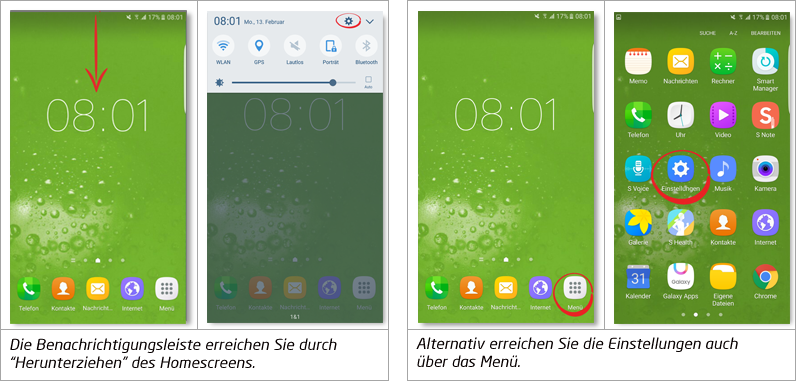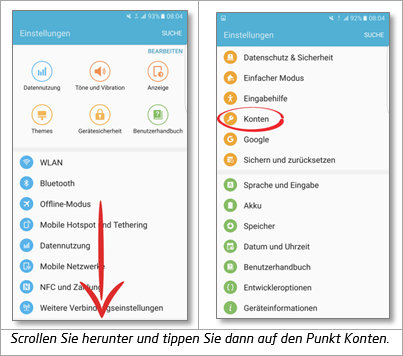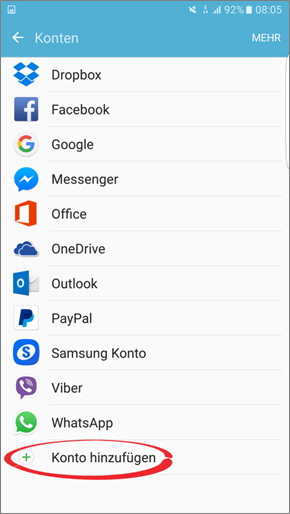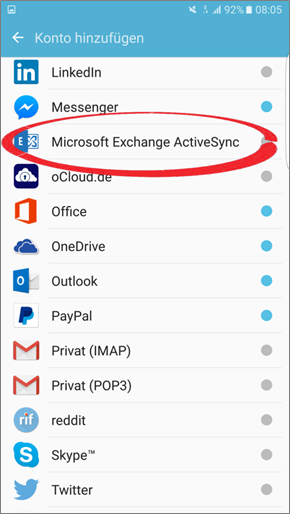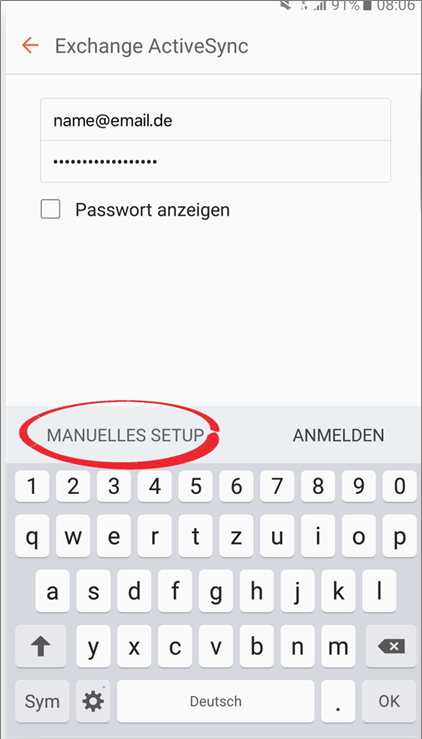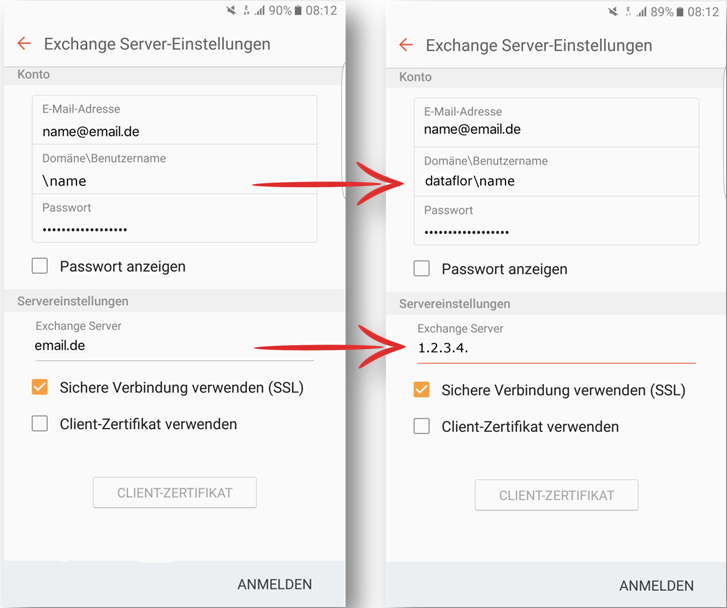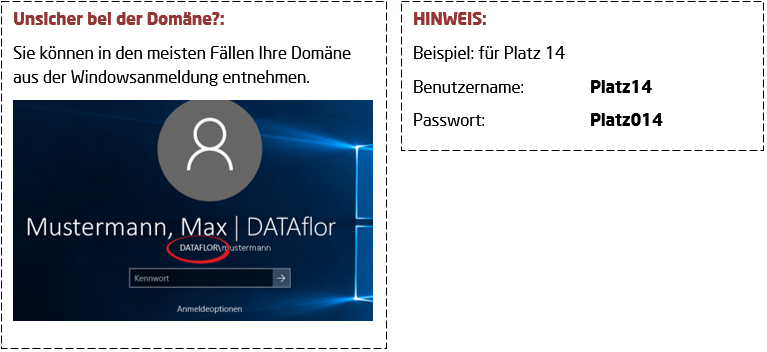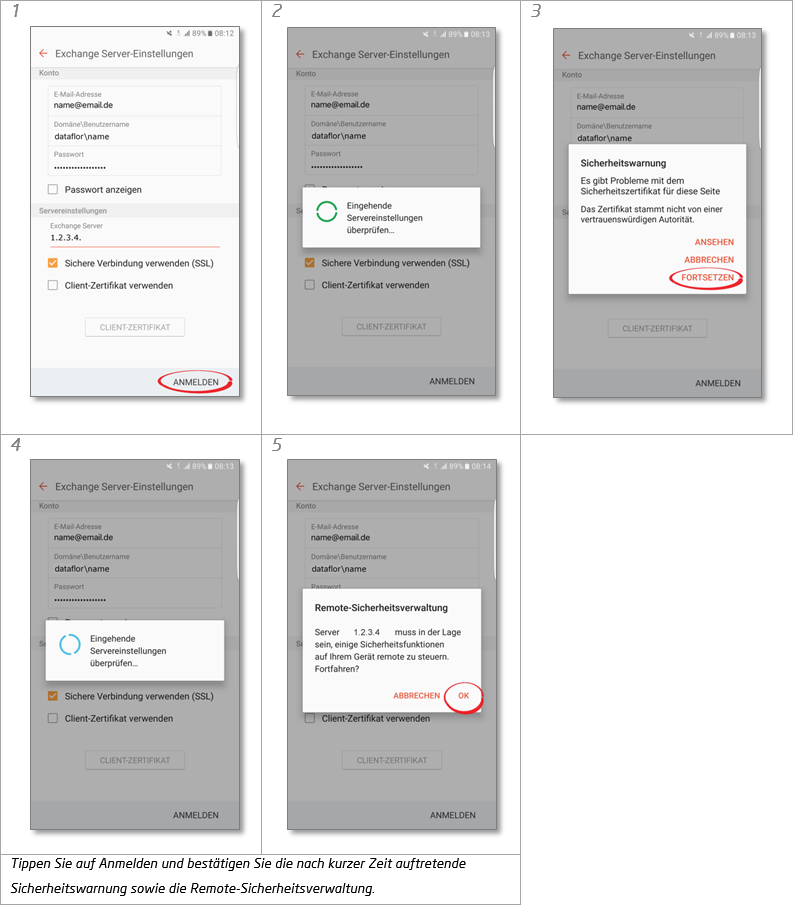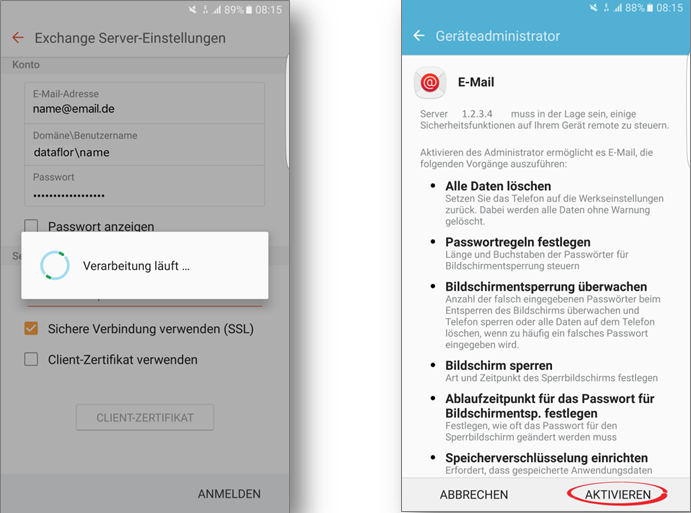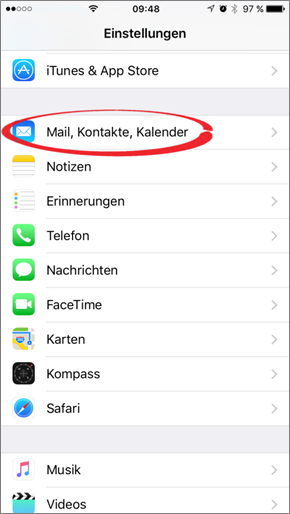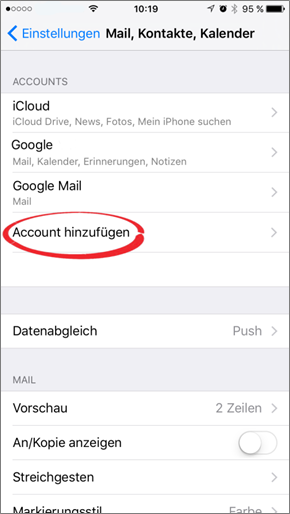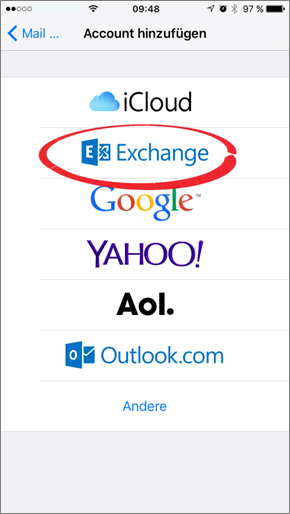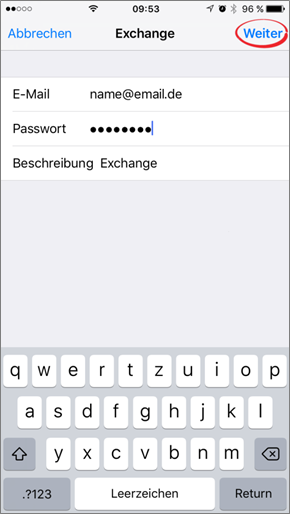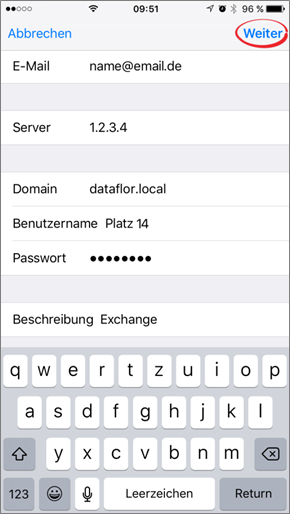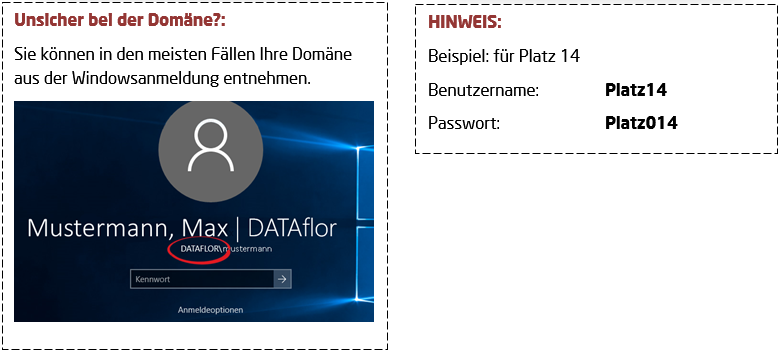Table of Contents
Email synchronization for smartphones
Description
By setting up an Exchange Active Sync for mobile devices, you can easily access and edit your e-mails, contacts and notes while you are on the move.
Exchange ActiveSync for Android
Step 1:
Step 2:
Step 3:
Step 4:
Step 5:
Step 6:
Now compare the automatically completed fields with your personal access data and correct them if necessary.
Step 7:
Now confirm your data by tapping on Sign in. The dialog appears after a loading screen security warning. Here tap on Continue. The dialog appears after another loading screen Remote security management, which you can also tap on OK to confirm.
Step 8:
After the last loading screen, a rights dialog appears. Confirm this by clicking on Enable tap.
You have successfully connected your smartphone to the Exchange server. You can now access and edit e-mails, contacts and notes while on the move.
Exchange ActiveSync for iOS
Step 1:
Step 2:
Step 3:
Step 4:
Step 5:
Enter your company email address and your password from the Windows login. The name of the mail account (description) is arbitrary. Confirm by clicking Continue tap.