Table of Contents
Configuration
Description
With the help of the configuration, the entire layout of the drawing can be set or changed at the push of a button. The configurations can also be used for individual subtree structures. The application of existing configurations is described in more detail under Applying templates / configurations described. In this dialog, configurations can be created and saved, and the default settings for new drawings can be made.
Features
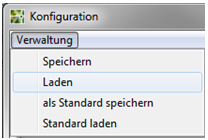
| Save | Saves the current settings as a file. |
| Shop | Loads a setting that has already been saved. |
| save as default | Saves the current settings in the file STANDARD.DFC from. This standard now applies to everyone new Drawings as default. |
| Load standard | In the case of manual changes, the file STANDARD.DFC Loading. |
The configuration files are saved in DATAflor CAD user directory saved. Each configuration corresponds to a file with the extension * .DFCso that files can be exchanged easily. If a central directory is to be accessed from several workstations, then use the Database and network access.
| OK | Adopts the settings and applies them partially to new objects and when adding new properties to the subtree. Which properties are adopted and when is explained in more detail in the descriptions of the individual tabs. |
| Abort | Cancels the dialogue without making any changes. |
Labeling tab
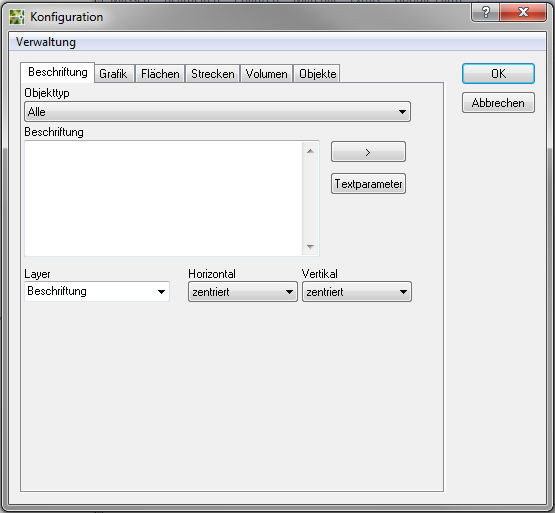
In the tab Label a label can be preset for all object types. If a configuration with a defined label is saved as the standard, it is automatically set as the group's default ANY and thus saved in new drawings for all recorded objects.
Furthermore, the Layer can be preset for the labeling.
The settings for the labeling correspond to those in the tab Label. The only difference: In the configuration, all are in DATAflor CAD possible text parameters for all objects are displayed.
Any changes made in this tab will not affect the current drawing. If the setting is saved as standard, it applies to all new drawings.
Graphics tab
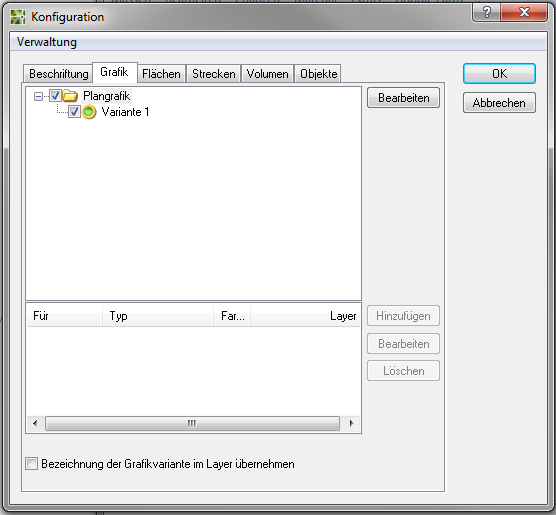
In the tab Schedule A plan graphic can be preset for all object types. If a configuration with a defined graphic is saved as the standard, it is automatically set as the default for the group ANY and thus saved in new drawings for all recorded objects.
The settings for the graphic correspond to those in the Graphics tab.
The only difference: In the configuration you can set that you use the Adopt the designation of the graphic variant in the layer want.
For example:
Option deactivated: Graphics of variant 1 for areas are displayed Graphic_Flaechen filed.
Option activated: Graphics of variant 1 for areas are displayed on Variant _1_Graphic_Flaechen filed.
The default settings for the graphics of plant plans are made directly in the Plants area (see Configure graphic defaults).
The specifications for the materials can be set up in the material catalogs. (see also Set or assign > Material on existing objects).
Any changes made in this tab will not affect the current drawing. If the setting is saved as the default, it will apply to the new drawings.
Areas tab
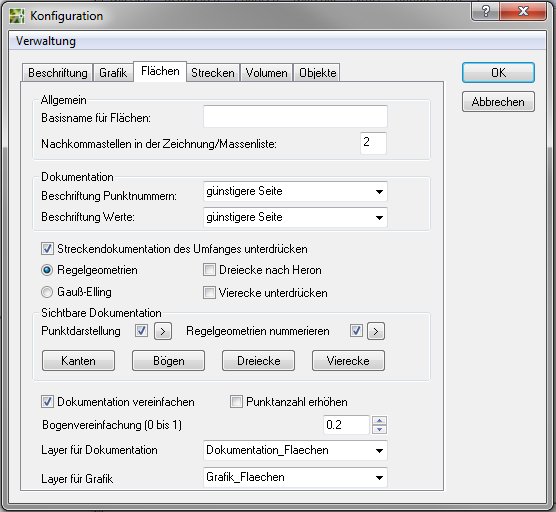
In the tab surfaces is the Base name of the area objects in the mass tree when recording, as well as the decimal for the graphic documentation and for the entry of the quantity certificate in DATAflor BUSINESS or for the Export Can be changed as a REB file. Possible specifications are: 2/3. Furthermore, the Documentation layer and the Layer for graphics can be preset.
All other settings for the visible documentation correspond to those in the tab Documentation (please refer Configuration options).
All changes made in this tab only have an effect on future actions, ie the default name applies to newly created objects, the decimal places apply to newly created quantity certificates and the default layer only applies to newly created documentation and graphics.
Routes tab
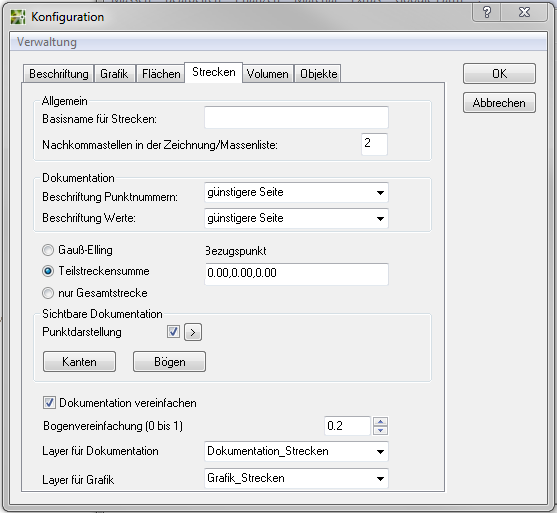
In the tab Courses is the Base name the route objects in the mass tree when recording, as well as the decimal for the graphic documentation and for the entry of the quantity certificate in DATAflor BUSINESS or for the Export Can be changed as a REB file. Possible specifications are: 2/3. Furthermore, the Documentation layer and the Layer for graphics can be preset.
All other settings for the visible documentation correspond to those in the tab Documentation (please refer Configuration options).
All changes made in this tab only have an effect on future actions, ie the default name applies to newly created objects, the decimal places apply to newly created quantity certificates and the default layer only applies to newly created documentation and graphics.
Volume tab
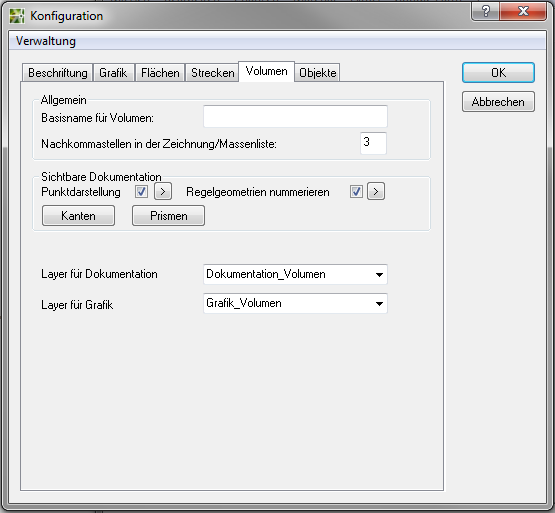
In the tab Volume is the Base name the volume objects in the mass tree during acquisition, as well as the decimal for the graphic documentation and for the entry of the quantity certificate in DATAflor BUSINESS or for the Export Can be changed as a REB file. Possible specifications are: 2/3. Furthermore, the Documentation layer and the Layer for graphics can be preset.
All other settings for the visible documentation correspond to those in the tab Documentation (please refer Configuration options).
All changes made in this tab only have an effect on future actions, ie the default name applies to newly created objects, the decimal places apply to newly created quantity certificates and the default layer only applies to newly created documentation and graphics.
Objects tab
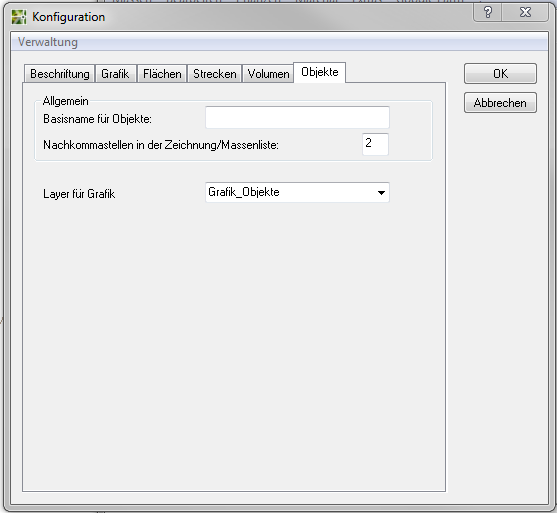
In the tab objects (e.g. for points and blocks) is the Base name the objects in the mass tree when recording, as well as the decimal for the graphic documentation and for the entry of the quantity certificate in DATAflor BUSINESS or for the Export Can be changed as a REB file. Possible specifications are: 0/1/2/3. Furthermore, the Layer for graphics can be preset.
All changes made in this tab only have an effect on future actions, ie the default name applies to newly created objects, the decimal places apply to newly created quantity statements and the default layer only applies to newly created graphics.
