Table of Contents
Graphics tab
Letter
With the functions in the tab Schedule will that layout automatically controlled by the drawing. Different graphic properties can be assigned to different object types. In addition, different graphic variants facilitate quick switching of the plan layout.
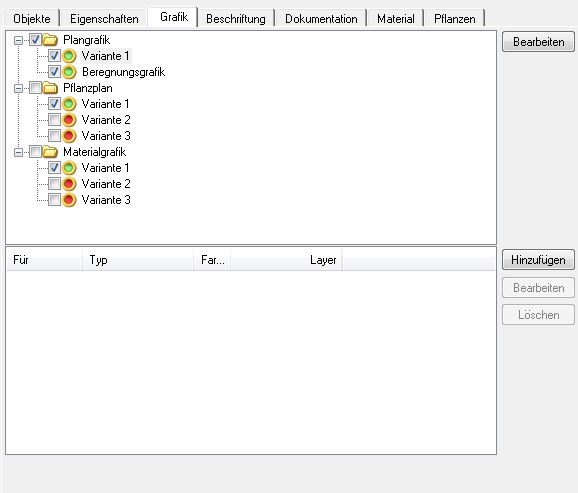
Functionality
Existing graphic variants are displayed in the upper area. These can be activated and deactivated. A distinction is made between the variants for the Plan graphic, the Material graphic and Planting plan.
With [To edit] the graphic variants can be managed (see Creating / working with graphic variants).
The defined graphic properties are listed in the lower area. These can be added, edited or removed here. The [To edit] corresponds to that [Add] and is under Create graphics explained in more detail.
The property Schedule is automatically inherited by all subordinate groups and objects when it is created. Exceptions are groups and objects that have been assigned their own graphic.
As soon as a change has been made on the tab for a group or an object, the name of the tab is displayed in bold when the group or object is highlighted in the mass tree.
DATAflor CAD always sorts the graphics in the drawing automatically after creation, ie hatches are always at the bottom in the display order, text always at the top. Subsequent editing of the display order is not necessary.
All created graphics are inserted into the drawing with the height Z = 0,00. At 3D-Objekten the graphic is always inserted in 2D. To give you a quick overview of which objects have been assigned a graphic property, the objects are saved in Mass tree shown differently  . Groups do not receive any symbol changes.
. Groups do not receive any symbol changes.
