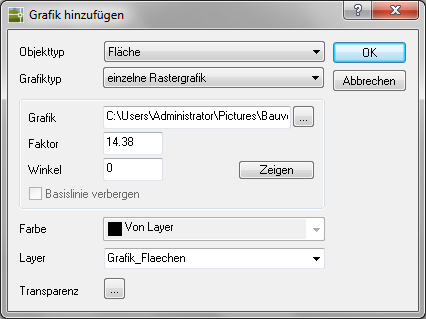Table of Contents
single raster graphic
Description
With the help of each Raster graphics you can display images (e.g. perennials) for selected areas in the drawing objects and assign to groups.
For example: single raster graphic IMAGE1.BMP from our own photo archive
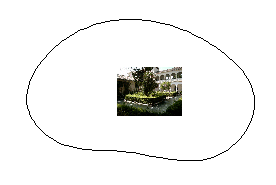
Application
- Choose the Property Type and Graphic type single raster graphic .
- With [...] the data selection for the image is opened. Select the image you want here.
- Now the dialog closes and you can see the Size and Insertion angle demonstrate. You can do this later by entering the values directly in the dialog or using the button [Demonstrate] seechange.
- After the Layer has been selected, the dialog can be opened with [OK] getting closed.
- The last step is to save the change
 .
.
You can also use a Transparency define for the object in which you click [...] click (at DATAflor CADXPERT available from AutoCAD 2011).
Other images can also be used as long as they are in a support search path. To do this, the name of the picture must be entered using the keyboard.
The image is inserted in the calculated center of the object.
If picture frames are still displayed, you can use the command Picture frame on / off be hidden.