Table of Contents
Planting list
Plants used in a drawing can be summarized in plant lists. These plant lists can be saved, printed out or sent to other tender programs he grunted-File to be passed.
Couching
Description
Plants used in the drawing can be saved as a plant list. This means that the plants are available across all drawings and can be printed and output separately. When calling the function, the position in the mass tree is decisive. The output always refers to subordinate groups and the plants they contain. An output of all plants used is created if the top group in the mass tree (usually the “All” group) is selected when it is called up.
Functionality
It is called up via the menu Plants> Plant Lists> Create.
The program compiles the plants used and saves the plants as a selection in the plant catalog. A message appears for this after successful creation. If the plant list is generated repeatedly for the drawing, a query appears asking whether the existing list should be overwritten. [Yes] overwrites the list, [No] creates another (second) list.
In order to edit or view existing lists, the plant catalog must be accessed via the menu Call Plants> Plant Catalog be opened.
Via the symbol  the existing plant lists are displayed, whereby the name is made up of the drawing name and the group name. (e.g. DRAWING 1. DWG: All).
the existing plant lists are displayed, whereby the name is made up of the drawing name and the group name. (e.g. DRAWING 1. DWG: All).
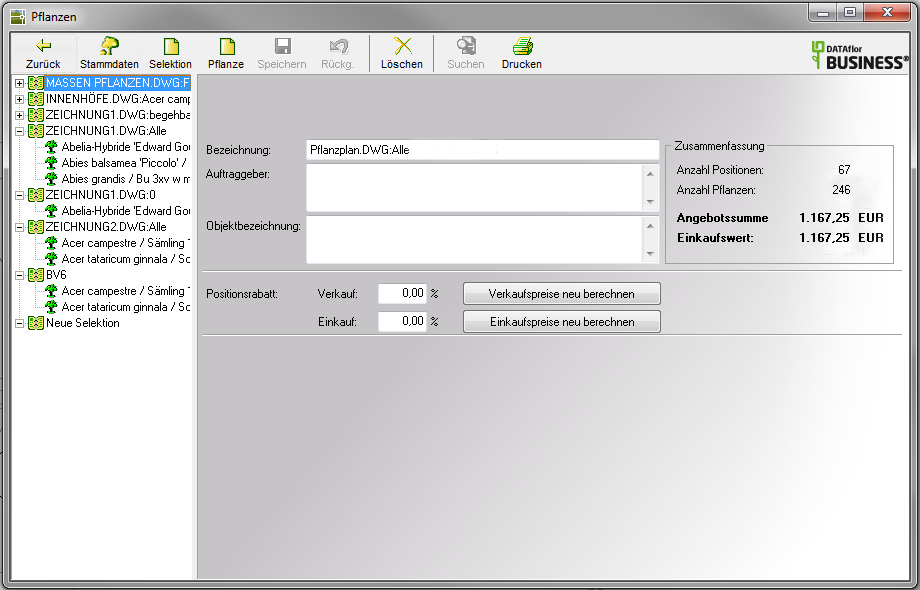
If a list is marked here, further editing functions can be called up with the right mouse button, such as the export functions.
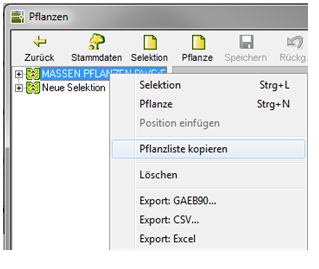
Description
Plants used in the drawing can be conveniently removed from the Object manager can be printed out. When calling the function, the position in the mass tree is decisive. The output always refers to the subordinate group and the plants contained in it. An output of all plants used is created if the top group in the mass tree (usually the “All” group) is selected when it is called up.
Functionality
It is called up via the menu Plants> Plant Lists> Print.
The program compiles the plants used and opens a dialog in which a print preview is displayed. On the left side, you can set many parameters that control the appearance of the list.
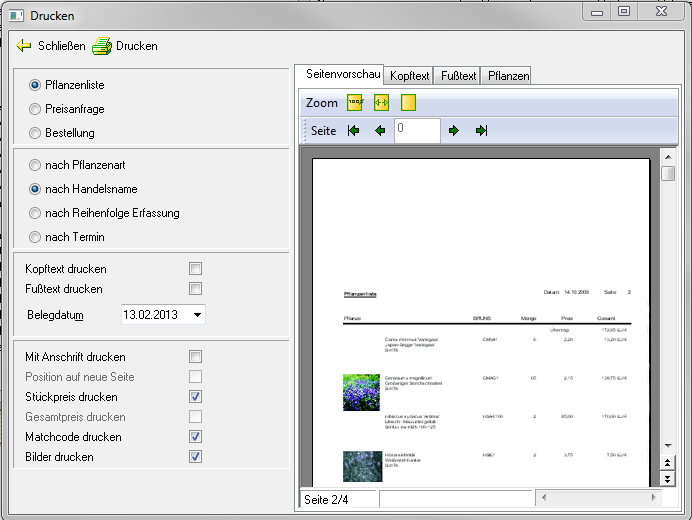
One from the Object manager the printed plant list is not saved automatically. If the list is to be saved, the function provided is for it Create a planting list to be used (see chapter above).
Export as he grunted-File
Description
Plants used in the drawing can be conveniently removed from the Object manager as a he grunted-File can be output in order to read it into other tendering programs. When calling the function, the position in the mass tree is decisive. The output always refers to subordinate groups and the plants they contain. An output of all plants used is created if the top group in the mass tree (usually the “All” group) is selected when it is called up.
Functionality
It is called up via the menu Plants> Plant Lists> as he grunted-File.
The program compiles the plants used and opens a dialog in which the storage location must be specified. The default file type * .d81 does not play a role here yet and can therefore remain preset.
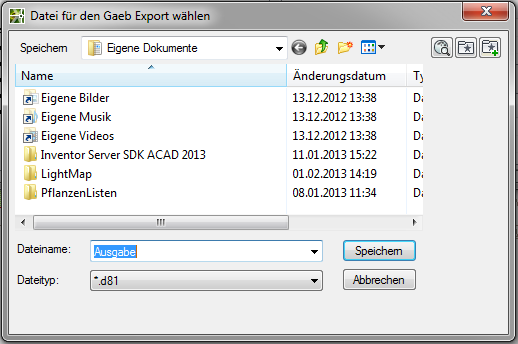
Now the exact definition of the content (formatting) of the file follows. In addition to various file exchange phases (DA), the sorting and the position scheme (OZ mask) can be set. The structure of the specification sheet into which the plants are to be read must be observed.
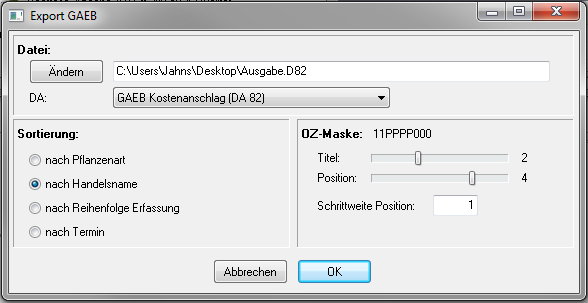
One from the Object manager as a he grunted-The plant list output to the file is not automatically saved If the list is to be saved, the function provided is for it Create a planting list to use.
Export as CSV file
Description
Plants used in the drawing can be conveniently removed from the Object manager can be output as a CSV file in order to read them into other spreadsheet programs. When calling the function, the position in the mass tree is decisive. The output always refers to subordinate groups and the plants they contain. An output of all plants used is created if the top group in the mass tree (mostly group "All") is selected when called.
Functionality
It is called up via the menu Plants> Plant lists> as a CSV file.
The program compiles the plants used and opens a dialog in which the storage location must be specified. The plants are then combined with all attributes in one ASCII-File (separated by comma) saved.
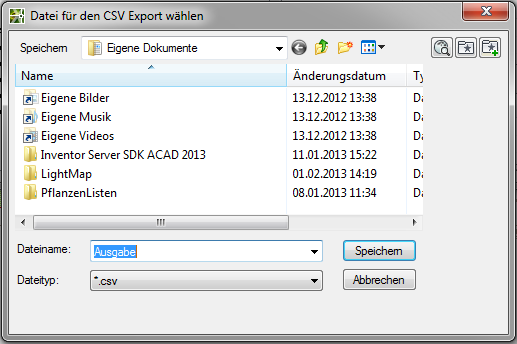
One from the Object manager The plant list output as a CSV file is not automatically saved. If the list is to be saved, the function provided is for it Create a planting list to use.
Export to Excel
Description
Plants used in the drawing can be conveniently removed from the Object manager can be transferred directly to Excel. When calling the function, the position in the mass tree is decisive. The output always refers to subordinate groups and the plants they contain. An output of all plants used is created if the top group in the mass tree (mostly group "All") is selected when called.
Functionality
It is called up via the menu Plants> plant lists> to Excel. The program compiles the plants used and opens a dialog in which the storage location for a CSV file must be specified. The plants are then combined with all attributes in one ASCII-File (separated by comma) saved.
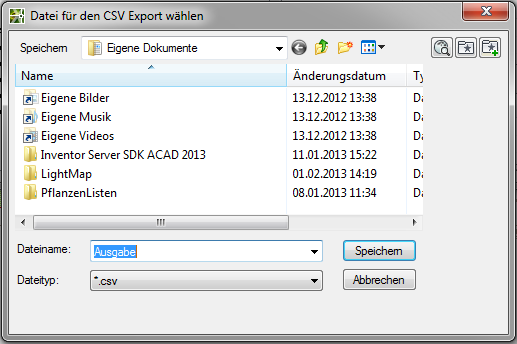
Then Excel is opened and the file is displayed. Columns that are not required can simply be deleted.
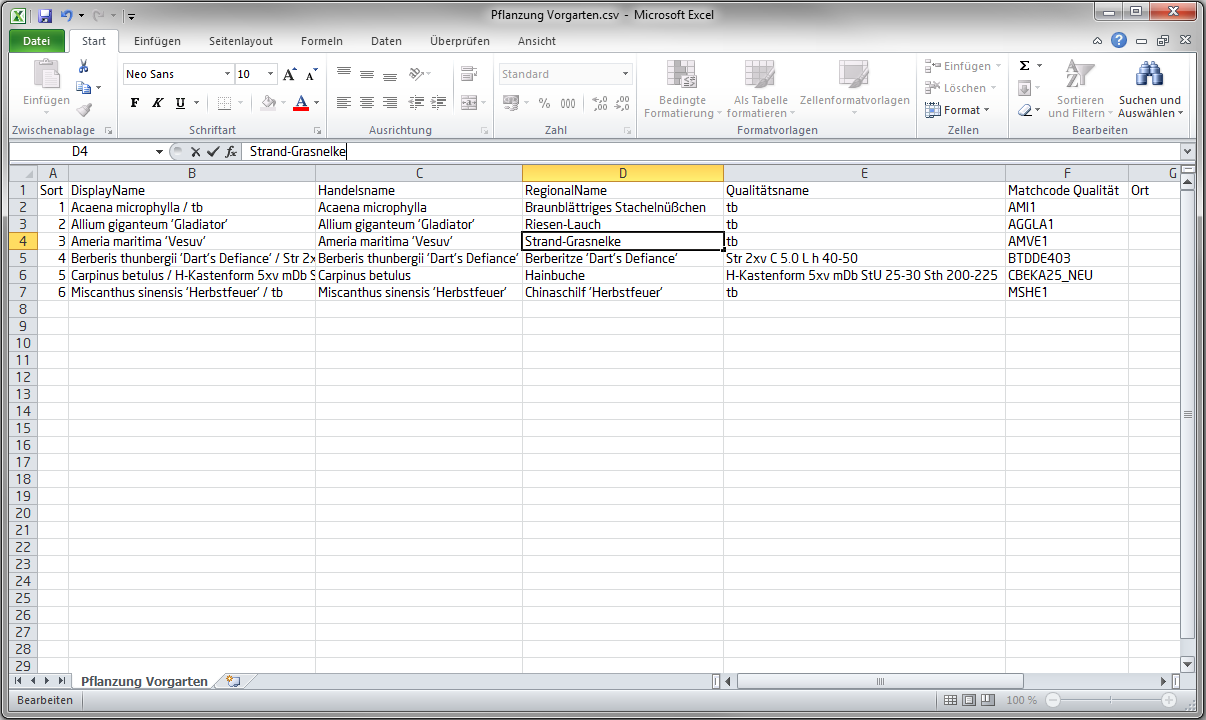
One from the Object manager The plant list output as a CSV file is not automatically saved. If the list is to be saved, the function provided is for it Create a planting list to use.
