Table of Contents
Creating / working with graphic variants
Description
With the use of graphic variants, the layout the drawing can be controlled. The graphic variants represent a kind of group. Different graphic variants can be activated at the same time, ie they can also be combined. The graphic variants can be structured differently.
Examples:
- Thematic structure: draft, technical plan, area overview, etc.
- Scaled breakdown: M1: 100, M1: 200, M1: 500 etc.
- Graphic structure: color fills, hatching, pixel images, etc.
- Structure according to output: color plan, black and white plan, grayscale, etc.
How you want to structure the variants now depends on how you work.
Application
- Activate in the tab Schedule the button in the upper area [To edit]. The existing variants are now listed in the dialog.
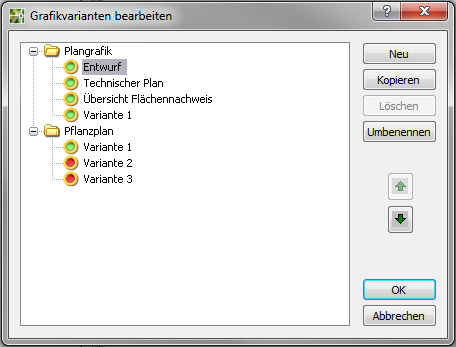
- You can now use your own variants [New] add existing variants [Copy], [Delete] or [Rename]. When copying, all graphics that have already been assigned are also copied. Created graphic variants are throughout Mass tree visible.
Variant 1 is set up by the system and cannot be edited, it always exists.
- The order of the display in the tab can be controlled via the arrow symbols (not the display within the drawing).
- With [OK] the dialog is exited and the changes are made in the tab Schedule entered.
After graphic variants have been created, you can use the Schedule Graphics properties can now be assigned to groups or objects (see Create graphics).
For the areas of plant planning and materials, 3 variants are preset. These are filled automatically when working with plants or materials. If no plants or materials are used in the drawing, these variants can be disregarded.
Use variants in the mass tree
To work with the variants in the mass tree, switch the variants to the group level or objects easy ON or AUSby checking the box.
After saving, the current status is transferred to all subordinate groups and objects. In the example, only the graphic variant 'Technical plan' is activated at the level of the 'All' group, ie this status is transferred to the entire mass tree.
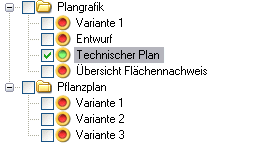
One of the other graphic variants can also be switched on in a lower group. This activation is not inherited upwards.
