Table of Contents
Mass list
Description
As soon as a hierarchy object (LV or position) is marked in the mass tree, the Mass list ![]() im Info dialog be opened. Here will be Mass list as in BUSINESS displayed in a table. The dialogue Mass list is both at one Position coupling as well as an imported GAEB file accessible. In addition, a separate group structure can be created using the Graphic cost estimation so be converted (LV structure on BUSINESS hand over), that here too Mass list is shown.
im Info dialog be opened. Here will be Mass list as in BUSINESS displayed in a table. The dialogue Mass list is both at one Position coupling as well as an imported GAEB file accessible. In addition, a separate group structure can be created using the Graphic cost estimation so be converted (LV structure on BUSINESS hand over), that here too Mass list is shown.
Features
Im Mass list will, if already one Mass list was written in the BUSINESS active Mass list displayed. If not already available, the [Mass list generate].
The following functions are also available below:
You can use the functions listed above to edit the lines of the quantity statement directly:
 | Insert | inserts another quantity line in front of the marked quantity line |
 | Attach | appends a new quantity line |
 | Delete | deletes the with Shift or Ctrl marked quantity lines |
 | Copy to clipboard | copied the with Shift or Ctrl marked quantity lines in the buffer |
 | Paste from clipboard | inserts the copied quantity lines from the buffer at the level of an item |
 | Referencing | opens the dialog Reference tracking, in which the quantity lines are displayed that refer to the value of the marked quantity line |
 | Open / close | Shows or hides the display of the subordinate lines of all multiline formulas |
 | Update | updates the Mass list |
More information about the topic Quantity lines can be found at BUSINESS > Billing > Mass list.
in The Field Mass list choose the one you want Mass list out of. Editing of the quantity lines is exclusively for that Mass list possible that is active (green). The recorded quantities of inactive quantity statements (grey) can only be viewed, not edited.
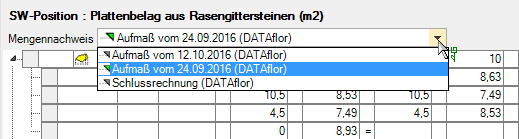
By entering the reference address in the field Go to you can jump directly to the relevant quantity line.




